Hello and thanks again for your reply,
You know, I am beginning to have an inkling that we might possibly have been talking slightly at cross purposes about this external hard drive business. Not sure.....
I put the back-up files on the external hard drive purely because it was something I had been intending to do for some time. I never thought that they would play any role in the proposed drive swap, other than to provide a second back-up of files if I managed to mess everything up (and in fact now they will be the only back-up of the files that are going to be deleted from the present C drive to make more room). I only mentioned these files as an example of what I at first thought was going to be used to copy the OS from drive C to drive D, as I was always of the opinion that these files would not be bootable (something which has now been proved correct). Once I learned of the existence of a completely seperate cloning option though, everything made much more sense to me..... and I was happy to just forget the files on the external hard drive altogether apart from using them to back up data.
Looking at your screenshot you do not have sufficient room on the external HDD, you should always keep between 20 and 25% free drive space at all times or you risk corrupting the data on the drive.
Ow! I don't like the sound of this!
I think I mentioned to you before that our daughter has some files on there that I have been begging/pleading with her for a very long time to look at, as I want to delete them. (She says she will look, but never does it!). I think for the time being I willl have to delete my files and just store the documents, photos etc on there, Eventuallly, I am just going to have to tell my daughter that I am deleting her stuff anyway, as she has been given more than long enough to do it!
I do like Acronis, because of the option to do incremental back-ups. As I mentioned before, since our hard drive crashed last year I have kept our files backed up on the D drive (where they were hurriedly saved to when the drive was failing). The problem with that though is that with the large folder containing music files for example, when I come to back it up every so often the only way I know is to relace the whole folder - which takes ages!
I obviously need to find out more about the Acronis program at some time in the future. There must be some benefit to doing what it does: i.e producing an image of all the files including some system ones, even if the resulting files are not bootable! The manual says: Backing up the entire system disk (creating a disk image) takes more disk space but enables you to restore the system in minutes in case of severe data damage or hardware failure. Moreover, the imaging procedure is much faster than copying files, and may significantly speed the backup process when it comes to backing up large volumes of data. So, even though the files do not produce a bootable drive you can apparently still restore the system with it in minutes. Very strange! Not your problem though because, as you say, you do not know anything about the program.
Anyway, now we seem to have got that silly red herring of the external drive out of the way, I will go ahead with copying/deleting files as appropriate.
I guess I should alter the boot sequence again. I guess it should be the same as before, only probably the Floppy drive and the IDE one should remain last?
Bye for now,
Chris.






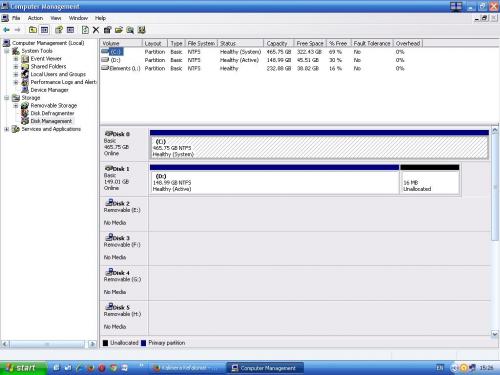
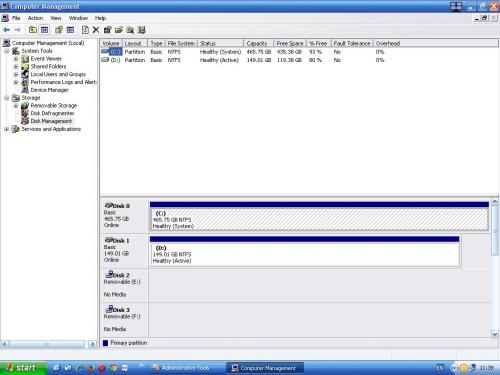











 Sign In
Sign In Create Account
Create Account

