You have been moved to the malware forum so we can run some scans to see if something is wrong. I'm going to give you both my malware and slowness scans so it will be a lot of logs. Best to just post them as you get them.
1.
Download :
ADWCleaner to your desktop. Make sure you get the correct Download button. Sometimes the ads on BleepingComputer will mimic the real Download button which should say: Download Now @BleepingComputer
NOTE: If using Internet Explorer and you get an alert that stops the program downloading, click on the warning and allow the download to complete.
Close all programs, pause your anti-virus and run AdwCleaner (Vista or Win 7 => right click and Run As Administrator).
Click on Scan and follow the prompts. Let it run unhindered. When done, click on the Clean button, and follow the prompts. Allow the system to reboot. You will then be presented with the report. Copy & Paste this report on your next reply.
The report will be saved in the C:\AdwCleaner folder.
2.
Junkware-Removal-Tool
Please download
Junkware Removal Tool to your desktop. Make sure you get the correct Download button. Sometimes the ads on BleepingComputer will mimic the real Download button which should say: Download Now @Author's site
- Pause your anti-virus. Close all browsers.
3.
Note: You need to run the version compatible with your system. If you are not sure which version applies to your system download both of them and try to run them. Only one of them will run on your system, that will be the right version.
Right click to run as administrator (XP users click run after receipt of Windows Security Warning - Open File). When the tool opens click Yes to disclaimer.
Press Scan button.
It will produce a log called FRST.txt in the same directory the tool is run from.
Please copy and paste log back here.
The first time the tool is run it generates another log (Addition.txt - also located in the same directory as FRST.exe/FRST64.exe). Please also paste that along with the FRST.txt into your reply.
4.
Download OTL from
and Save it to your desktop.
Copy the text in the code box:
DRIVES
nnetsvcs
%SYSTEMDRIVE%\*.exe
%systemroot%\assembly\GAC_32\*.ini
%systemroot%\assembly\GAC_64\*.ini
msconfig
safebootminimal
safebootnetwork
activex
drivers32
%SYSTEMDRIVE%\*.exe
%ALLUSERSPROFILE%\Application Data\*.exe
%APPDATA%\*.
/md5start
rsvpsp.dll
pnrpnsp.dll
nwprovau.dll
nlaapi.dll
napinsp.dll
mswsock.dll
winrnr.dll
wshelper.dll
services.exe
atapi.sys
explorer.exe
winlogon.exe
Userinit.exe
svchost.exe
csrss.exe
PrintIsolationHost.exe
consrv.dll
user32.dll
/md5stop
C:\Windows\assembly\tmp\U\*.* /s
%systemroot%\*. /mp /s
hklm\software\clients\startmenuinternet|command /rs
hklm\software\clients\startmenuinternet|command /64 /rs
%systemroot%\system32\*.dll /lockedfiles
%systemroot%\Tasks\*.job /lockedfiles
%ProgramFiles%\WINDOWS NT\*.* /s
%systemroot%\system32\drivers\*.sys /lockedfiles
CREATERESTOREPOINT
Run OTL (Vista or Win 7 => right click and Run As Administrator)
Paste (Ctrl + v) the copied text in the box where it says Custom Scan/Fixes
Select the All option in the Extra Registry group then Run Scan.
You should get two logs. Please copy and paste both of them.
5.
Also let's run Process Explorer:
Get Process Explorer
Save it to your desktop then run it (Vista or Win7 - right click and Run As Administrator).
View, Select Column, check Verified Signer, OK
Options, Verify Image Signatures
Click twice on the CPU column header to sort things by CPU usage with the big hitters at the top.
Wait a full minute then:
File, Save As, Save. Open the file Procexp.txt on your desktop and copy and paste the text to a reply.
6.
and Speccy:
Get the free version of Speccy:
Latest Version button - Do NOT press the large Start Download button on the upper left!) Download, Save and Install it. Run Speccy. When it finishes (the little icon in the bottom left will stop moving), File, Save as Text File, (to your desktop) note the name it gives. OK. Open the file in notepad and delete the line that gives the serial number of your Operating System. (It will be near the top about 10 lines down.) Attach the file to your next post.
7.
Finally let's check your hard drive and the error logs:
1. Double-click My Computer, and then right-click the hard disk that you want to check. C:
2. Click Properties, and then click Tools.
3. Under Error-checking, click Check Now. A dialog box that shows the Check disk options is displayed,
4. Check both boxes and then click Start.
You will receive the following message:
The disk check could not be performed because the disk check utility needs exclusive access to some Windows files on the disk. These files can be accessed by restarting Windows. Do you want to schedule the disk check to occur the next time you restart the computer?
Click Yes to schedule the disk check, but don't restart yet.
Right click on (My) Computer and select Manage (Continue) Then the Event Viewer. Next select Windows Logs. Right click on System and Clear Log, Clear. Repeat for Application. Reboot. The disk check will run and will probably take an hour or more to finish.
Start, All Programs, Accessories then right click on Command Prompt and Run as Administrator. Then type (with an Enter after each line).
sfc /scannow
(SPACE after sfc.) This will check your critical system files. Does this finish without complaint?
If it finishes without complaints then skip down to the VEW download. IF it says it couldn't fix everything then:
Copy the next two lines:
findstr /c:"[SR]" \windows\logs\cbs\cbs.log > \windows\logs\cbs\junk.txt
notepad \windows\logs\cbs\junk.txt
Start, All Programs, Accessories, right click on Command Prompt and Run as Administrator, Continue. Right click and Paste or Edit then Paste and the copied line should appear.
Hit Enter if notepad does not open. Copy and paste the text from notepad into a reply. Close nOtepad. Close the Command Window.
1. Please download the Event Viewer Tool by Vino Rosso
and save it to your Desktop:
2. Right-click VEW.exe and Run AS Administrator
3. Under 'Select log to query', select:
* System
4. Under 'Select type to list', select:
* Error
* Warning
Then use the 'Number of events' as follows:
1. Click the radio button for 'Number of events'
Type 20 in the 1 to 20 box
Then click the Run button.
Notepad will open with the output log.
Please post the Output log in your next reply then repeat but select Application.
Ron







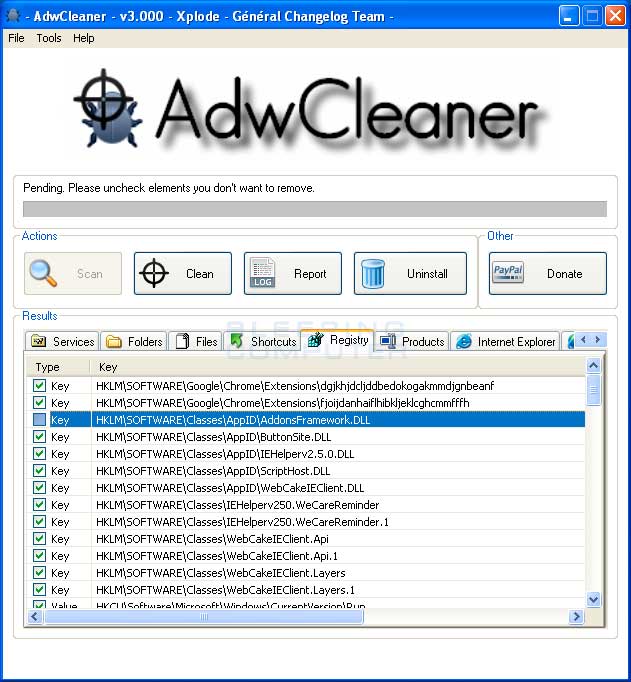











 Sign In
Sign In Create Account
Create Account

