Good morning Jeff,
Since you have the files off the computer that are important, let's continue to restore to factory condition. Please, do not follow any advice in the other threads that you started for your mom's computer. It will only cause confusion.
Unfortunately, I do have to go to work today, though in my absence I would like for you to do the following and we can finish when I get home in about 10 hours. I do apologize that you have to wait, but I want to be here to guide you personally so that nothing goes wrong.
Are you able to boot the computer into any account? If so, please do the following:
Please download the
Magical Jelly Bean key finder to the desktop. (You will need to scroll to the bottom of the page to find the download link under the
Free column.
- [*}Right click on the desktop icon then click on the dial button to accept the agreement. Click Next >
- Click Next > again.
- Click in the box to the left of Create a desktop icon then click Next >
- Click Install
- Click Finish and the program will begin.
In the left column you will see the Operating System (OS) that is installed highlighted in
blue ( if not click on it). In the right column you should see the
CD Key. Please write that group of 5 alpha-digits down and keep in a safe place. (Not the Product ID that includes the OEM number)
The alpha number above is very important. Make sure to write down the exact numbers and letters just in case they are needed when we restore to factory condition.
Next:Can you boot to the computer to the
Advanced Boot Options menu? To do so:
Restart the computer and as soon as you see the
Acer logo, begin tapping the
F8 key. You should see the following screen that has
Repair Your Computer at the top:
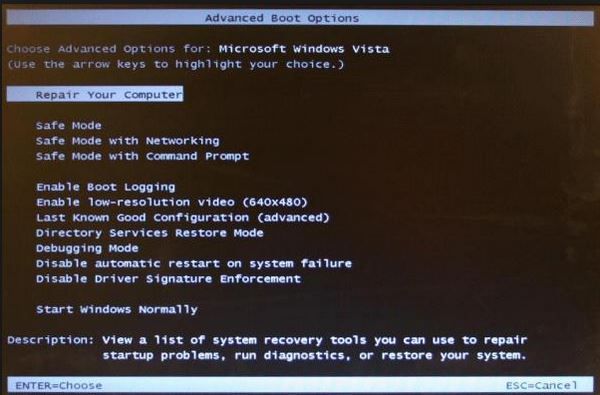
All I need you to do is to see if you can get that far.
I will be back on line as soon as I get home from work. Please be patient and do nothing more to your Mom's computer in my absence.
Thank you kindly,
Donna







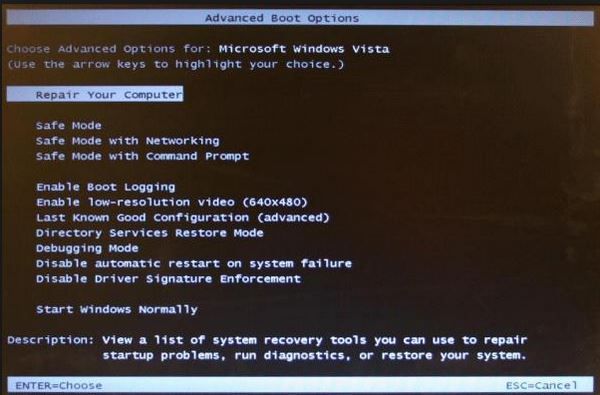











 Sign In
Sign In Create Account
Create Account

