Grateful for any help you can offer.
I had a feeling my hard drive was about to die, as each time I switched on I was pointed to setup (F1) for different reasons (fan problems, no keyboard detected, power surges etc.) I simply went into setup, exited without making any changes and W7 started as normal. I am running W7 Home Premium with 8 Mb Ram.
I bought a new 1TB Western Digital SATA HD and installed it. I then right clicked on 'Computer', chose 'manage' then 'disk management' and did a quick format on the new drive, which is disk 0, assigned a drive letter (D) and thought I was finished. While I was there I made drive C active. When I next turned on the pc I got a flashing cursor in the top left corner of the screen. If I switch on with the W7 installation disk, it runs me through choosing a keyboard etc, then, when I choose 'repair my computer', it loads files, then identifies a backup (which from its size looks to me like the new drive) but fails to repair my pc.
My computer knowledge is virtually non-existent. Grateful for any help.





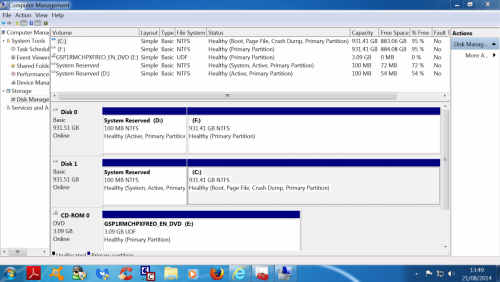
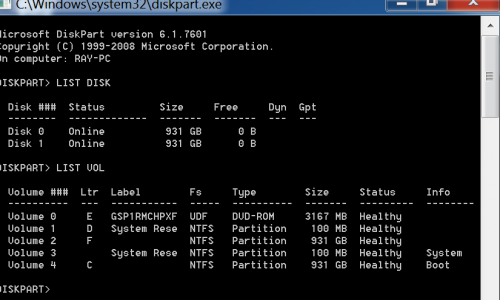













 Sign In
Sign In Create Account
Create Account

