More bad news - attached is a photo of the product key sticker on the base of the laptop, the sticker is really worn and can only just make out a couple of letters. Can Photoshop help?
Some good news (I hope!) - I found three discs which I've written on recovery 1 2 and 3. I remember making them at the start when prompted by an icon on the laptop. I also have my external HDD which I did a backup on I think.
At this stage I am just looking to get the laptop fixed, and determine what is broken, and if anything needs replaced. I made a backup of all my important files and documents a day or two before I dropped it, so data recovery isn't entirely essential at this point, just to see if the HHD is healthy.
Edit ... I had it in peices a day before I dropped it to clear the fan. I took it apart again after the drop to see if anything was loose, everything seems normal. I gave the HDD a very gentle shake to hear if anything was loose, and the best way to describe it would be that it sounds like a postage stamp is loose inside and making a subtle sound.
Edit 2 ... I haven't booted it for the last day or two so as not to cause any more damage. I did try again this morning though just to give you a couple more details. The Acer screen loads and I can press f2 For setup. I can then press f8 for safe mode options etc. When I continue, the windows loads a list of drivers and stops half way, then automatically goes to system repair. After a little loading it says 'windows cannot repair this computer automatically'. See my reply #10 for details. It also says ...
Problem event name: startup repair offline
Problem signature 01: 6.1.7600.16385
Problem signarure 02: 6.1.7600.16385
Problem signature 03: unknown
Problem signature 04: 21200714
Problem signature 05: autofailover
Problem signature 06: 6
Problem signature 07: corruptfile
OS version: 6.1.7600.2.0.0.256.1
Locale id: 1033
Edited by parrot feet, 13 February 2015 - 03:11 AM.



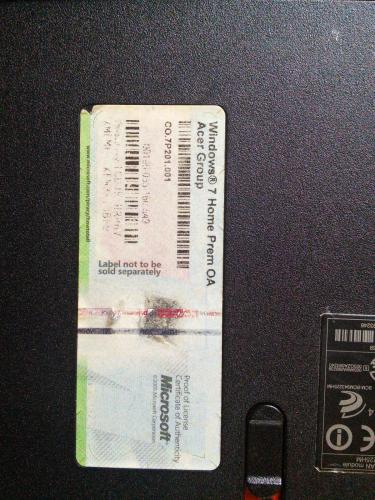














 Sign In
Sign In Create Account
Create Account

