I have malware I believe and the only way I can see it is as an add on. The remove button is greyed out and it does NOT come up in add/remove programs. Does anyone have another way to get rid of it. It is called discount locator.
How to remove add on's that the remove button is greyed out [Close
Started by
RNF1
, Feb 28 2015 06:24 PM
#1

 Posted 28 February 2015 - 06:24 PM
Posted 28 February 2015 - 06:24 PM

#2

 Posted 28 February 2015 - 10:06 PM
Posted 28 February 2015 - 10:06 PM

Hello and welcome to Geeks To Go! My nickname is Pystryker  , and I will be helping you with your issue today.
, and I will be helping you with your issue today.
Before we get started, I have a few things I need to go over with you
Hello, let's get a look at your system and see what's going on.
Please disable your antivirus for the duration of my instructions. Don't forget to re-enable them after you have completed the steps.
Step 1: Junkware Removal Tool
 Please download Junkware Removal Tool to your desktop.
Please download Junkware Removal Tool to your desktop.
Download ADWcleaner by clicking here. Please save it to your Desktop
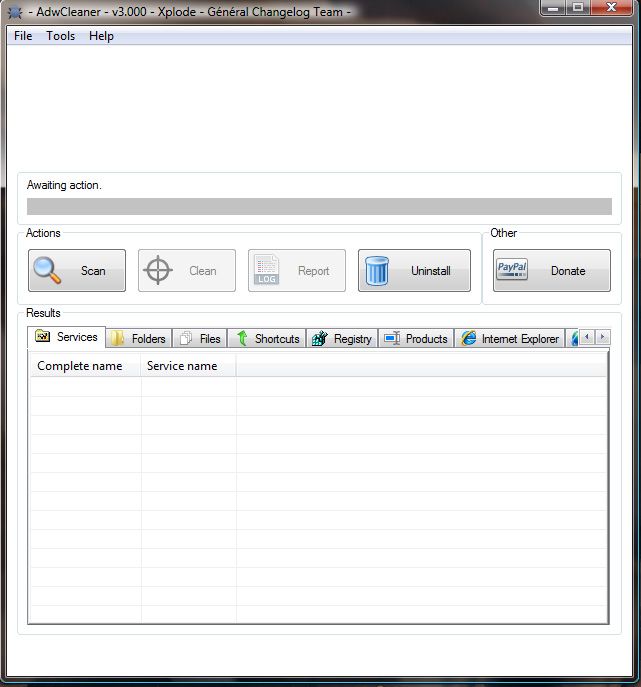
Please download Farbar Recovery Scan Tool and save it to your Desktop.
Note: You need to run the version compatible with your system. If you are not sure which version applies to your system download both of them and try to run them. Only one of them will run on your system, that will be the right version.
Please post each of these logs as a separate reply in this thread.
Junkware Removal Tool Log
AdwCleaner Log
FRST Log
Addition.txt Log
Before we get started, I have a few things I need to go over with you
- If you are receiving help for this issue at another forum, please let me know so I can close this thread.
- Please download to and run all requested tools from your Desktop.
- Please do not install any new software during the cleaning process other than the tools I provide for you. This can hinder the cleaning process.
- At the top of your post, please click on the "Follow this topic" button and make sure that the "Received notification" box is checked and set to "Instantly" This will send an email to you as soon as I reply to your topic, allowing us to solve your problem faster.
- If any of your security programs give you a warning about any tool I ask you to use, please do not worry. All the links and tools I provide to you will be safe.
- Please do not run any tools other than the ones I ask you to, when I ask you to. Some of these tools can be very dangerous if used improperly. Also, if you use a tool that I have not requested you use, it can cause false positives, thereby delaying the complete cleaning of your machine.
- This is a complicated process. It requires several steps, patience, and careful following of my instructions in the order they are given to diagnose your problems to get your machine back in working order.
- Please stay with me until the end of all steps and procedures and I declare your system clean. Just because there is a lack of symptoms does not indicate a clean machine. I promise to do the same for you.
- It is impossible for me to know what interactions may happen between your computer's software and the tools we will use to clean your machine. Therefore, I highly recommend you backup any critical personal files on your machine before we start.
- If you have any questions at all, please don't hesitate to ask. There's no such thing as a stupid question when dealing with malware.
- If you are unsure of an instruction I give you, or if something unexepected occurs, Do NOT proceed! Stop and ask for clarification of the instruction or tell me what occurred.
- Please remember, the fixes are for your machine and your machine ONLY! Do not use these fixes on any other machine, each fix is tailor made for your system only. Using a fix on another machine can and will cause serious damage.
- Once we have cleaned your machine, we'll have some cleanup and prevention steps to go through. We will also provide you with some information about how to reduce your chances of infection and get some protections in place to help defend you against this in the future
- Please be patient while I am analyzing your logs. I know you are probably scared and very frustrated with this problem, but I am a volunteer and sometimes life does get in the way.

Hello, let's get a look at your system and see what's going on.
Please disable your antivirus for the duration of my instructions. Don't forget to re-enable them after you have completed the steps.
Step 1: Junkware Removal Tool
 Please download Junkware Removal Tool to your desktop.
Please download Junkware Removal Tool to your desktop.- Shut down your protection software now to avoid potential conflicts.
- Run the tool by double-clicking it. If you are using Windows Vista, 7, or 8; instead of double-clicking, right-mouse click JRT.exe and select "Run as Administrator".
- The tool will open and start scanning your system.
- Please be patient as this can take a while to complete depending on your system's specifications.
- On completion, a log (JRT.txt) is saved to your desktop and will automatically open.
- Post the contents of JRT.txt into your next message.
Download ADWcleaner by clicking here. Please save it to your Desktop
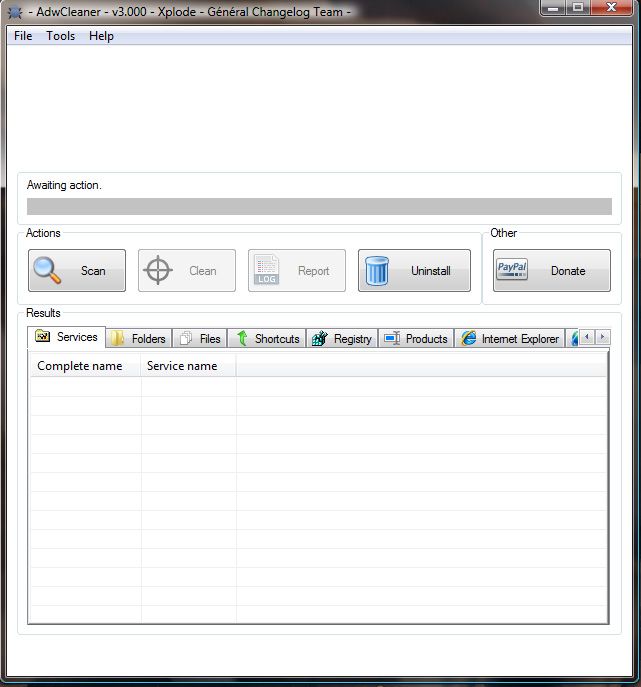
- Double click (Vista and 7 Users)right click the adwcleaner.exe file and click Run as Adminstrator and accept the UAC prompt to run AdwCleaner
- Close any open windows or browsers.
- Pause your Anti-Virus program if it is running.
- Once it starts, click on the Scan button.
- Let the scan complete itself. This may take a few minutes.
- Once the scan has finished, it will say "Pending, uncheck elements you don't want to remove.", don't worry about unchecking anything and then click the Cleaning button. When finished, it will ask to reboot. Please reboot.
- When the machine has rebooted, a log will be produced. Please copy/paste that in your next reply. Here's how:
- Click the Report button and the log will open. Copy and Paste the contents of the log file into your next reply.
Please download Farbar Recovery Scan Tool and save it to your Desktop.
Note: You need to run the version compatible with your system. If you are not sure which version applies to your system download both of them and try to run them. Only one of them will run on your system, that will be the right version.
- Right click to run as administrator (XP users click run after receipt of Windows Security Warning - Open File). When the tool opens click Yes to disclaimer.
- Place a check in the box marked Addition.txt
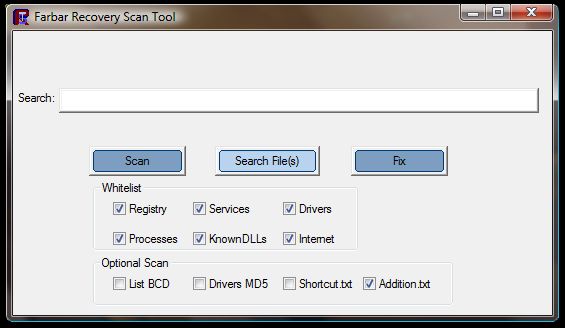
- Press the Scan button.
- It will produce a log called FRST.txt in the same directory the tool is run from.
- Please copy and paste log back here.
- The first time the tool is run it generates another log (Addition.txt - also located in the same directory as FRST.exe/FRST64.exe). Please also paste that along with the FRST.txt into your reply.
Please post each of these logs as a separate reply in this thread.
Junkware Removal Tool Log
AdwCleaner Log
FRST Log
Addition.txt Log
#3

 Posted 02 March 2015 - 06:40 AM
Posted 02 March 2015 - 06:40 AM

Due to lack of feedback, this topic has been closed.
If you need this topic reopened, please contact a staff member. This applies only to the original topic starter. Everyone else please begin a New Topic.
If you need this topic reopened, please contact a staff member. This applies only to the original topic starter. Everyone else please begin a New Topic.
Similar Topics
1 user(s) are reading this topic
0 members, 1 guests, 0 anonymous users
As Featured On:








 This topic is locked
This topic is locked





 Sign In
Sign In Create Account
Create Account

