 Apeside,
Apeside,
** A bad PSU or power button are my first thoughts, we cannot however tell from the video if the computer actually shuts itself down and restarts itself, that type of behaviour would suggest a system short, a loose memory stick/video card or a bad/loose power on button.
1. The computer will not turn off when I press the power button.
In the video you appear to press and release the power button quickly, what happens if you press and hold in the button.
2. When I start the computer from the power switch in the back, it starts, but no beep and no signal to the monitor.
Does the computer normally give out a single beep when it has completed the POST (power on self test).
3. I've change the CMOS battery, but still the same problem.
Always worth doing but the BIOS checks to see if the attached hardware is working correctly and the battery is only required to power the BIOS chip when the computer is shut down so that the boot sequence and time and date are kept current.
4. If I press the power button in front of the computer then I see red light flashing, and there are 2 fans that intermediately starts and stops.
** As per the above.
Can you post the brand and model name or number for the MB, CPU, add on video card and PSU.
Tip
To ensure that you receive notification of any reply to your thread please click on the Follow this topic tab, top right corner above your OP.






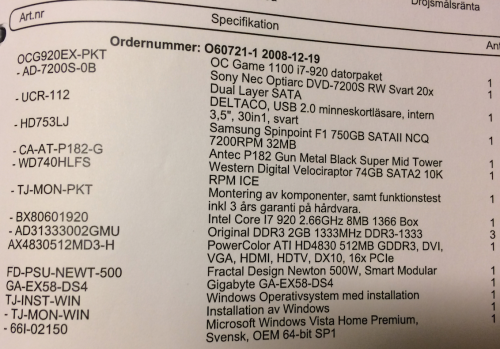
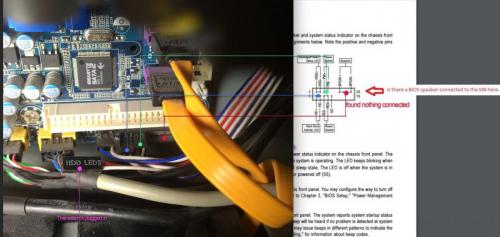












 Sign In
Sign In Create Account
Create Account

