I'm running Windows 7 on an Acer laptop. When I run Task Manager, it shows 100% CPU usage. How can I fix this?
100% CPU
#1

 Posted 02 April 2016 - 06:50 AM
Posted 02 April 2016 - 06:50 AM

#2

 Posted 02 April 2016 - 07:05 AM
Posted 02 April 2016 - 07:05 AM

Hello John Aukerman,
Download Process Explorer which you can obtain from here
Save it to your desktop then run it (Vista or Win7 - right click and Run as Administrator).
View, Select Column, check Verified Signer, OK
Options, Verify Image Signatures
Click twice on the CPU column header to arrange things by CPU usage, this will put the services with the highest CPU usage at the top of the log.
Wait a minimum of a minute while PE settles down, grab an expanded screenshot and upload it with your next reply.
To capture and post a screenshot;
Click on the ALT key + PRT SCR key..its on the top row..right hand side..now click on start...all programs...accessories...paint....left click in the white area ...press CTRL + V...click on file...click on save...save it to your desktop...name it something related to the screen your capturing... BE SURE TO SAVE IT AS A .JPG ...otherwise it may be to big to upload... Click on the More Reply Options tab then after typing in any response you have... click on browse...desktop...find the screenshot..select it and click on the upload button...then on the lower left...after it says upload successful...click on add reply like you normally would.
Screenshot instructions are provided to assist those that may read this topic but are not yet aware of the “how to”.
#3

 Posted 02 April 2016 - 08:03 AM
Posted 02 April 2016 - 08:03 AM

I followed all instructions. But PE has never settled down. It keeps jumping and changing. 10-15 minutes so far.
#4

 Posted 02 April 2016 - 08:14 AM
Posted 02 April 2016 - 08:14 AM

Wait until you see the same service that has high usage and then grab the screenshot for us if you can, if you cant, I will provide further steps for you to save the log as txt, I prefer the screenshot as it is quicker to check out and get back to folk.
#5

 Posted 02 April 2016 - 08:16 AM
Posted 02 April 2016 - 08:16 AM

#6

 Posted 02 April 2016 - 08:23 AM
Posted 02 April 2016 - 08:23 AM

If you run PE again and svchost.exe is still showing 82% + CPU usage, press the space bar to stop it jumping and then hover over the high svchost.exe and it should tell you what services are involved, if yes, make a note of them and then post the info here for us please.
#7

 Posted 02 April 2016 - 08:39 AM
Posted 02 April 2016 - 08:39 AM

Services are in the 70's. they are listed in the attached screen shot.
#8

 Posted 02 April 2016 - 08:40 AM
Posted 02 April 2016 - 08:40 AM

#9

 Posted 02 April 2016 - 09:24 AM
Posted 02 April 2016 - 09:24 AM

You need to make a note for yourself as part of the troubleshooting procedure you will be disabling one or more of the services as a process of elimination as the cause
Click on Start then Run, type msconfig and press Enter.
Click on the Services tab.
Check the Hide All Microsoft Services box, record what is currently starting then click the Disable All button.
Restart the computer and see how it behaves.
If ok, use msconfig to enable services a couple at a time but leaving what is on your PE list to the last.
#10

 Posted 02 April 2016 - 10:33 AM
Posted 02 April 2016 - 10:33 AM

I did all this. CPU usage now fluctuates between 76% and 100%. So it's a little better ..... previously it was stuck on 100.
#11

 Posted 02 April 2016 - 10:42 AM
Posted 02 April 2016 - 10:42 AM

What was the performance like with all of the services that we can see in your reply #8 being disabled and predominantly the Appinfo and netsvcs
#12

 Posted 02 April 2016 - 02:43 PM
Posted 02 April 2016 - 02:43 PM

Hi,
@Phillpower2: Hope you don't mind with my intromission.
@John: Next time you see svchost.exe on Process Explorer with high CPU usage right click on it and select Properties then click on the Threads tab, ignore the warning about Debug and post a screenshot of the window.
I suspect the high CPU usage happens because of the Windows Update Client and some bugs introduced by Microsoft on recent updates they did to the WU client.
#13

 Posted 02 April 2016 - 03:09 PM
Posted 02 April 2016 - 03:09 PM

#14

 Posted 02 April 2016 - 03:10 PM
Posted 02 April 2016 - 03:10 PM

What was the performance like with all of the services that we can see in your reply #8 being disabled and predominantly the Appinfo and netsvcs
Performance was slow. CPU usage between 76% and 100%
#15

 Posted 02 April 2016 - 03:15 PM
Posted 02 April 2016 - 03:15 PM

Sorry the last image doesn't provide the correct information because PE isn't running as Administrator. To start PE Right click on Process Explorer and select Run as Administrator, the repeat the last steps and post a new image.
Similar Topics
0 user(s) are reading this topic
0 members, 0 guests, 0 anonymous users
As Featured On:










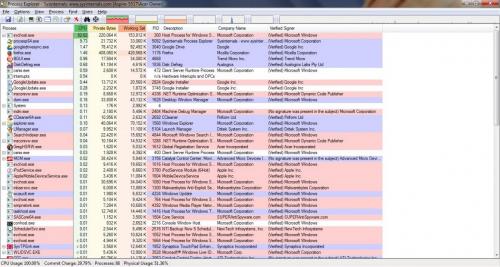
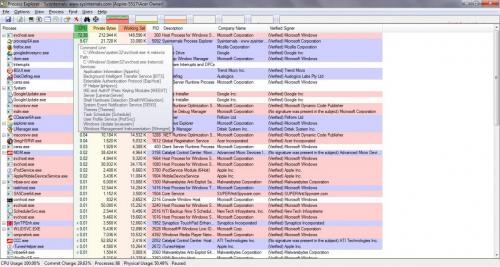

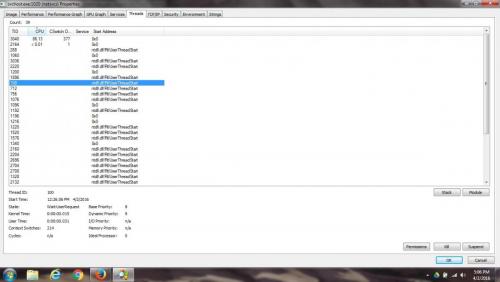




 Sign In
Sign In Create Account
Create Account

