Hello mlansky,
As per my reply #10, provide screenshots of both for us if you will;
Download Process Explorer which you can obtain from here
Save it to your desktop then run it (Vista or Win7 - right click and Run as Administrator).
View, Select Column, check Verified Signer, OK
Options, Verify Image Signatures
Click twice on the CPU column header to arrange things by CPU usage, this will put the services with the highest CPU usage at the top of the log.
Use the Crucial system scanner tool here to find the best recommended RAM for your system, no need to purchase from there, write down the details, let us know what is suggested and we can take a look for you.
Screenshot instructions should you need them;
To capture and post a screenshot;
Click on the ALT key + PRT SCR key..its on the top row..right hand side..now click on start...all programs...accessories...paint....left click in the white area ...press CTRL + V...click on file...click on save...save it to your desktop...name it something related to the screen your capturing... BE SURE TO SAVE IT AS A .JPG ...otherwise it may be to big to upload... Click on the More Reply Options tab then after typing in any response you have... click on Choose File...desktop...find the screenshot..select it and click on Attach This File...on the lower left...after it says upload successful...click on add reply like you normally would.
Screenshot instructions are provided to assist those that may read this topic but are not yet aware of the “how to”.





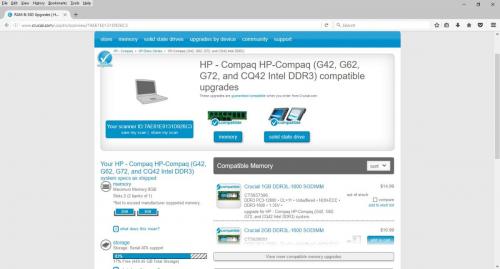
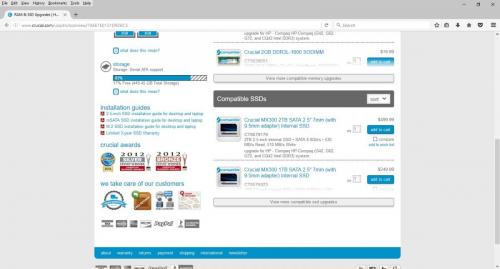
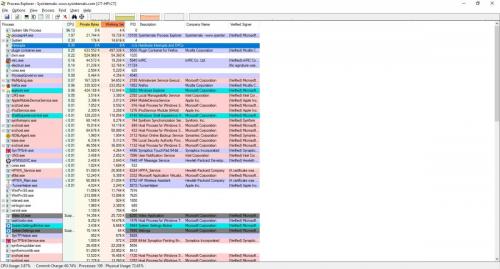
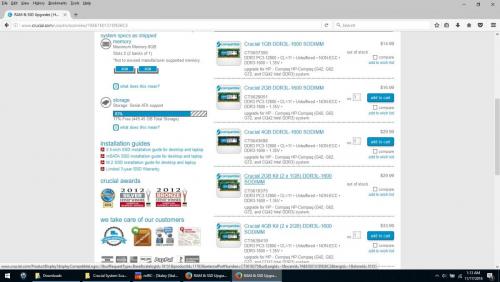
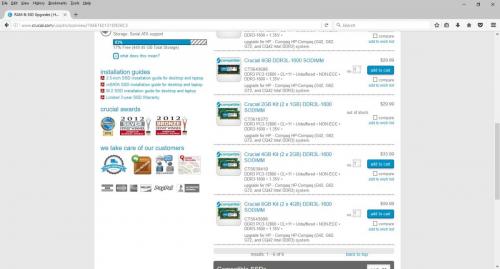











 Sign In
Sign In Create Account
Create Account

