So ontwikkelingen is something you want to keep all of.
Your Windows is much smaller than mine so I doubt there is much slop there.
In WinDirStat, open up Program Files. Which one is using the most?
The CrystalDiskMark results are pretty low compared to mine but you have an Atom processor which is a lot slower. I would run the benchmark again in a few days and see if it's getting worse.
I found a page where people post their CrystalDiskMark scores. Yours is about on a par with a 40 GB SSD so I suppose that means it is working OK.
https://hardforum.co...scores.1471060/
Let's get rid of wondershare the easy way.
Get Regseeker:
The downloads are at the bottom. I would use the top one where it says RegSeeker Portable/Setup : From FossHub website
That now takes you to:
Where we need to click on
Download RegSeeker Portable
(If they still offer it as an optional download We do not want the Babylon toolbar!)
Download and Save (right click and Open Folder) then right click and Extract All. Extract. This will create a folder Regseeker.3.01. Inside it
will be the regseeker.exe which you need to right click on and Run As Administrator. Select Find in Registry.
Type: wondershare
in the Search For: box.)
Then click on Search! to the right of the box. Wait until it finishes which will take 10-15 minutes.
If it finds anything then Select, select all then Action, Delete selected items.
This also creates a backup of the registry entries in a folder called backup below the RegSeeker.3.01 folder
I wonder if it's a driver issue.
See if you can run DPC Latency Checker:
The download is:
Just download, save and run it by right click and run as admin.
Do you see some red columns as in the second picture.
If that is the case try their section on
Analysing drop-out problems with DPC Latency Checker
and see if you can find which driver is causing the red columns. Note their warning about which drivers you should not disable.
If you find one, leave it disabled and run a process explore log. Remember to wait 60 seconds to let it settle before saving the log. If you have to renable the driver to post that's OK.
The program has a bug which raises the output base level to 1000 microseconds in win 8/10 but I've been told it's still usable.
See if Perfmonitor2 gives us some more info
You just download and install it and run it by right click and Run As Admin. It will draw graphs of the temp, cpu usage and some other stuff. Leave it running and then do whatever you do to get it to freeze.





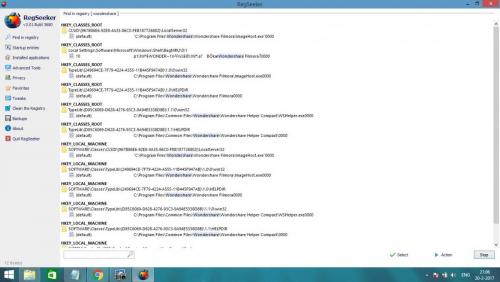
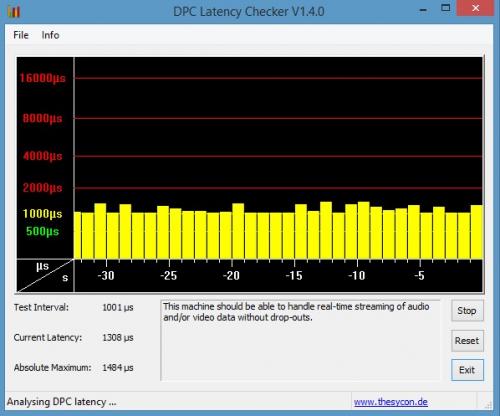
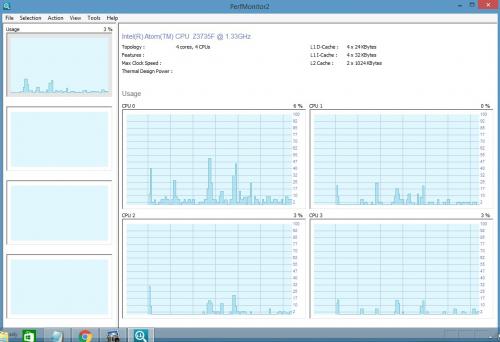
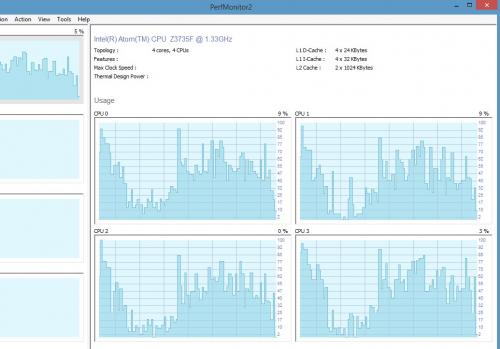
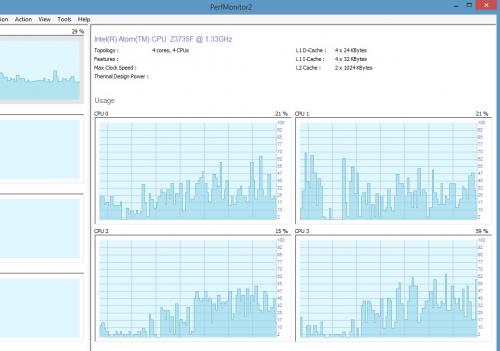
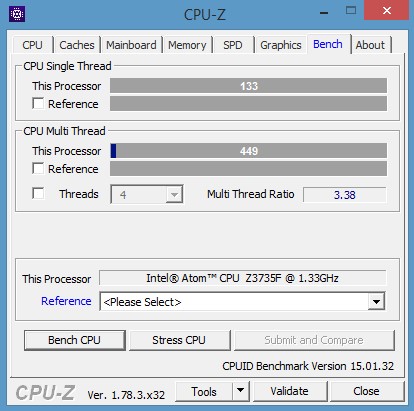
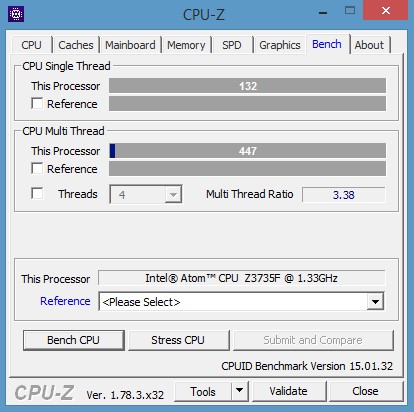
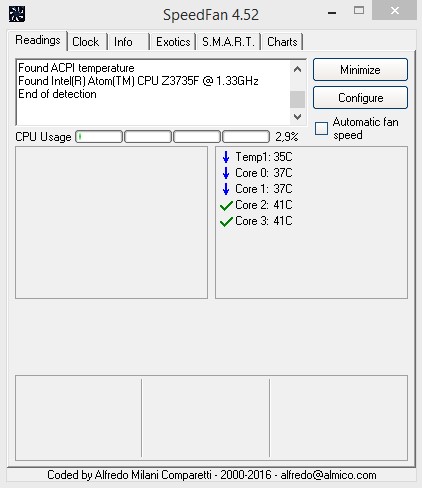
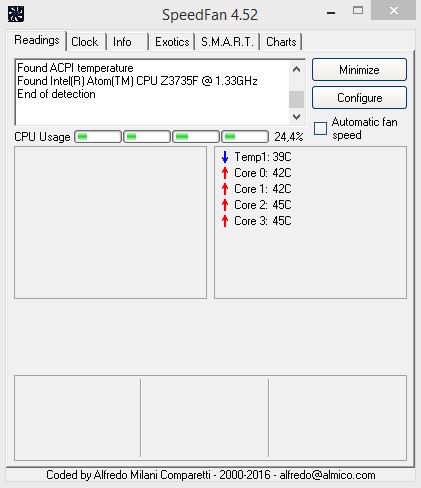
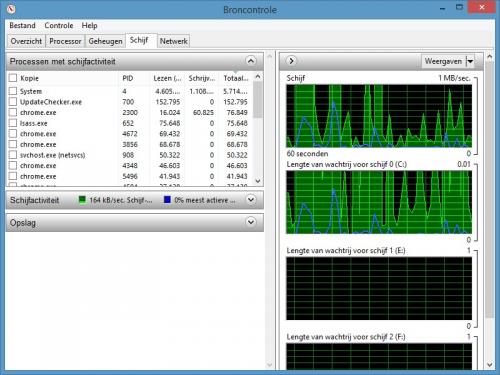
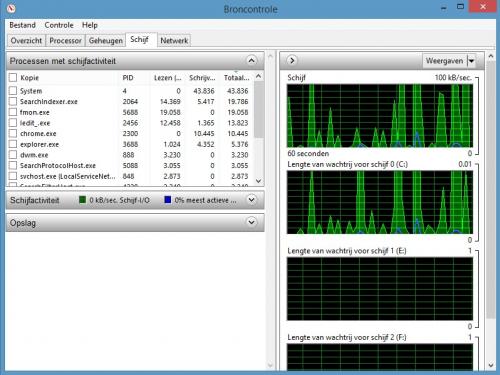
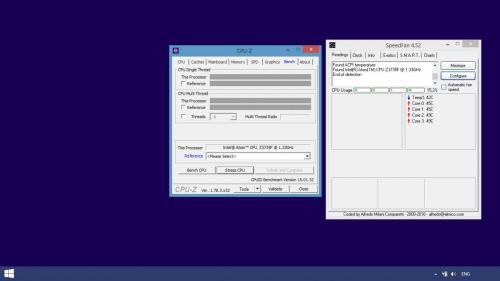











 Sign In
Sign In Create Account
Create Account

