I missed hitting the attach this file button. Both the SPD and memory screen shots are now attached.
Where's the link for HWMonitor? Did i miss it in an earlier e-mail?
When I do this:
With the MB XMP switch to on.
Power on, > enter UEFI, > OC Tweaker screen.
On the left, > select Dram Configuration, > click XMP, Select the profile that matches your RAM, > go to exit, Save Changes,
I can't get it to boot. It just stops at the 3F error code and I have to wipe the CMOS again. I'll try it again but it is trying...





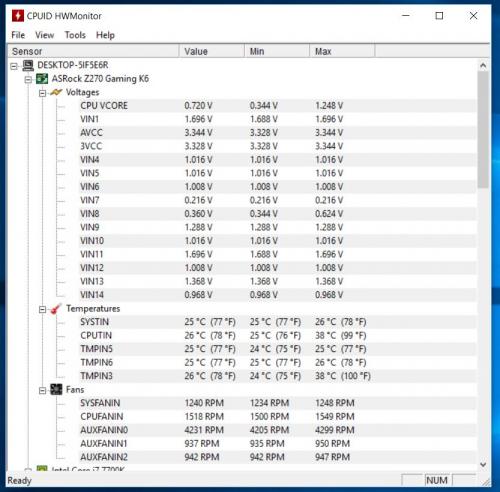
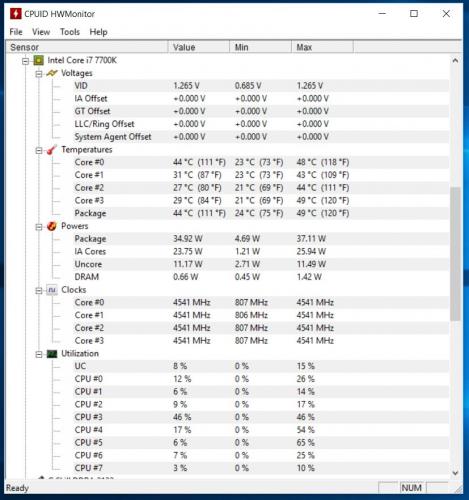
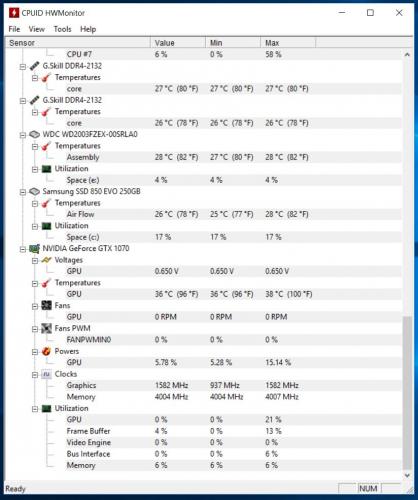

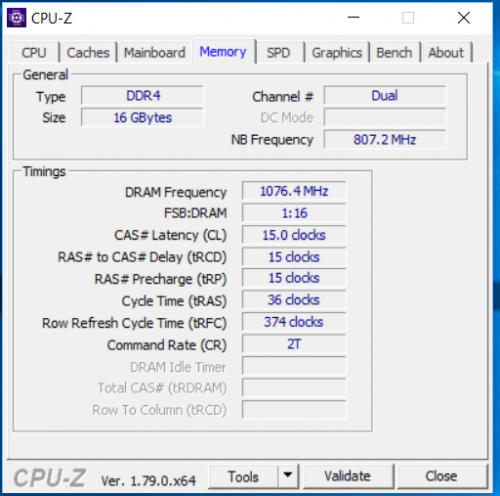
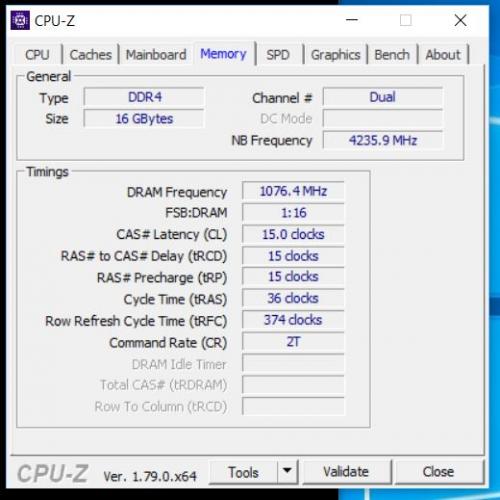
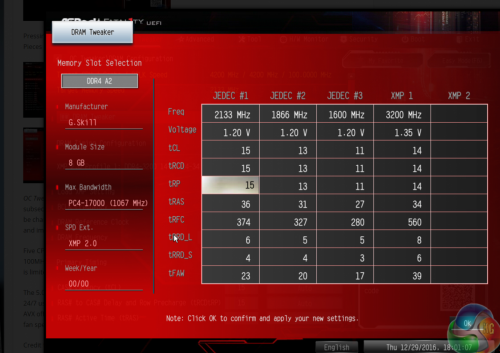
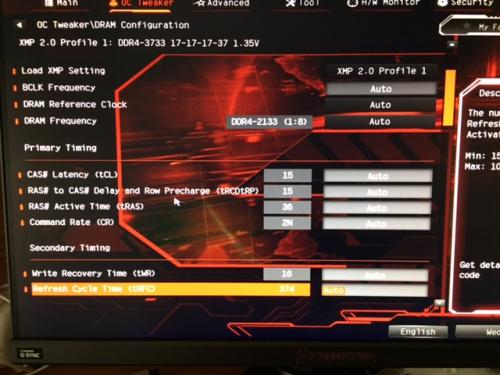
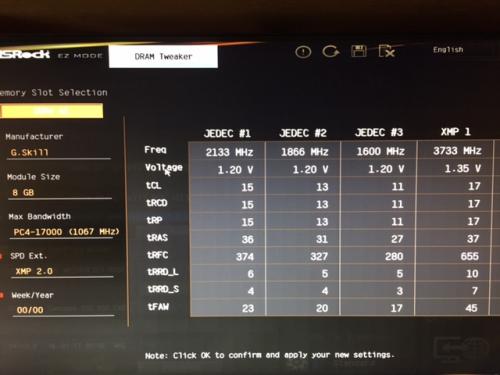
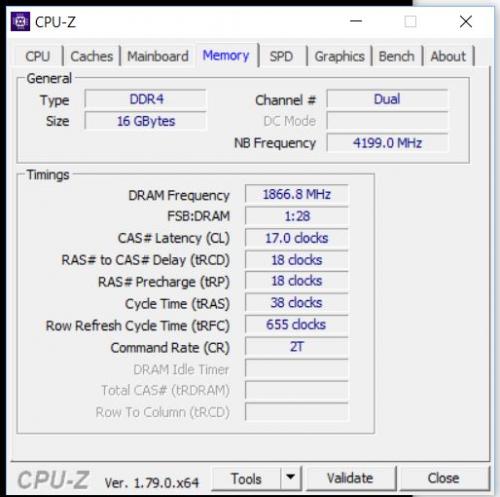
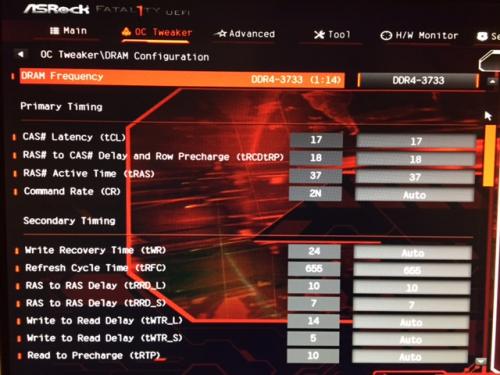
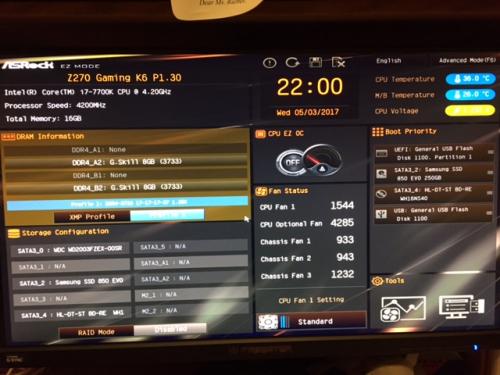











 Sign In
Sign In Create Account
Create Account

