Can't get Win7 to boot, drive letters changed
#16

 Posted 28 January 2018 - 04:22 PM
Posted 28 January 2018 - 04:22 PM

#17

 Posted 28 January 2018 - 04:24 PM
Posted 28 January 2018 - 04:24 PM

diskpart
list disk
Edited by dmccoy, 28 January 2018 - 04:24 PM.
#18

 Posted 28 January 2018 - 04:40 PM
Posted 28 January 2018 - 04:40 PM

Still can't reboot. This is the result of the listDisk command:
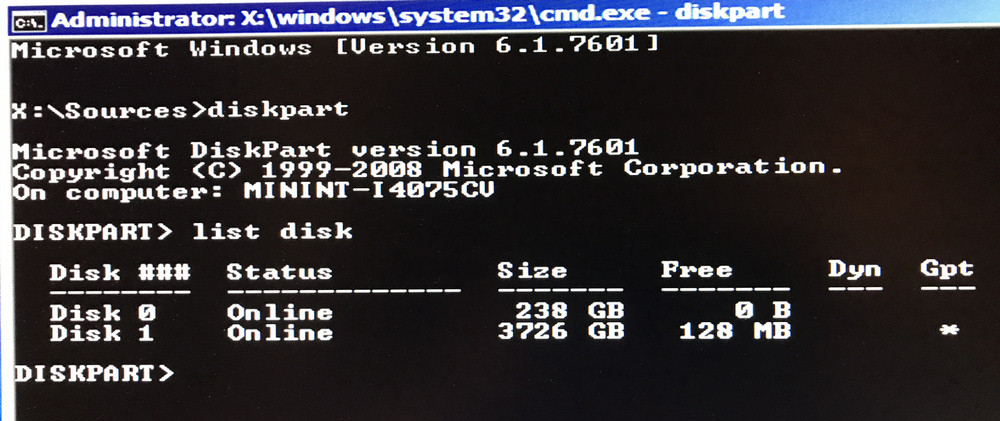
#19

 Posted 28 January 2018 - 04:43 PM
Posted 28 January 2018 - 04:43 PM

#20

 Posted 28 January 2018 - 04:49 PM
Posted 28 January 2018 - 04:49 PM

I'm not sure what you mean by "correct C: drive". I havent changed anything in the BIOS. I removed the Win 7 installation disk and rebooted. The screen showed "Starting Windows" with multicolored dots that swirl in to form the Windows logo. However it freezes on that screen and then reboots itself and then gives the message saying "Windows did not start correctly......"
What bcdedit command do you want me to run?
#21

 Posted 28 January 2018 - 05:01 PM
Posted 28 January 2018 - 05:01 PM

Please run the this command bcdedit > 0 & notepad 0 and provide the output file or picture again.
#22

 Posted 28 January 2018 - 05:08 PM
Posted 28 January 2018 - 05:08 PM

Here's the result of that command:
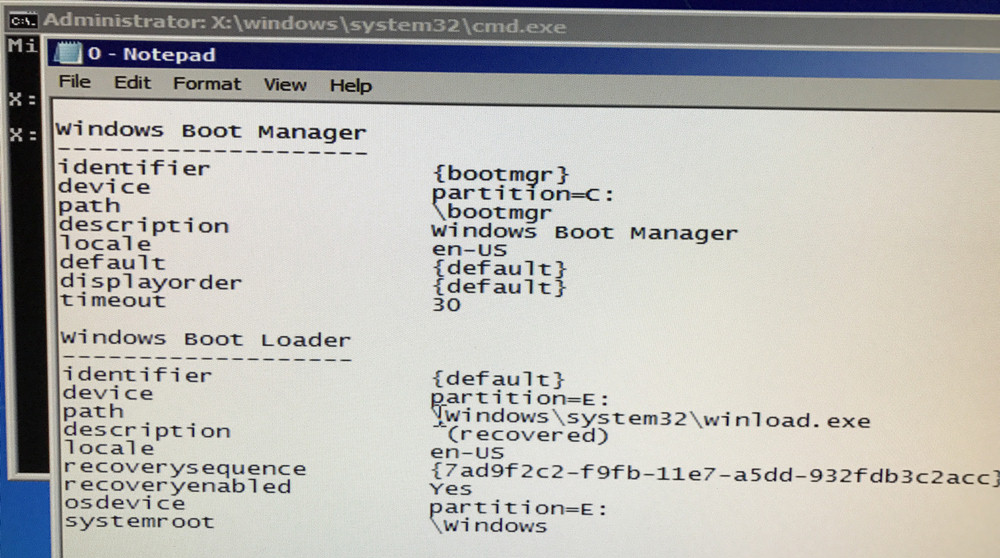
#23

 Posted 28 January 2018 - 05:28 PM
Posted 28 January 2018 - 05:28 PM

bcdedit /set {default} device partition=C:
bcdedit /set {default} osdevice partition=C:
Option 2. Manually reassign drive letters and make correct C: drive active
diskpart
list disk
select disk 0
list volume
select volume 1 (or correct letter of C:)
remove letter=C
exit
diskpart
list disk
select disk 0
list volume
select volume 2 (or correct letter of E:)
assign letter=C
exit
diskpart
list disk
select disk 0
list volume
select volume 2 (or correct letter of C:)
active
exit
Then you may have to rebuild the boot file once C drive is working and active.
bootrec /RebuildBcd
bootrec /fixMbr
bootrec /fixboot
Edited by dmccoy, 28 January 2018 - 05:32 PM.
#24

 Posted 28 January 2018 - 06:07 PM
Posted 28 January 2018 - 06:07 PM

I ran the commands again and again they ran successfully. I then ran the bcdedit > 0 & notepad 0 command again and verified that it changed the bootloader location. However when I reboot the system does not save the changes, it fails to boot and when I run the bcdedit command again the bootloader location reverts back to the E: drive.
I had already tried using diskpart to manually assign the drive letters before I made this forum post. Just like above, it will show me that it has manually reassigned the drive letters to what I need them to be while I am in the Win 7 Recovery Environment but as soon as I reboot the system reassigns the incorrect drive letters. It seems any changes made in the recovery environment don't stick.
When I recovered the RAID array composed of the 4 spinning drives I ran a live system rescue disk to do that. I used the TestDisk software and it rebuilt the partition successfully. That did stick. I believe I can delete the partition which is now labeled C: using TestDisk. Should I try that?
#25

 Posted 28 January 2018 - 06:24 PM
Posted 28 January 2018 - 06:24 PM

#26

 Posted 28 January 2018 - 06:35 PM
Posted 28 January 2018 - 06:35 PM

Okay thank you very much for your help!
#27

 Posted 28 January 2018 - 07:31 PM
Posted 28 January 2018 - 07:31 PM

#28

 Posted 29 January 2018 - 03:18 PM
Posted 29 January 2018 - 03:18 PM

bcdboot c:\windows /s c:
Next option, if you haven’t tried already. Only connect the two raid drives and make sure the hard drive listed as E is on Sata 0 so it is the default and should be listed as C: then see if it will boot or you can at least access from command line.
#29

 Posted 29 January 2018 - 05:44 PM
Posted 29 January 2018 - 05:44 PM

I don't think running that command will do any good since nothing I do in the recovery environment command prompt seems to stick when I reboot. Someone else also suggested to me to connect only the two SSD RAID drives so I will try that and let you know. Thank you for perservering!
#30

 Posted 29 January 2018 - 06:29 PM
Posted 29 January 2018 - 06:29 PM

Similar Topics
0 user(s) are reading this topic
0 members, 0 guests, 0 anonymous users
As Featured On:














 Sign In
Sign In Create Account
Create Account

