i have an asus laptop x540s it currently has ver.1703 os build 15063.877 win ten home edition . it has 4gb ram intel pentium cpu n3700 @1.60 GHz. 64 bit operating system no pen or touch. it was not a very costly machine but was previously working ok. after i installed the fall update i had browser issues. a box would pop up (like the one that pops up with a right click) when i scrolled. it would be at various places on the scroll bar. also there was lag in scrolling and pages popping up at random. malware bytes shows no problems nor does windows defender. as far as i can see all the drivers were ok. i uninstalled the update and set the computer to metered connection BUT i am still getting update prompts. i have been clicking remind me later but am afraid this will only go on for so long. i am not at all eager to reinstall and if i am forced to how can i resolve what was a totally maddening browser issue in both chrome and firefox( I did not use ie or edge at all.) thanks.
browser issue with win 10 upgrade
#1

 Posted 17 February 2018 - 11:04 PM
Posted 17 February 2018 - 11:04 PM

#2

 Posted 18 February 2018 - 08:49 AM
Posted 18 February 2018 - 08:49 AM

Please download MiniToolBox, save it to your desktop and run it.
Checkmark the following checkboxes:
- Flush DNS
- Report IE Proxy Settings
- Reset IE Proxy Settings
- Report FF Proxy Settings
- Reset FF Proxy Settings
- List content of Hosts
- List IP configuration
- List Winsock Entries
- List last 10 Event Viewer Errors
- List Installed Programs
- List Devices
- List Users, Partitions and Memory size.
- List Minidump Files
Click Go and post the result (Result.txt). A copy of Result.txt will be saved in the same directory the tool is run.
Note: When using "Reset FF Proxy Settings" option Firefox should be closed.
Get Process Explorer
http://live.sysinter...com/procexp.exe
Save it to your desktop then run it (Vista or Win7+ - right click and Run As Administrator).
View, Select Column, check Verified Signer, OK
Options, Verify Image Signatures
Click twice on the CPU column header to sort things by CPU usage with the big hitters at the top.
Wait a full minute then:
File, Save As, Save. Note the file name. Open the file on your desktop and copy and paste the text to a reply.
Copy the next 2 lines:
TASKLIST /SVC > \junk.txt
notepad \junk.txt
Open an Elevated Command Prompt:
Win 7: Start, All Programs, Accessories then right click on Command Prompt and Run as Administrator
Win 8: http://www.eightforu...indows-8-a.html
win 10: http://www.howtogeek...-in-windows-10/
Right click and Paste (or Edit then Paste) and the copied lines should appear.
Hit Enter if notepad does not open. Copy and paste the text from notepad into a reply.
Get the free version of Speccy:
http://www.filehippo...ownload_speccy/
(Look in the upper right for the Download
Latest Version button - Do NOT press the large Start Download button on the upper left!)
Download, Save and Install it. Tell it you do not need CCLEANER. Run Speccy. When it finishes (the little icon in the bottom left will stop moving),
File, Save as Text File, (to your desktop) note the name it gives. OK. Open the file in notepad and delete the line that gives the serial number of your Operating System.
(It will be near the top, 10-20 lines down.) Save the file. Attach the file to your next post. Attaching the log is the best option as it is too big for the forum. Attaching is a multi step process.
First click on More Reply Options
Then scroll down to where you see
Choose File and click on it. Point it at the file and hit Open.
Now click on Attach this file.
Similar Topics
0 user(s) are reading this topic
0 members, 0 guests, 0 anonymous users
As Featured On:









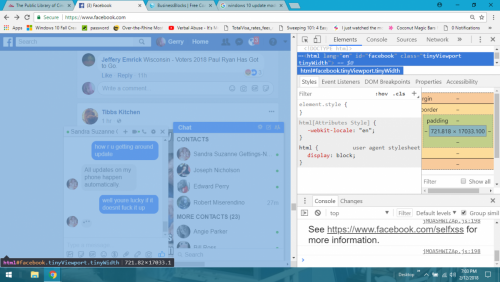
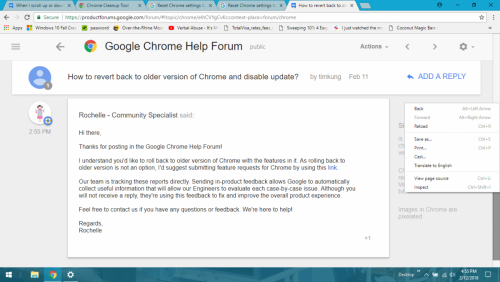





 Sign In
Sign In Create Account
Create Account

