Driver problems can sometimes cause issues with the RAM and vice versa.
Did you read the info at the link that I provided, if yes, did you check Task Manager to see if there was anything hogging the RAM.
When using Memtest it should be run for four or five passes and for the most accurate results you should check each stick separately, see my canned info below;
How to physically test you’re RAM.
For thorough testing, each stick should be individually tested using Memtest86 and for a minimum of four passes, Memtest86 free download and “how to” guide here
The following checks require the computer case to be opened so take the following safety precautions first, disconnect the power cord from the wall socket and take anti static precautions before touching anything inside, you can do this by touching a bare metal part of the case.
Have a pencil and notepad to hand.
Remove each stick of RAM and blow out the memory slots.
Insert the first stick of RAM in memory slot one, reconnect the power and in the case of a desktop computer the video to screen cable.
Power up the computer and see how it goes.
Make a note of the results.
Repeat the procedure until the first stick of RAM has been tested in each memory slot and the results written down.
Remove the first stick of RAM and put it to one side on top of a piece of paper with the number one on it for identification purposes.
Repeat the procedure with all RAM until each stick has been tested in all slots, the results written down and the sticks identified numerically.
Please note that some MBs (motherboards) will not boot unless there is RAM in slot one so please provide us with your motherboard details, brand, model name/number and any revision number, these details may be found by the CPU, between the PCI - E slots and/or around the edge of the motherboard, once we have the MB details we can look for the user manual.
No worries about any delay between replies, we understand that folk have other things going on, especially at this time of the year.






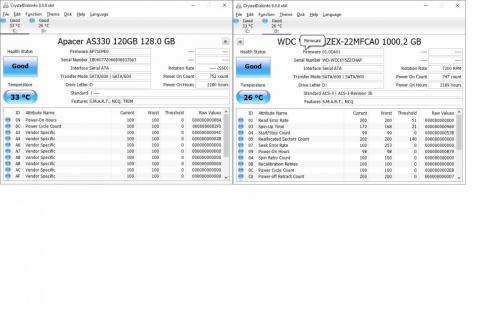











 Sign In
Sign In Create Account
Create Account

