Thanks, SleepyDude, I tried the steps from the link, but when I get to fixboot, I always get access denied. Been dealing with this too during the last days.
Only this time, I did everything from this page to remove the "Access Denied" (didn't want to format anything before I got my files out)
https://www.disk-par...windows-10.html
When I got to chkdsk c: /r, it took ages to complete and not fully anyway. 1-4 go at normal speed, stage 5 is where it slows down and at the end gave me an error and hung up (which never happened with chkdsk before)
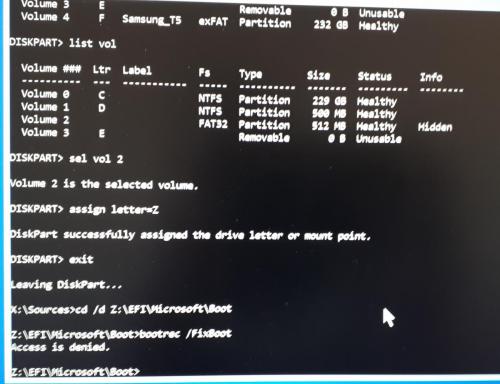
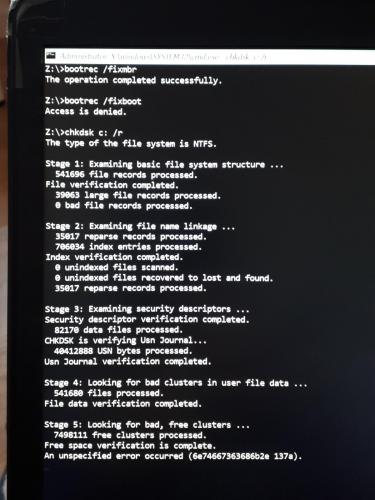
After this C, D, X drives disappeared and I had to reboot the laptop. I tried chkdsk again, and it's still going, stage 5 is super slow and I am pretty sure it will show the same error. I'll google this, but these are the news at the moment. I am curious to fix this laptop without reinstalling windows, but since I have all my files out, I could live with reinstall.. Just crazy annoying.





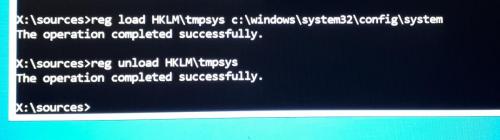
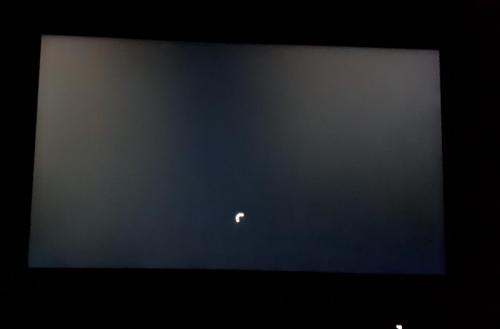
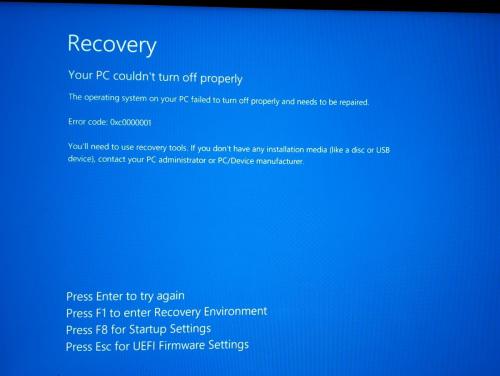
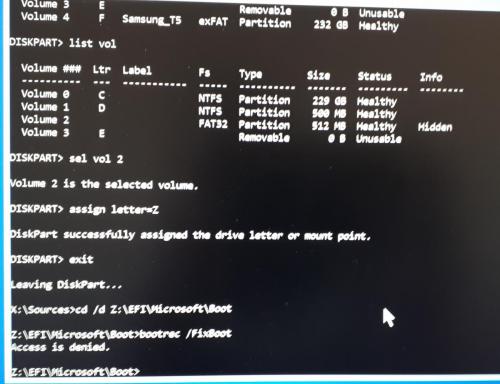
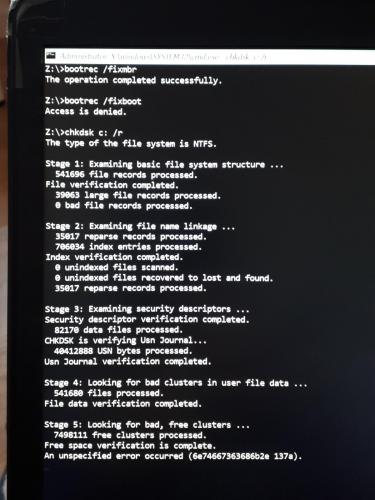

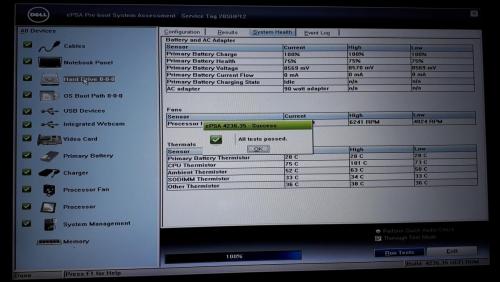
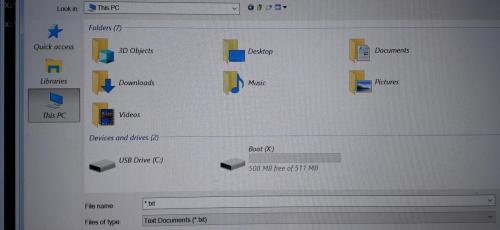
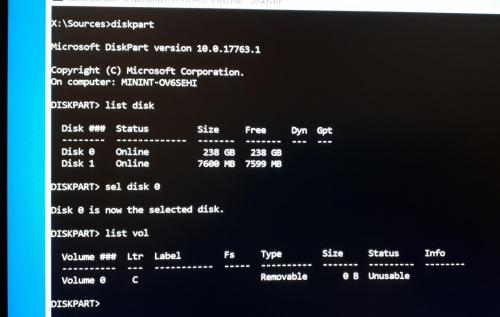












 Sign In
Sign In Create Account
Create Account

