You need at least 20GB free space.
I'm not sure if McAfee remnants got removed with the fix.
Let's complete the cleaning process and come to this later.
1. Run AdwCleaner (Scan mode)
Download AdwCleaner and save it to your desktop.
- Double click AdwCleaner.exe to run it.
- Click Scan Now.
- When the scan has finished, a Scan Results window will open.
- Click Cancel (at this point do not attempt to Quarantine anything that is found)
- Now click the Log Files tab.
- Double click on the latest scan log (Scan logs have a [S0*] suffix, where * is replaced by a number. The latest scan will have the largest number)
- A Notepad file will open containing the results of the scan.
- Please post the contents of the file in your next reply.
2. Run Malwarebytes (Scan mode)
- Download Malwarebytes and save it to your Desktop.
- Once downloaded, close all programs and Windows on your computer.
- Double-click on the icon on your desktop named MBSetup.exe. This will start the installation of MBAM onto your computer.
- Follow the instructions to install the program.
- When finished, double click the program's icon created on your Desktop.
- Click the little gear on the top right (Settings) and when it opens, click the Security tab and make sure about the following:
Under the title Scan Options, all the options are checked. Under the title Windows Security Center (Premium only) the option is NOT checked. Under the title Potentially unwanted items all options are set to Always.
- Click on the little gear to return to the main menu and select Scan. The program will start scanning your computer. This may take about 10 minutes, but in some cases it may be take longer.
- When finished, you will see the Threat Scan Summary window open.
If threats are not found, click View Report and proceed to the two last steps below.
If threats are found, make sure that all threats are not selected, close the program and proceed to the next steps below.
- Open Malwarebytes again, click on the Scanner, and then on the Reports tab.
- Find the report with the most recent date and double click on it.
- Click on Export and then Copy to Clipboard.
- Paste its content here, in your next reply.
In your next reply, please post:
- The AdwCleaner[S0*].txt
- The Malwarebytes report

 This topic is locked
This topic is locked



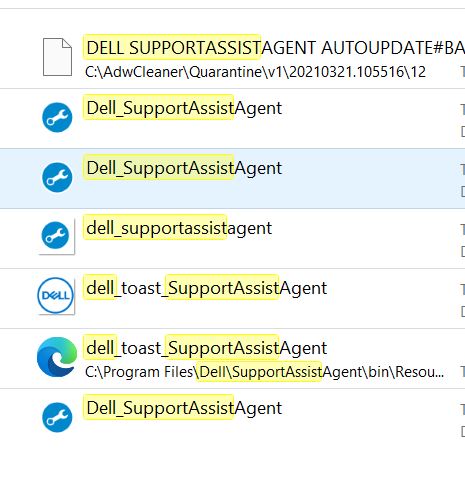











 Sign In
Sign In Create Account
Create Account

