Hi, mpmm.
As I already said, I don't see any sign of infection right now in the computer.
However, you have done several things/changes and used so many programs in order to secure the system. As a result, there are errors and warnings which probably cause the bad experience you are having.
I will provide you a last fix to do now. After that, I suggest you to post at the
Windows 10 Forum describing the remaining issues (network connection and video issues), mentioning that you checked your computer for malware here.
I would also suggest you to uninstall PuTTY release.
FRST fixNOTICE: This script was written specifically for this user. Running it on another machine may cause damage to your operating system- Please select the entire contents of the code box below, from the "Start::" line to "End::", including both lines. Right-click and select "Copy ". No need to paste anything to anywhere.
Start::
CreateRestorePoint:
CloseProcesses:
FF NetworkProxy: Mozilla\Firefox\Profiles\hi4lo88b.default-1543873865624 -> type", 0
S3 SupportAssistAgent; "C:\Program Files\Dell\SupportAssistAgent\bin\SupportAssistAgent.exe" [X]
Removeproxy:
EmptyTemp:
End::
- Please right-click on FRST64 on your Desktop, to run it as administrator. When the tool opens, click "yes" to the disclaimer.
- Press the Fix button once and wait.
- FRST will process fixlist.txt
- When finished, it will produce a log fixlog.txt on your Desktop.
- Please post the log in your next reply.
Let me know about your next steps.

 This topic is locked
This topic is locked


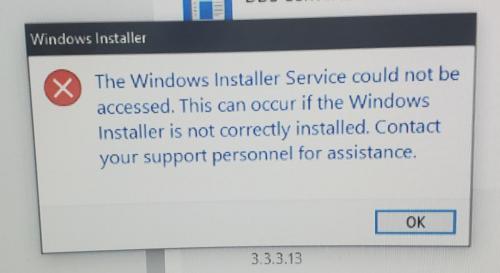

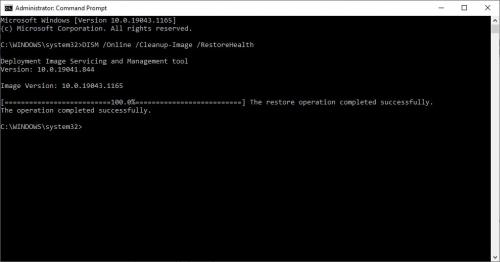
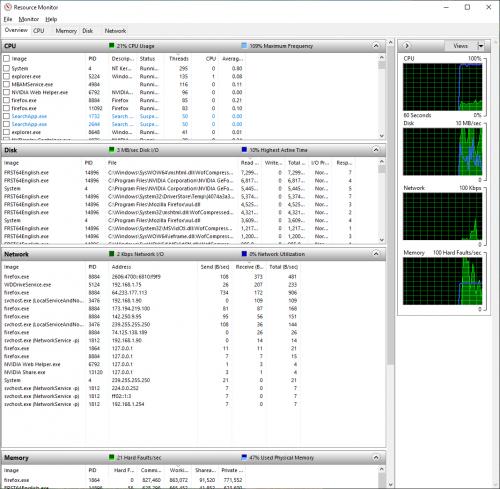
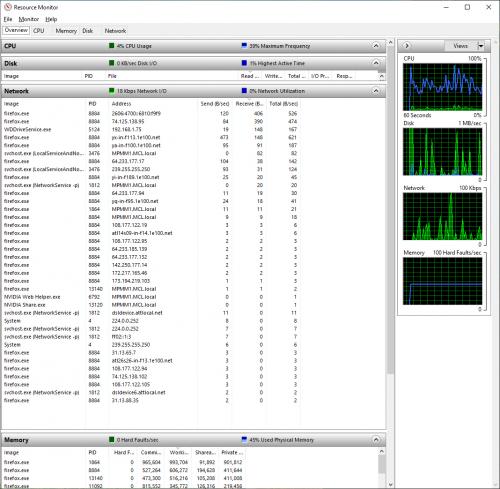











 Sign In
Sign In Create Account
Create Account

