sometimes I am just a blithering idiot. Okay, ESET is gone ... and I am back to normal

Dell Inspiron bogged down with I don't know what [Solved]
#31
![Dell Inspiron bogged down with I don't know what [Solved]: post #31](https://www.geekstogo.com/forum/public/style_images/shift/icon_share.png)
 Posted 28 September 2021 - 08:27 AM
Posted 28 September 2021 - 08:27 AM

#32
![Dell Inspiron bogged down with I don't know what [Solved]: post #32](https://www.geekstogo.com/forum/public/style_images/shift/icon_share.png)
 Posted 28 September 2021 - 08:30 AM
Posted 28 September 2021 - 08:30 AM

In my very first post, I posted this "A lady from church asked if I could take her Dell and clean it. She SAYS she has viruses on it, but I think that's a guess on her part. I have ran the FRST64 file and will post those reports. (The link on the start page for viruses and malware does not take me to the FRST64 file, so I downloaded it from another location and it said that that file was 1100+ days outdated. It also would not update, I think because she has McAffee and I think it's blocking it).
Could someone help me help this lady out? Her laptop takes it's time in loading anything.
moondog
(my friends call me Mark)"
so, to answer your question, no, not mine, it belongs to a lady from church
#33
![Dell Inspiron bogged down with I don't know what [Solved]: post #33](https://www.geekstogo.com/forum/public/style_images/shift/icon_share.png)
 Posted 28 September 2021 - 08:31 AM
Posted 28 September 2021 - 08:31 AM

Mark! No one is idiot! We all make mistakes. We are humans!
That's why it's important to be as detailed and clear as we can. It's the same process we have to go through, when we have to explain to the doctor our symptoms. Something goes wrong and the surgery is done on the right leg instead on the left! ![]()
Now...
We are talking about only the problematic computer?
Is your computer fine?
Please confirm, so we can go on.
EDIT after I read your last post:
I know that the computer we started to clean is not yours. The misunderstanding started here and continued until you said that you didn't know the pin. I thought that you accidentally installed Eset in your computer and then had all those problems with BitLocker. That's why I was giving instructions about your computer and the problematic one. You should correct me then. Never mind!
We continue.
==============================================
Run Deployment Image Servicing and Management (DISM)
- Click on the Start button and in the search box, type Command Prompt
- When you see Command Prompt on the list, right-click on it and select Run as administrator
- Enter the command below and press on Enter;
DISM /Online /Cleanup-Image /RestoreHealth
- Let the scan run until the end (100%). Depending on your system, it can take some time.
- Please post here the result you got (Screenshot)
When DISM finishes, you can then run SFC from the same command prompt window, but full instructions as if starting fresh:
- Click on the Start button and in the search box, type Command Prompt
- When you see Command Prompt on the list, right-click on it and select Run as administrator
- Enter the command below and press on Enter
sfc /scannow
- Let the scan finish.
- You will normally get one of the following results:
Windows Resource Protection did not find any integrity violations Windows Resource Protection found corrupt files and successfully repaired them Windows Resource Protection found corrupt files but was unable to fix some of them Windows Resource Protection could not perform the requested operation
Please post the result you got (Screenshot)
#34
![Dell Inspiron bogged down with I don't know what [Solved]: post #34](https://www.geekstogo.com/forum/public/style_images/shift/icon_share.png)
 Posted 28 September 2021 - 11:09 AM
Posted 28 September 2021 - 11:09 AM

#35
![Dell Inspiron bogged down with I don't know what [Solved]: post #35](https://www.geekstogo.com/forum/public/style_images/shift/icon_share.png)
 Posted 28 September 2021 - 11:12 AM
Posted 28 September 2021 - 11:12 AM

Good! ![]()
Corrupted files were found and got fixed.
There are some remaining issues we have to fix, but first let me know about how is the computer running now. Any issues, questions, concerns.
#36
![Dell Inspiron bogged down with I don't know what [Solved]: post #36](https://www.geekstogo.com/forum/public/style_images/shift/icon_share.png)
 Posted 28 September 2021 - 11:28 AM
Posted 28 September 2021 - 11:28 AM

it seems to be running better ... however, it turns off about 5 minutes after there is no activity and I'm not sure how to fix that
#37
![Dell Inspiron bogged down with I don't know what [Solved]: post #37](https://www.geekstogo.com/forum/public/style_images/shift/icon_share.png)
 Posted 28 September 2021 - 11:29 AM
Posted 28 September 2021 - 11:29 AM

it seems to be running better ... however, it turns off about 5 minutes after there is no activity and I'm not sure how to fix that
Turns off, meaning shuts down?
#38
![Dell Inspiron bogged down with I don't know what [Solved]: post #38](https://www.geekstogo.com/forum/public/style_images/shift/icon_share.png)
 Posted 28 September 2021 - 12:36 PM
Posted 28 September 2021 - 12:36 PM

yes, shuts down ... I have to hit the power button to start it up again
#39
![Dell Inspiron bogged down with I don't know what [Solved]: post #39](https://www.geekstogo.com/forum/public/style_images/shift/icon_share.png)
 Posted 28 September 2021 - 12:44 PM
Posted 28 September 2021 - 12:44 PM

Let's check the Power & Sleep options.
Go to Settings (Windows logo key + letter i) and then System. From the menu at the left choose Power & Sleep. Check the options there and make sure that there isn't something undesirable.
After that, go to the Additional Power Settings. Choose Change plan settings and then Change advanced power settings.
Expand the Sleep option.
Make sure that there isn't an option that makes the computer hibernates in 5 (for example) minutes.
Take a screenshot of the options there please.
#40
![Dell Inspiron bogged down with I don't know what [Solved]: post #40](https://www.geekstogo.com/forum/public/style_images/shift/icon_share.png)
 Posted 28 September 2021 - 05:32 PM
Posted 28 September 2021 - 05:32 PM

#41
![Dell Inspiron bogged down with I don't know what [Solved]: post #41](https://www.geekstogo.com/forum/public/style_images/shift/icon_share.png)
 Posted 29 September 2021 - 11:04 AM
Posted 29 September 2021 - 11:04 AM

That is fine.
What about the other options? Please see my instructions to get in to the second screenshot I posted above.
#42
![Dell Inspiron bogged down with I don't know what [Solved]: post #42](https://www.geekstogo.com/forum/public/style_images/shift/icon_share.png)
 Posted 29 September 2021 - 12:26 PM
Posted 29 September 2021 - 12:26 PM

#43
![Dell Inspiron bogged down with I don't know what [Solved]: post #43](https://www.geekstogo.com/forum/public/style_images/shift/icon_share.png)
 Posted 29 September 2021 - 12:30 PM
Posted 29 September 2021 - 12:30 PM

Hi, Mark.
From the screenshots above, I don't see anything indicating that the computer shuts down every 5 minutes. Is this happening when the computer is on battery or when plugged in?
#44
![Dell Inspiron bogged down with I don't know what [Solved]: post #44](https://www.geekstogo.com/forum/public/style_images/shift/icon_share.png)
 Posted 30 September 2021 - 05:19 AM
Posted 30 September 2021 - 05:19 AM

OMG ... sorry, I changed most of the settings when you 'showed' me where ... I'm sorry, it's hard to concentrate AND take care of poopy diapers and feeding and all. Sorry
#45
![Dell Inspiron bogged down with I don't know what [Solved]: post #45](https://www.geekstogo.com/forum/public/style_images/shift/icon_share.png)
 Posted 30 September 2021 - 05:23 AM
Posted 30 September 2021 - 05:23 AM

I'm sorry, it's hard to concentrate AND take care of poopy diapers and feeding and all.
![]()
So... is the computer running fine now? Or nothing changed?
Similar Topics
2 user(s) are reading this topic
0 members, 2 guests, 0 anonymous users
As Featured On:








 This topic is locked
This topic is locked

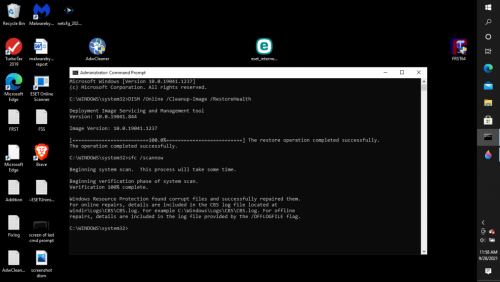
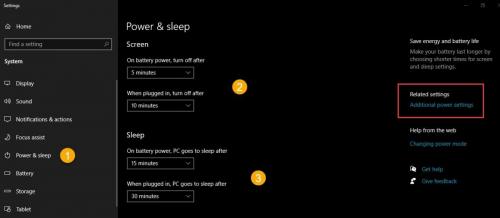
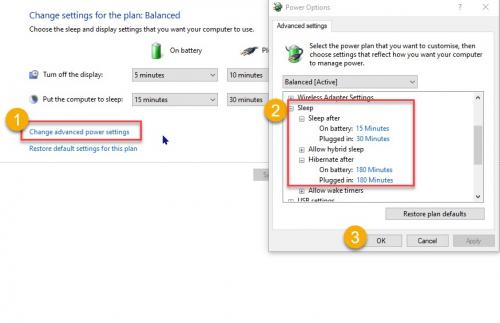
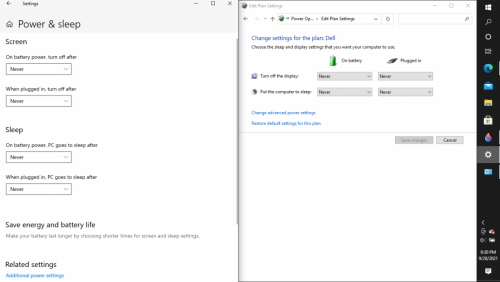
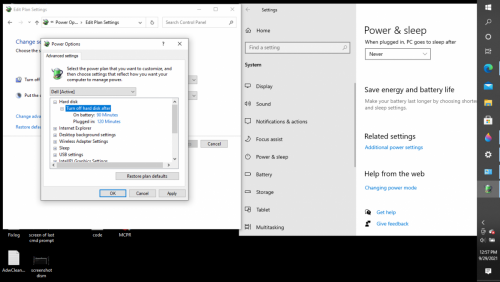
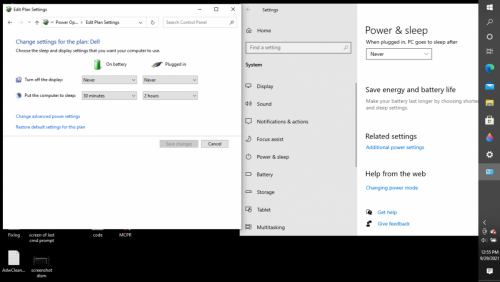
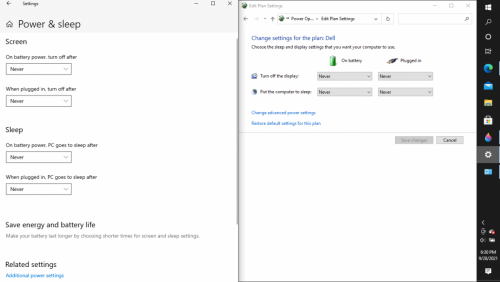
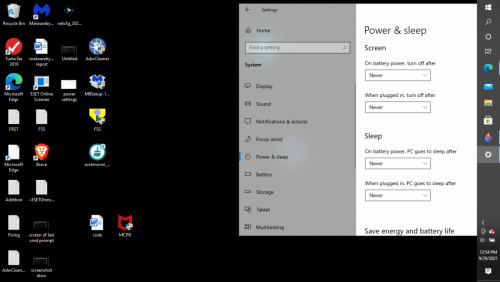
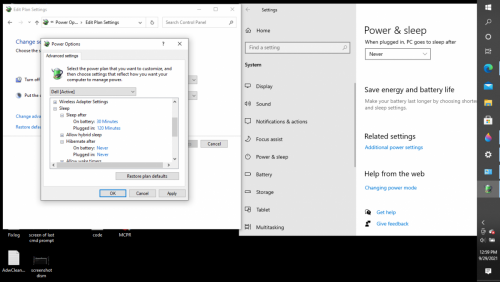




 Sign In
Sign In Create Account
Create Account

