Can you use diskpart?
Search for
cmd
when it finds Command Prompt, right click and Run As Admin.
Type:
diskpart
<Enter>
list disk
<Enter>
You will get a list of the disks. Expect it will show disk 0 and disk 1 and disk 1 will be the new 2TB drive.
If that is what you see then:
select disk 1
<enter>
clean
<enter>
convert gpt
<enter>
create partition primary size=102400 (creates a 1 GB partition)
list partition
<enter>
select partition 1
<enter>
format fs=ntfs quick
<enter>
assign letter=Z (or whatever letter you want)
<enter>
Who makes the drive? Most drive makers have test programs on their websites like Seagate's Seatools or Western Digital's Dashboard. Wouldn't hurt to test the drive and see if has died.
You can also use
CrystalDiskInfo:
to read the SMART info
Scroll down a bit and you will see a picture of a black window with Samsung SSD in it. Underneath the black window
is a button that says Vista+. That's the button you need to use to download the installer.
Save the file then go to the download folder and right click on the file and run as admin.
The program will install and then start up. Once it reads the drives you just hit File then Save Text.
Save the file to your desktop and then attach it or open it then copy and paste the text to a reply.
![]() Other than taking it to a tech ( which i cant afford } I have no clue what to do. Ive attached a cpl pics to maybe help.
Other than taking it to a tech ( which i cant afford } I have no clue what to do. Ive attached a cpl pics to maybe help.


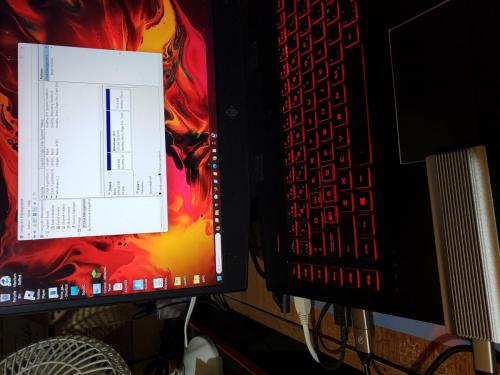
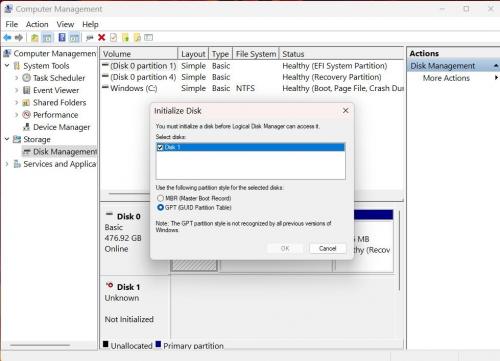

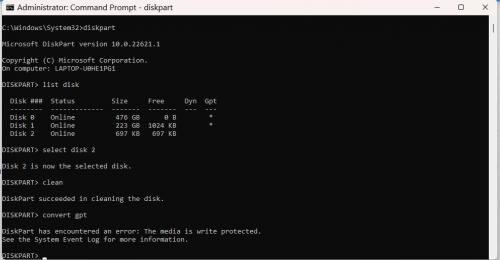











 Sign In
Sign In Create Account
Create Account

