Getting rid of MSN GAME ZONE is easy. AND YES
IT CAN BE REMOVED. The "On/Off switch" is pretty well hidden and is not simply located in the add/remove programs list - at least not on Windows XP Home Edition.
To remove MSN Gaming Zone Games: Under Start, go to
Settings and
Control Panel or locate your Control Panel.
Click onto
"Add/Remove Programs." To the far left margin of the new open window you will see "
Add/Remove Window Components." Click onto this. The window titled
"Windows Components Wizard" will open. At the top of the list you will see a folder titled
"Accessories and Utilities." Click onto it. When it opens you will see a folder titled
"Accessories" and one that is titled "Games." Voila you have found it.  Click onto the "Games" folder
Click onto the "Games" folder - you will see all games listed within.
PUT A CHECKMARK ONLY BY THE GAMES YOU WISH TO KEEP. If you want
to delete ALL of the games then UNCHECK all of the boxes. Click OK[/size]. If you elected to keep even one game then the Games folder checkmark box will remain checked. If you elected to rid your computer of all these pesky game files then the Games Folder should now be
UNCHECKED.
If it is unchecked ALL GAMES AND FILES WILL AUTOMATICALLY BE REMOVED. It may or may not ask you to reboot your computer. But once this is done, all of the MSN Game Zone files are
GONE! NOTE: (Please do not uncheck any other boxes for any other programs that you see listed. Unchecking them will remove them from your computer and then you will have to go through the process of rechecking them to add them back to your computer.)
Configuring will be activated and then the Windows Component Wizard window will pop up titled
"Completing the Windows Component Wizard." Click NEXT You are now set.
Click Ok. And then
click FINISH on the Windows Component Wizard Window.
Even though this is a response to an older posting, maybe it'll help people who still need it.




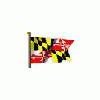












 Sign In
Sign In Create Account
Create Account

