What is overclocking?
When processors are designed, one of the things that hardware engineers have to do is select and set a clock frequency, measured in megahertz, or millions of clock ticks per second. These clock ticks are produced by a tiny device located in the computer called the system crystal. The way it works is, voltage is applied to the crystal, and the crystal vibrates. It will vibrate at different frequencies if different voltages are applied to it. It's the same idea as a digital quartz watch, only quite a bit faster.
This clock frequency is based on another part of the design process, which is developing the actual instructions that the processor will execute and the circuit that they flow through. Computer instructions are carried out in the processor in several stages: reading the instruction, interpreting the instruction, performing the calculations, and storing the output. Each instruction takes a certain amount of time to complete its path through the processor and end up as good, stable data on the other side. This amount of time is the base number used in setting the amount of time for each tick of the system clock.
In order to be absolutely certain that the computer is using good, stable data hardware engineers add a little bit of time on to the base number. For example, if our design tells us that we will have good data in 0.6 nanoseconds (ns), in order to be absolutely sure that we have good data, we add in a little bit of extra time to make up for the fact that the materials and electricity we have to work with isn't perfect. We decide that the clock should tick only every 0.8 ns instead of every 0.6 ns. To figure out how many times that clock will tick in a second, remember that 1 Hz is 1 tick/1 second. We take 1/0.8 ns and get 1,250,000,000 Hertz, or 1.25 GHz. This processor is then set with a clock speed of 1.25 GHz (1250 MHz).
When we overclock a processor, what we're really doing is making our system crystal vibrate faster, so that we can reduce the padding time between when the results coming out of the processor are good and stable, and when we start our next instruction. We do this by increasing the voltage that's applied to the processor. Today, that's most commonly done through a BIOS setting.
What risks exist with overclocking?
The most significant problem that people encounter when trying to overclock their processors is that they adjust the voltage (through the BIOS setting or on the motherboard) too much and cause overheating. Computer processors are electrical circuits made up of silicon transistors. All electrical circuits generate heat as voltage is applied to them and current flows through them. The more voltage that is applied to a processor, the more current there will be flowing through it. Since the amount of heat that comes out of a circuit depends on the amount of current through it, higher current will mean more heat and higher temperatures. Users who overclock their processors often find that they need to use larger heatsinks, fans that move more air, or heatsinks made of copper rather than aluminum, since copper conducts heat away from the processor better. Some users even choose to use liquid cooling systems in order to make sure that their processors don't heat up too much, because too much heat can cause physical damage to the processor as well as causing the system to crash and shut down. The documentation for most processors will state the safe operating temperature range, and using the temperature sensors in the BIOS as well as those that are available for Windows can help to ensure that the processor is not overheating. Check your documentation for the safe temperatures for your processor before you decide to overclock.
Although overheating is not the only problem associated with overclocking, it is likely that your processor would overheat before you were able to adjust the voltage enough to cause the system clock to tick too fast to get good, stable data out of the processor. Such a thing can cause system instability, odd values and results appearing in applications, and crashes also, but if these things are occuring it would be beneficial to check the processor's temperature before assuming that it's too short a clock cycle that's causing the problem. Overheating is a serious condition that should be taken care of immediately so that no physical damage to the processor chip results.
If you do decide that you want to overclock your processor, consider the risks as well as the advantages and be sure to do your homework. It could mean the difference between a system that gets better performance, and a destroyed processor. Remember that overclocking will not give you extreme performance enhancement like doubling the speed of your processor; it will only give a small boost and only if it's done correctly. Check out the specifics for your processor when overclocking. Make sure that you do your homework on which settings (either in the BIOS or on the motherboard) to change, and how much it is safe to change them.
If you're uncomfortable with the BIOS, or in any way unclear on how to safely overclock your processor, my recommendation is not to attempt it. Study more, learn more, and when you're really clear on how to do so safely, if you still want to overclock, that's when to try it. Until then, keep reading this forum, and ask lots of questions.
Edited by meighnot, 09 September 2005 - 05:10 PM.


 This topic is locked
This topic is locked

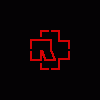












 Sign In
Sign In Create Account
Create Account

