Two Operating Systems, Removing one
Started by
jc29ems
, Jan 06 2006 10:06 PM
#16

 Posted 20 December 2012 - 11:36 AM
Posted 20 December 2012 - 11:36 AM

#17

 Posted 20 December 2012 - 11:38 AM
Posted 20 December 2012 - 11:38 AM

OK lets try this way.
Go to Start then to Run
Type in compmgmt.msc and click Enter
On left side click on Disk Management
On right side you will see you hard drive.
Male sure the window is open all the way on the top right so I can see all the info it has.
Now I need you to take a screenshot and attach it to your next reply. Do the following to take a screenshot while the above is open and showing on your desktop.
To do a screenshot please have click on your Print Screen on your keyboard. It is normally the key above your number pad between the F12 key and the Scroll Lock key
Now go to Start and then to All Programs
Scroll to Accessories and then click on Paint
In the Empty White Area click and hold the CTRL key and then click the V
Go to the File option at the top and click on Save as
Save as file type JPEG and save it to your Desktop
Make sure the window is open all the way so I can see everything on the top right window.
Attach it to your next reply
Go to Start then to Run
Type in compmgmt.msc and click Enter
On left side click on Disk Management
On right side you will see you hard drive.
Male sure the window is open all the way on the top right so I can see all the info it has.
Now I need you to take a screenshot and attach it to your next reply. Do the following to take a screenshot while the above is open and showing on your desktop.
To do a screenshot please have click on your Print Screen on your keyboard. It is normally the key above your number pad between the F12 key and the Scroll Lock key
Now go to Start and then to All Programs
Scroll to Accessories and then click on Paint
In the Empty White Area click and hold the CTRL key and then click the V
Go to the File option at the top and click on Save as
Save as file type JPEG and save it to your Desktop
Make sure the window is open all the way so I can see everything on the top right window.
Attach it to your next reply
#18

 Posted 20 December 2012 - 11:46 AM
Posted 20 December 2012 - 11:46 AM

#19

 Posted 20 December 2012 - 11:49 AM
Posted 20 December 2012 - 11:49 AM

OK right click on the C partition and what options do you get?
#20

 Posted 20 December 2012 - 11:52 AM
Posted 20 December 2012 - 11:52 AM

Open
Explore
Change Drive letter and paths
Shrink Volume
Properties
Help
Explore
Change Drive letter and paths
Shrink Volume
Properties
Help
#21

 Posted 20 December 2012 - 12:10 PM
Posted 20 December 2012 - 12:10 PM

Sorry... have to take the puppy out. back in 20min or so.
#22

 Posted 20 December 2012 - 12:16 PM
Posted 20 December 2012 - 12:16 PM

Hmm nothing for format or delete.
I think that is because it is the main partition and doing anything with it will result in the system not being able to boot up.
What on the new installation is important?
I think your best bet would be to start fresh and then delete all the OS partitions and reload everything to the C partition again.
I think that is because it is the main partition and doing anything with it will result in the system not being able to boot up.
What on the new installation is important?
I think your best bet would be to start fresh and then delete all the OS partitions and reload everything to the C partition again.
#23

 Posted 20 December 2012 - 12:48 PM
Posted 20 December 2012 - 12:48 PM

Is it possible to copy and paste everything (meaning W7 with all its updates and other programs I have installed or updated) over to C: from D:
or does it all have to be reinstalled on C: ???
or
Can I change the partition names... make D: C and C: E ???
or does it all have to be reinstalled on C: ???
or
Can I change the partition names... make D: C and C: E ???
#24

 Posted 20 December 2012 - 12:52 PM
Posted 20 December 2012 - 12:52 PM

I may have right clicked on the wrong place...
I just tried it on the C: ( C ) in the upper left
it did show Delete Volume
I just tried it on the C: ( C ) in the upper left
it did show Delete Volume
Edited by innerview, 20 December 2012 - 12:52 PM.
#25

 Posted 20 December 2012 - 12:54 PM
Posted 20 December 2012 - 12:54 PM

You can try changing the drive letters but I can't guarantee it will work since the boot.ini will be pointing to original installations.
The problem is what we know as boot.ini does not exist in win7 or win8.
What it is called is the bcd now. Try this and see if you can copy the entries or get a screenshot of it.
To launch msconfig:
1. Click Start
2. In the Search text box, type msconfig
3. Launch msconfig by selecting it from the search results above the search text box.
After msconfig is launched:
1. Go to the Boot tab
The problem is what we know as boot.ini does not exist in win7 or win8.
What it is called is the bcd now. Try this and see if you can copy the entries or get a screenshot of it.
To launch msconfig:
1. Click Start
2. In the Search text box, type msconfig
3. Launch msconfig by selecting it from the search results above the search text box.
After msconfig is launched:
1. Go to the Boot tab
#26

 Posted 20 December 2012 - 12:55 PM
Posted 20 December 2012 - 12:55 PM

OK now please understand that changing this may cause a issue. Please do the msconfig first so I can look at it.
#27

 Posted 20 December 2012 - 12:58 PM
Posted 20 December 2012 - 12:58 PM

#28

 Posted 20 December 2012 - 01:00 PM
Posted 20 December 2012 - 01:00 PM

just so you know... all of this has occurred in the last few days since my computer crashed and I had to do a reinstall of os. It's taken me days and days to get it running again and close to pre crash.
#29

 Posted 20 December 2012 - 01:50 PM
Posted 20 December 2012 - 01:50 PM

OK now this is where it gets scary.
What you need to do is highlight the C and then click Delete
This will remove the boot option for it.
This does not delete the OS but just removes it from the boot option. From there you have to go back to post 18 and right click on the C partition again and then click Format if it is available.
This will get rid of the OS itself on that partition.
Now what you will right click on the D partition and rename it C.
PLEASE understand I have never had to do this so I cannot guarantee this will work.
The next issue may be that the bcd is pointing to D as your default boot OS. This may be a problem and will need to be changed. I am going to ask someone who is more knowledgeable on the bcd to see if all this will work so please wait till I or another tech staff replies before doing anything above.
What you need to do is highlight the C and then click Delete
This will remove the boot option for it.
This does not delete the OS but just removes it from the boot option. From there you have to go back to post 18 and right click on the C partition again and then click Format if it is available.
This will get rid of the OS itself on that partition.
Now what you will right click on the D partition and rename it C.
PLEASE understand I have never had to do this so I cannot guarantee this will work.
The next issue may be that the bcd is pointing to D as your default boot OS. This may be a problem and will need to be changed. I am going to ask someone who is more knowledgeable on the bcd to see if all this will work so please wait till I or another tech staff replies before doing anything above.
#30

 Posted 20 December 2012 - 01:55 PM
Posted 20 December 2012 - 01:55 PM

Ok. I'm game.
But it's getting late here (Sweden) so I will do it tomorrow and post the results.
Thanks for the help.
But it's getting late here (Sweden) so I will do it tomorrow and post the results.
Thanks for the help.
Similar Topics
0 user(s) are reading this topic
0 members, 0 guests, 0 anonymous users
As Featured On:










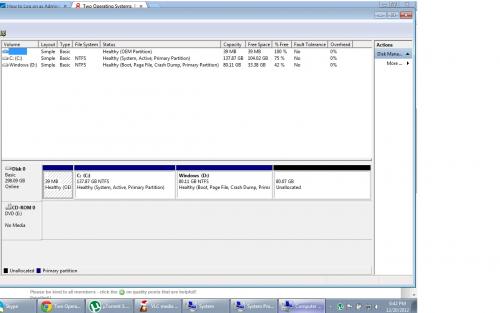
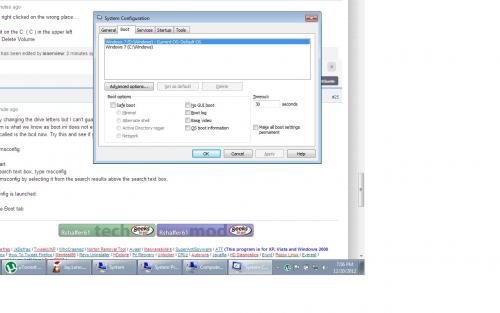




 Sign In
Sign In Create Account
Create Account

