1. Open the Local Security Policy manager by clicking Start, type secpol.msc, hit enter (or click the secpol.msc icon).
Note: An alternate path to the Local Security Policy manager is Start -> Control Panel -> Classic View -> Administrative Tools, Local Security Policy.
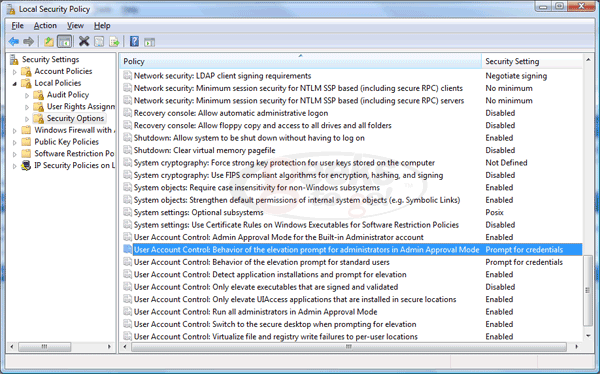
2. Navigate through Security Settings -> Local Policies -> Security Options. In the rightmost pane, scroll to the bottom and double-click “User Account Control: Behavior of the elevation prompt for administrators in Admin Approval Mode”, select Elevate without prompting, click OK.
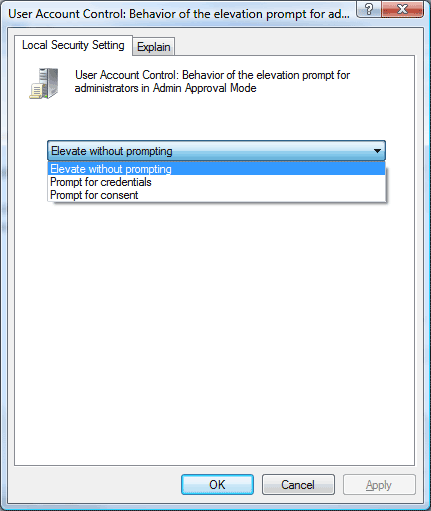
This setting will cause a security warning at every startup, and red X shield to be visible in the task bar. To remove it, in Control Panel, go to the Security Center. On the left hand side, click the "Change the way Security Center alerts me" and choose "Don't notify me and don't display the icon (not recommended)" as shown below:
As it says, disabling security alerts is "not recommended". This is because other security notifications like the firewall being disabled or antivirus definitions out-of-date will also be disabled. We recommend it only be used temporarily, for instance when setting up or configuring a new system.
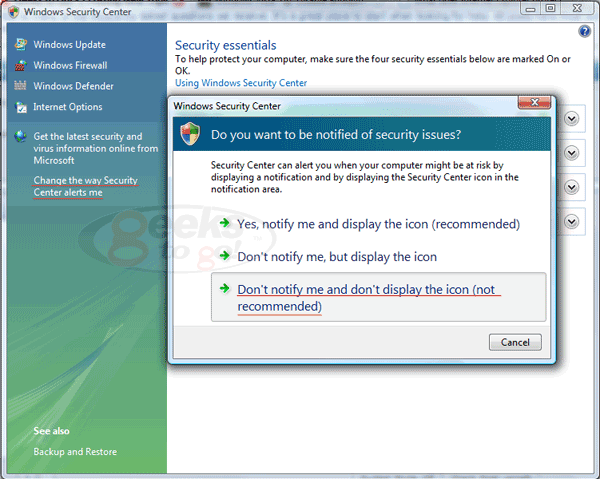















 Sign In
Sign In Create Account
Create Account

