My Malware Forum Post
Problem installing Security Updates in Vista
Started by
a_to_z
, Nov 12 2009 09:41 PM
#1

 Posted 12 November 2009 - 09:41 PM
Posted 12 November 2009 - 09:41 PM

My Malware Forum Post
#2

 Posted 18 November 2009 - 11:38 AM
Posted 18 November 2009 - 11:38 AM

go to C:\Windows\WindowsUpdate.log and look for the most recent entry. Any failed updates will have error code/s written next to them...write them down. If you find just too many entries ...delete that WindowsUpdate.log and try installing the updates again. Now open the newly re-created WindowsUpdate log file and have a look at its contents. The warnings will probably appear as ... WARNING: Failed to find updates with error code XXXXXXXX...let us know what the error codes are
#3

 Posted 18 November 2009 - 10:16 PM
Posted 18 November 2009 - 10:16 PM

OK. As I have stated before, I never get an error code, and this was the case this time around as well. My system did not allow me to delete the log file which went back to 09.18.09 (it kept saying the file was open in another window which it was not), so I just noted the last entry and installed these available updates: (starred updates are the recurring ones I'm having issues with)
*KB967723
*KB970710
KB974561
*KB968816
KB973704
*KB971961
KB973593
*KB973768
The WindowsUpdate.log file shows all these updates successfully installed. Of these, only KB974561, KB973704, and KB973593 show up in my Control Panel>Programs>Programs and Features>Installed Updates screen, leaving the starred 5 to immediately be offered again for installation.
What next, please?
*KB967723
*KB970710
KB974561
*KB968816
KB973704
*KB971961
KB973593
*KB973768
The WindowsUpdate.log file shows all these updates successfully installed. Of these, only KB974561, KB973704, and KB973593 show up in my Control Panel>Programs>Programs and Features>Installed Updates screen, leaving the starred 5 to immediately be offered again for installation.
What next, please?
#4

 Posted 18 November 2009 - 10:21 PM
Posted 18 November 2009 - 10:21 PM

Hey there a_to_z,
While I haven't read your entire issue, to start with, I've got a couple of suggestions which may help.
You were not able to delete the Windows Update log file? There are other ways to kill it if you can't do it from within Windows. You could probably do it from the command prompt or get rid of it via KillBox or something similar if you really wanted to.
First try a permissions reset:
1. Download and install SubInACL from Microsoft. Install SubInACL in the default location.
2. Click Start > Run > type cmd and click OK
3. In the cmd prompt, type notepad reset.cmd and click yes to open Notepad.exe and create a new text file named reset.cmd
4. Copy and paste the following contents into reset.cmd:
6. In the cmd prompt, type reset.cmd and press enter to run the SubInACL tool. This will take several minutes to complete.
When you're done, you may want to flush the update cache:
1. Open Command Prompt by clicking Start > Run > and type cmd
2. At the Command Prompt, type net stop wuauserv
3. Then type cd /d %windir%
4. Type rd /s SoftwareDistribution
5. Type net start wuauserv
And then see where this takes you.
Please let me know if this helps.
If worse comes to worse and you just can't get it to go away, you can always simply hide the updates by right-clicking them from within the Windows Update client.
I hope this helps.
~os
While I haven't read your entire issue, to start with, I've got a couple of suggestions which may help.
You were not able to delete the Windows Update log file? There are other ways to kill it if you can't do it from within Windows. You could probably do it from the command prompt or get rid of it via KillBox or something similar if you really wanted to.
First try a permissions reset:
1. Download and install SubInACL from Microsoft. Install SubInACL in the default location.
2. Click Start > Run > type cmd and click OK
3. In the cmd prompt, type notepad reset.cmd and click yes to open Notepad.exe and create a new text file named reset.cmd
4. Copy and paste the following contents into reset.cmd:
cd /d "%programfiles%\Windows Resource Kits\Tools" subinacl /subkeyreg HKEY_LOCAL_MACHINE /grant=administrators=f subinacl /subkeyreg HKEY_CURRENT_USER /grant=administrators=f subinacl /subkeyreg HKEY_CLASSES_ROOT /grant=administrators=f subinacl /subdirectories %SystemDrive% /grant=administrators=f subinacl /subkeyreg HKEY_LOCAL_MACHINE /grant=system=f subinacl /subkeyreg HKEY_CURRENT_USER /grant=system=f subinacl /subkeyreg HKEY_CLASSES_ROOT /grant=system=f subinacl /subdirectories %SystemDrive% /grant=system=f5. Save and close reset.cmd.
6. In the cmd prompt, type reset.cmd and press enter to run the SubInACL tool. This will take several minutes to complete.
When you're done, you may want to flush the update cache:
1. Open Command Prompt by clicking Start > Run > and type cmd
2. At the Command Prompt, type net stop wuauserv
3. Then type cd /d %windir%
4. Type rd /s SoftwareDistribution
5. Type net start wuauserv
And then see where this takes you.
Please let me know if this helps.
If worse comes to worse and you just can't get it to go away, you can always simply hide the updates by right-clicking them from within the Windows Update client.
I hope this helps.
~os
Edited by othersteve, 18 November 2009 - 10:30 PM.
#5

 Posted 19 November 2009 - 12:58 AM
Posted 19 November 2009 - 12:58 AM

I ran your permissions reset tool. It seemed to run fine but ended with a lot of error messages: "access denied" on many, "a required privilege is not held by the client" on a couple more.
Is this to be expected? I did not run the updache cache part yet, in case I'm making things worse.
Also--it had occured to me to just hide the updates but I'm assuming that since these are security updates they should be installed.
Is this to be expected? I did not run the updache cache part yet, in case I'm making things worse.
Also--it had occured to me to just hide the updates but I'm assuming that since these are security updates they should be installed.
#6

 Posted 19 November 2009 - 06:04 AM
Posted 19 November 2009 - 06:04 AM

Hey a_to_z,
Yeah, I know what you mean... though it is possible that they actually were installed. Either way, the permissions reset step might make a difference in that.
I actually forgot you were running Vista *smacks head*.
If you could, RIGHT-CLICK the reset.cmd file and choose Run as Administrator. The errors should decrease significantly this time.
Please let me know your progress.
Thanks,
~os
Yeah, I know what you mean... though it is possible that they actually were installed. Either way, the permissions reset step might make a difference in that.
I actually forgot you were running Vista *smacks head*.
If you could, RIGHT-CLICK the reset.cmd file and choose Run as Administrator. The errors should decrease significantly this time.
Please let me know your progress.
Thanks,
~os
#7

 Posted 19 November 2009 - 07:55 AM
Posted 19 November 2009 - 07:55 AM

I see in your malware thread you tried installing the updates in safe mode ...
did you try getting Windows6.0-KB967723-x86.msu from here
download and save it to your desktop...run it from there as admin...
if you can get that one installed you can google each of the reluctant updates using
Windows6.0-KBXXXXXX-x86.msu as the search term..replacing xxxxxx with the number of any of the failed updates...
the softwarepatch used to carry the ENU.exe stand alone installer for all the individual updates but it seems they have been taken over by uniblue or Driver Detective and they don't do it that way anymore...sad really...it was a great site for years
did you try getting Windows6.0-KB967723-x86.msu from here
download and save it to your desktop...run it from there as admin...
if you can get that one installed you can google each of the reluctant updates using
Windows6.0-KBXXXXXX-x86.msu as the search term..replacing xxxxxx with the number of any of the failed updates...
the softwarepatch used to carry the ENU.exe stand alone installer for all the individual updates but it seems they have been taken over by uniblue or Driver Detective and they don't do it that way anymore...sad really...it was a great site for years
#8

 Posted 19 November 2009 - 08:22 AM
Posted 19 November 2009 - 08:22 AM

othersteve,
Maybe I'm being dense, but I can't figure out exactly where I'm supposed to right-click on the reset.cmd file. None of the steps seem to give me that option. Can you clarify?
Thanks
Maybe I'm being dense, but I can't figure out exactly where I'm supposed to right-click on the reset.cmd file. None of the steps seem to give me that option. Can you clarify?
Thanks
#9

 Posted 19 November 2009 - 08:32 AM
Posted 19 November 2009 - 08:32 AM

Hey a_to_z,
If UAC is enabled you should see the option when you right-click the reset.cmd file in Windows Explorer. On the other hand, if you have previously disabled UAC, it would have run as administrator by default.
If you were only seeing a dozen or so errors, that's perfectly normal. More than that (hundreds) would denote a permissions issue.
I apologize for the confusion. I hope this is resolved.
~os
If UAC is enabled you should see the option when you right-click the reset.cmd file in Windows Explorer. On the other hand, if you have previously disabled UAC, it would have run as administrator by default.
If you were only seeing a dozen or so errors, that's perfectly normal. More than that (hundreds) would denote a permissions issue.
I apologize for the confusion. I hope this is resolved.
~os
Edited by othersteve, 19 November 2009 - 08:33 AM.
#10

 Posted 19 November 2009 - 09:05 AM
Posted 19 November 2009 - 09:05 AM

othersteve,
Thanks. I didn't know where the file had been saved to, but I found it the second time around and was able to run as admin. I didn't stay at the computer while it ran this time and it had apparently finished and closed when I came back so I don't know if there were errors.
When I tried the update cache flushing step, I got this:
System error 5 had occured.
Access is denied.
*Sigh*
Thanks. I didn't know where the file had been saved to, but I found it the second time around and was able to run as admin. I didn't stay at the computer while it ran this time and it had apparently finished and closed when I came back so I don't know if there were errors.
When I tried the update cache flushing step, I got this:
System error 5 had occured.
Access is denied.
*Sigh*
#11

 Posted 19 November 2009 - 09:22 AM
Posted 19 November 2009 - 09:22 AM

a_to_z,
No worries, this one is my fault as well.
Let's do this instead to flush the cache:
1. Open Command Prompt by clicking Start > All Programs > Accessories > Right-Click Command Prompt and choose Run as Administrator.
2. At the Command Prompt, type net stop wuauserv
3. Then type cd /d %windir%
4. Type rd /s SoftwareDistribution
5. Type net start wuauserv
This may not solve anything, but it's the next logical step in the troubleshooting process. Please bear with us and if it's possible to correct it we eventually will.
~os
No worries, this one is my fault as well.
Let's do this instead to flush the cache:
1. Open Command Prompt by clicking Start > All Programs > Accessories > Right-Click Command Prompt and choose Run as Administrator.
2. At the Command Prompt, type net stop wuauserv
3. Then type cd /d %windir%
4. Type rd /s SoftwareDistribution
5. Type net start wuauserv
This may not solve anything, but it's the next logical step in the troubleshooting process. Please bear with us and if it's possible to correct it we eventually will.
~os
Edited by othersteve, 19 November 2009 - 09:22 AM.
#12

 Posted 19 November 2009 - 09:32 AM
Posted 19 November 2009 - 09:32 AM

othersteve,
OK, I think I managed that one, assuming the steps above do not have spaces before the forward slashes. If they do, I'll have to do it again.
And to happyrock, I did not see an option to run the update as administrator.
Thanks
OK, I think I managed that one, assuming the steps above do not have spaces before the forward slashes. If they do, I'll have to do it again.
And to happyrock, I did not see an option to run the update as administrator.
Thanks
#13

 Posted 19 November 2009 - 09:35 AM
Posted 19 November 2009 - 09:35 AM

Hey a_to_z,
If you didn't receive any errors when inputting the commands above, it probably worked.
Of course, that doesn't mean we've licked the problem; just that we've flushed the cache and repaired your permissions.
To see where we stand now, try rerunning Windows Update now and see if it reports the updates as available. If it does, attempt an install and let's see what happens.
~os
If you didn't receive any errors when inputting the commands above, it probably worked.
Of course, that doesn't mean we've licked the problem; just that we've flushed the cache and repaired your permissions.
To see where we stand now, try rerunning Windows Update now and see if it reports the updates as available. If it does, attempt an install and let's see what happens.
~os
#14

 Posted 19 November 2009 - 09:57 AM
Posted 19 November 2009 - 09:57 AM

It did report them as available, installation was reported as successful, they do NOT show up in the Installed Updates window, and Windows Update already has them available again for installation.
So basically, no change.
So basically, no change.
#15

 Posted 19 November 2009 - 10:05 AM
Posted 19 November 2009 - 10:05 AM

a_to_z,
Well, the short answer is, I believe they were actually successfully installed.
As such, your best bet is probably to simply hide them. I know this seems like a bit of a workaround, but in fact it seems the patching was successful. The permissions have been reset, the cache has been flushed, and the updates are reporting successful installations. I'd say hide them and go on your merry way.
~os
Well, the short answer is, I believe they were actually successfully installed.
As such, your best bet is probably to simply hide them. I know this seems like a bit of a workaround, but in fact it seems the patching was successful. The permissions have been reset, the cache has been flushed, and the updates are reporting successful installations. I'd say hide them and go on your merry way.
~os
Similar Topics
1 user(s) are reading this topic
0 members, 1 guests, 0 anonymous users
As Featured On:









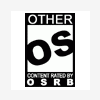




 Sign In
Sign In Create Account
Create Account

