not windows xp
and also chkdsk /r
gives me
File Type is NTFS
Cannot Lock Current Drive
Because it is Write Protected

Need help with your computer or device? Want to learn new tech skills? You're in the right place!
Geeks to Go is a friendly community of tech experts who can solve any problem you have. Just create a free account and post your question. Our volunteers will reply quickly and guide you through the steps. Don't let tech troubles stop you. Join Geeks to Go now and get the support you need!



You may have to run the command in advanced mode by doing the following.
Redo the instructions but this time before typing in the command right click on the Run box and then click on Run as Administrator
Then type in command and click Enter
Does that allow the program to then come up?










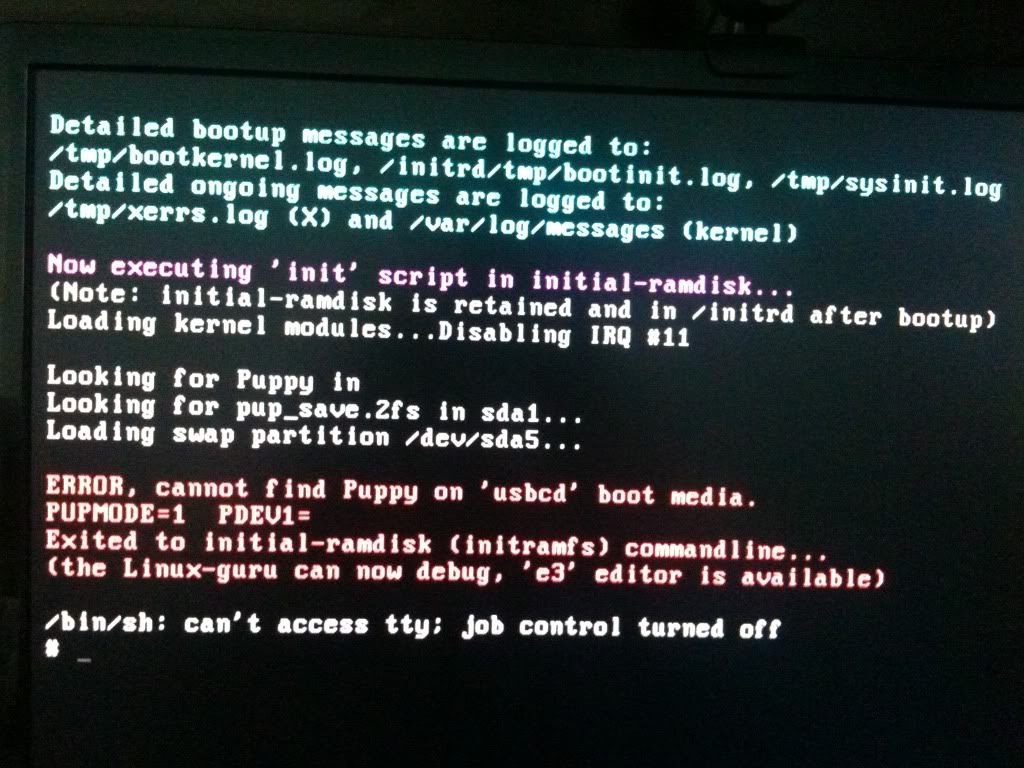
Edited by GeekForgotten, 12 November 2010 - 02:49 PM.


This is just not working.
Is your Win 7 installation disk a authentic Microsoft disk, downloaded or burned copy?
0 members, 1 guests, 0 anonymous users







Community Forum Software by IP.Board
Licensed to: Geeks to Go, Inc.