1. The USB issue, is not always quite as simple as it may appear.
2. You need to examine the power requirements IN TOTAL that you are demanding from the USB HUb. For instance an external hard drive - powered ONLY from a USB port requires more power from usb root hub than an external drive with a separate power supply.
If you right click on the usb root hub in device manager and then click properties, then the power tab you will see the total power available per port - very likely 500Ma.
You will also see the devices connected and the power required by those devices and the number of ports available.
If you then click the power management tab you will see the check box - allow the computer to turn this device OFF to save power. ENSURE please that this is NOT checked for EACH hub.
3. Your first task is therefore to work out the demand you are placing on the usb root hub in total with our devices. The manual for the device should tell you the power required.
4. I consider the way forward is this - having equated the power demand you are placing on the hub - disconnect ALL USB devices possible, leaving only the keyboard and mouse if they are USB Using the mouse - as below
Click "Start" button, type "devmgmt.msc" (without quotes) in the "Search" bar and press "Enter".
Click "Continue" if necessary. In Device Manager, double click to expand "Universal Serial Bus controllers", right click on the Host Controller, click "Uninstall" and click "OK".
Repeat the step to uninstall all items under "Universal Serial Bus controllers".
Then, restart your computer and Windows 7 will reinstall all USB controllers automatically. Using the keyboard as below
Again, disconnecting all USB devices Press "Ctrl + Esc" to open the "Start" menu.
Type "devmgmt.msc" in the Search bar and press "Enter".
Click "Continue" if necessary. In Device Manger, press Tab and use "Up" and "Down" to move the highlight to "Universal Serial Bus Controllers".
Press "Right" and expand it.
Press "Down" to move to the first item and press "Delete" to remove it.
Repeat the step and uninstall all items under "Universal Serial Bus Controllers".
Then, restart your computer and Windows 7 will reinstall all controllers automatically.
RESTART TWICE PLEASE.
5. If the hubs are NOW no longer shown as Other devices - that aspect has been accomplished.
6. Now please go to Control and using my screenshot please check there in power management that this setup applies.
7. Then you need to connect ONE USB device at a time, checking that each has been recognised and the driver installed correctly.
As you connect EACH - and after verifying that they have successfully installed go back to device manager and re evaluate the power requirement.
MAY I also mention that although USB devices are hot pluggable many particularly flash drives and of course hard drives should NOT be removed until the device has been stoppped usi9ng safely remove hardware. A failure tio do so, frequently results in problems.
Finally it may be advantageous to uninstall any drivers that you have installed for the devices requiring them and then reinstall in case we are looking at a problem caused by a corrupted driver.
I would recommend you do this BEFORE you commence the procedure at 4. You may find this useful although it is shown as Vista it equally apllies to windows 7
http://windows.micro...ith-USB-devicesPlease [post the full model of the motherboard
ASUS M2N etc.





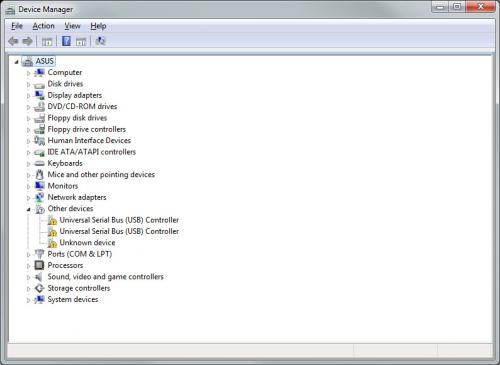
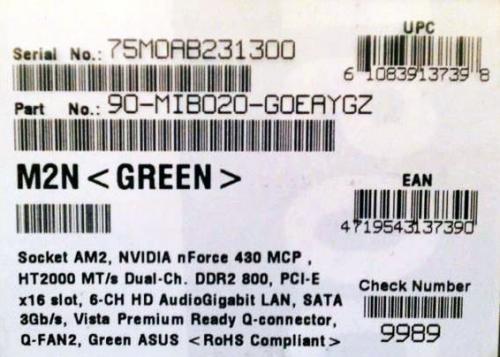
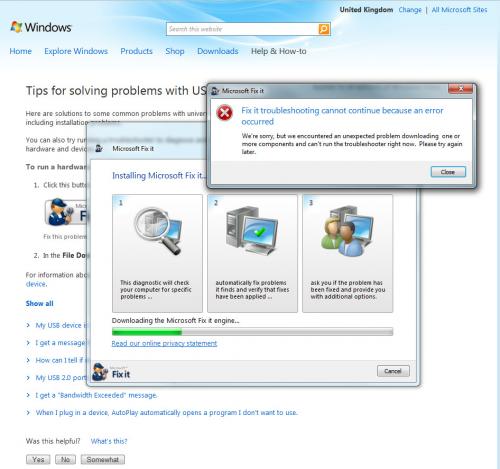
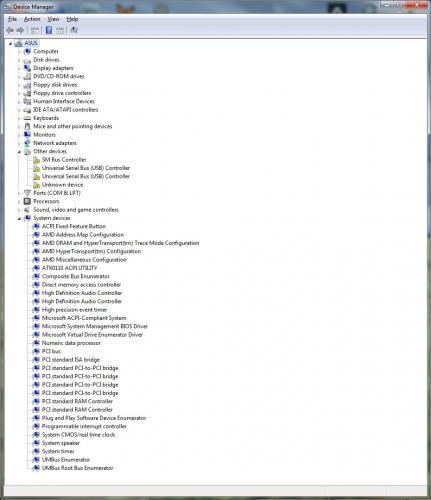











 Sign In
Sign In Create Account
Create Account

