There is a blue light on the front of the case that flickers when the computer is "thinking". When the freeze occurs the light is off and there is no blinking blue CPU activity on the motherboard they are all solid blue. The mouse does not move and the system can not be shut down without holding down the power button. The best way I can describe it is like the computer is "brain dead" meaning it is not lagging or freezing it is literally frozen.
No blue screen of crash dump is generated from this event.
ALL the Hardware in my computer is BRAND NEW. However even though the intermittent with which this problem occurs suggests a hardware issue I personally suspect something is wrong with the OS.
I am including the results of my file repair, I will include any other diagnostic information requested of me.
The priority is to find the source of the problem with precision so that I can decide IF/HOW I can fix it.
Note: EVERYTHING is NEW in my computer, however the problem mentioned above started BEFORE I changed any hardware.
Edit: I was looking at event viewer attempting to find any information about what happened and the computer froze at 4:53 AM... I know this because when I woke up that's what the system time said in the bottom right hand side.
I am going to look for any and all logs from that time period and hope I find SOMETHING to indicate a cause.
The ONLY thing I can find in event viewer from that time is this thing saying WMI performance adapter stopped.
Edit: Confirmed this can also happen when booting off the windows disk and running a checkdsk.
It stopped at 50% and everything froze solid with same symptoms as listed above. If this occurs when running off of the windows disk then what does that mean? Is this truly a hardware issue? Is my brand new HDD from Hitachi defective?
Attached Files
Edited by Voland, 13 January 2012 - 03:18 PM.





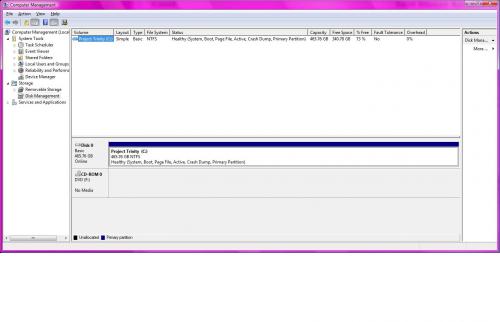











 Sign In
Sign In Create Account
Create Account

