You can get it straight from Mozilla HERE
My PC keeps failing
#61

 Posted 30 October 2012 - 10:19 AM
Posted 30 October 2012 - 10:19 AM

You can get it straight from Mozilla HERE
#62

 Posted 31 October 2012 - 02:55 AM
Posted 31 October 2012 - 02:55 AM

#63

 Posted 31 October 2012 - 06:23 AM
Posted 31 October 2012 - 06:23 AM

0x0000008E: KERNEL_MODE_EXCEPTION_NOT_HANDLED
A kernel mode program generated an exception which the error handler didn’t catch. These are nearly always hardware compatibility issues (which sometimes means a driver issue or a need for a BIOS upgrade).
Please Run the PCPitstop.com OverDrive Full Tests
Here's how:
You must use your Internet Explorer for this procedure. (doesn't work so well in Firefox or others). If your machine is running Vista or Windows 7, you must Select IE to “Run as Administrator”. After completing PCPitstop OverDrive you can close your IE browser and re-open it Normally so that you are no longer running as administrator.
Go to: http://www.pcpitstop.com
Click on "Free Computer Check-up" listed below PC Pitstop OverDrive
In the User Login - Click on "Sign up FREE!"
You'll need to submit a valid email address and create your own password, then click - Create Account(button)
Now enter your email address and password to Log in, Select - Scan this system Now!(button)
You will then be asked to download an ActiveX component and allow it to install.
It is safe and does not compromise your privacy.
Follow the on-screen prompts to install the ActiveX and to allow the Full Tests to be run on your machine.
The Full Tests take about 2 1/2 - 3 minutes on most machines.
When complete, a Results - Summary - Recommended Fixes will be displayed.
Please post the URL internet address, from your Results, back here into this Topic Thread so that we can review the configuration and present performance levels of your machine.
Note: During the graphics 2D and graphics 3D testing, your screen will display some rapidly moving objects.
If you are sensitive to visual flashing, it may cause dizziness. Therefore, look away from the screen during that portion of the testing.
After reviewing the results we will be more informed and may be able to provide better recommendations for you to work towards improving your machine's performance.
While PCPitstop does offer a variety of Paid Products, the PCPitstop OverDrive testing is FREE. Please ignore the references to Paid Products. We prefer to provide manual solution instructions that you can apply directly to your machine.
Best Regards
#64

 Posted 01 November 2012 - 03:33 PM
Posted 01 November 2012 - 03:33 PM

#65

 Posted 01 November 2012 - 04:15 PM
Posted 01 November 2012 - 04:15 PM

- Start your system and at the Second post screen tap on F8 to get to the Boot Menu
- Use the Arrow Keys to Scroll down to the line that says "Auto Start On Error" and highlight it.
- Click Enter to disable it
- The system should reboot and if not then do so.
- When the BSOD shows it will stop so that you can reply with the STOP ERROR and any parameters.
#66

 Posted 05 November 2012 - 05:03 AM
Posted 05 November 2012 - 05:03 AM

- Start your system and at the Second post screen tap on F8 to get to the Boot Menu
- Use the Arrow Keys to Scroll down to the line that says "Auto Start On Error" and highlight it.
- Click Enter to disable it
- The system should reboot and if not then do so.
- When the BSOD shows it will stop so that you can reply with the STOP ERROR and any parameters.
Okay, here's the BSOD:
#67

 Posted 05 November 2012 - 07:52 AM
Posted 05 November 2012 - 07:52 AM

0x00000024: NTFS_FILE_SYSTEM
A problem occurred within NTFS.SYS, the driver file that allows the system to read and write to NTFS file system drives. There may be a physical problem with the disk, or an Interrupt Request Packet (IRP) may be corrupted. Other common causes include heavy hard drive fragmentation, heavy file I/O, problems with some types of drive-mirroring software, or some antivirus software. I suggest running ChkDsk or ScanDisk as a first step; then disable all file system filters such as virus scanners, firewall software, or backup utilities. Check the file properties of NTFS.SYS to ensure it matches the current OS or SP version. Update all disk, tape backup, CD-ROM, or removable device drivers to the most current versions.
First lets check the hard drive.
Run hard drive diagnostics: http://www.tacktech....ay.cfm?ttid=287
Make sure, you select tool, which is appropriate for the brand of your hard drive.
Depending on the program, it'll create bootable floppy, or bootable CD.
If downloaded file is of .iso type, use ImgBurn: http://www.imgburn.com/ to burn .iso file to a CD (select "Write image file to disc" option), and make the CD bootable.
NOTE. If your hard drive is made by Toshiba, try the Hitachi DFT CD Image version of the software
Thanks to Broni for the instructions
#68

 Posted 07 November 2012 - 02:04 AM
Posted 07 November 2012 - 02:04 AM

0x00000024: NTFS_FILE_SYSTEM
A problem occurred within NTFS.SYS, the driver file that allows the system to read and write to NTFS file system drives. There may be a physical problem with the disk, or an Interrupt Request Packet (IRP) may be corrupted. Other common causes include heavy hard drive fragmentation, heavy file I/O, problems with some types of drive-mirroring software, or some antivirus software. I suggest running ChkDsk or ScanDisk as a first step; then disable all file system filters such as virus scanners, firewall software, or backup utilities. Check the file properties of NTFS.SYS to ensure it matches the current OS or SP version. Update all disk, tape backup, CD-ROM, or removable device drivers to the most current versions.
First lets check the hard drive.
Run hard drive diagnostics: http://www.tacktech....ay.cfm?ttid=287
Make sure, you select tool, which is appropriate for the brand of your hard drive.
Depending on the program, it'll create bootable floppy, or bootable CD.
If downloaded file is of .iso type, use ImgBurn: http://www.imgburn.com/ to burn .iso file to a CD (select "Write image file to disc" option), and make the CD bootable.
NOTE. If your hard drive is made by Toshiba, try the Hitachi DFT CD Image version of the software
Thanks to Broni for the instructions
My laptop is a Dell Latitude D620, So which one should I use?
#69

 Posted 07 November 2012 - 07:48 AM
Posted 07 November 2012 - 07:48 AM

#70

 Posted 13 November 2012 - 05:19 AM
Posted 13 November 2012 - 05:19 AM

You can open the bottom latch on the laptop marked with either HD or HDD This is the hard drive and then you should be able to see the manufacturer of your hard drive on it. If you are not cofortable with that then get the Seagate Seatools DOS CD ISO version.
So at the risk of feeling/possibly sounding dumber, do I need the text or graphical version?
#71

 Posted 13 November 2012 - 07:57 AM
Posted 13 November 2012 - 07:57 AM

#72

 Posted 14 November 2012 - 10:00 PM
Posted 14 November 2012 - 10:00 PM

Graphical
Thank you. I went to use the link and discovered that it is no longer working, Any others?
#73

 Posted 14 November 2012 - 10:16 PM
Posted 14 November 2012 - 10:16 PM

#74

 Posted 15 November 2012 - 10:01 PM
Posted 15 November 2012 - 10:01 PM

Try the other link then if you would please.
I tried that one and it didn't work either.
#75

 Posted 15 November 2012 - 10:23 PM
Posted 15 November 2012 - 10:23 PM

You can get the model number from the bios if you know how to enter it.
Similar Topics
0 user(s) are reading this topic
0 members, 0 guests, 0 anonymous users
As Featured On:










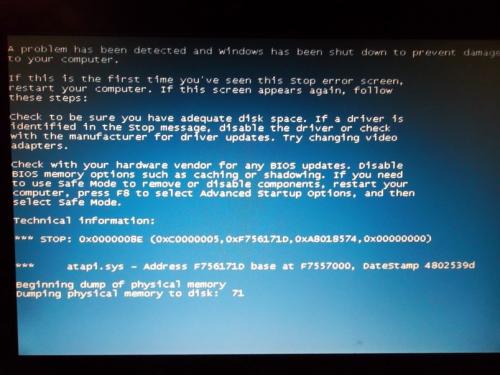
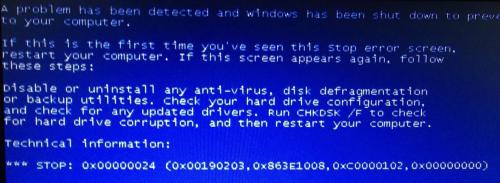
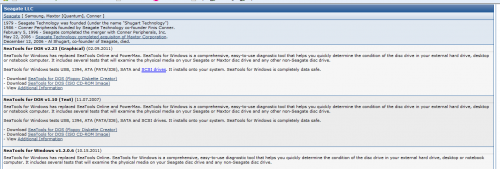




 Sign In
Sign In Create Account
Create Account

