The SFC repaired all corrupt files it found. Did that affect the lag and stuttering issues?

the sound is stuttering and sometimes its lagging [Solved]
#46
![the sound is stuttering and sometimes its lagging [Solved]: post #46](https://www.geekstogo.com/forum/public/style_images/shift/icon_share.png)
 Posted 14 December 2013 - 11:15 PM
Posted 14 December 2013 - 11:15 PM

The SFC repaired all corrupt files it found. Did that affect the lag and stuttering issues?
#47
![the sound is stuttering and sometimes its lagging [Solved]: post #47](https://www.geekstogo.com/forum/public/style_images/shift/icon_share.png)
 Posted 14 December 2013 - 11:47 PM
Posted 14 December 2013 - 11:47 PM

I tried watching a movie and i think the sound stutter is gone maybe its the LoL problem
Edited by frichieny, 14 December 2013 - 11:53 PM.
#48
![the sound is stuttering and sometimes its lagging [Solved]: post #48](https://www.geekstogo.com/forum/public/style_images/shift/icon_share.png)
 Posted 15 December 2013 - 12:55 AM
Posted 15 December 2013 - 12:55 AM

After you have finished updating the programs and cleaning up the tools you should go to our Windows Vista and Windows 7 Operating Systems forum and start a topic there. Be sure to put a link to this topic and tell them that you have already been to the Virus and Malware Removal forum and had your computer cleaned.
Update Programs
Update Adobe Reader
Earlier versions of Adobe Reader have known security flaws so it is recommended that you update your copy.
- Windows Vista /7 Users: Click the Start Orb and click Control Panel. Under the Programs heading click Uninstall a program
- Remove ALL instances of Adobe Reader. The version(s) I see on the computer are:
- Adobe Reader 10.1.0
- Right click each program and click Uninstall
- Re-boot your computer as required.
- Once ALL versions of Adobe Reader have been uninstalled, download the latest version of Adobe Reader from Here.
- Remove the check mark next to Yes, install McAfee Security Scan Plus-optional box.
- Click the Download Now button to download Adobe Reader and follow the directions.
NOTE: When installing FoxitReader, be careful not to install anything to do with AskBar or any other 3rd party software.
Update Fifefox
Your Firefox is out of date. The new version is Firefox 26.0
- At the top of the Firefox window click the Firefox button.
- Go over to the Help menu and select About Firefox.
The About Firefox window will open and Firefox will begin checking for updates. If updates are available, they will begin downloading automatically.

- When the updates are downloaded and ready to be installed, click Apply Update. Firefox will be restarted and the updates will be installed.

I don't see any evidence of any remaining malware. If you don't have any issues other than the lagging ans stuttering during game play, please complete the housekeeping procedures outlined below.
The first thing we need to do is to remove all the tools that we have used. This is so that should you ever be re-infected, you will download updated versions.
If you didn't uninstall ESET after running the program we will do it now.
Step-1.
Uninstall ESET
1. Please click the Start Orb
 , click Control Panel. Under the Programs heading click Uninstall a program
, click Control Panel. Under the Programs heading click Uninstall a program1. Please click Start > Control Panel > Add/Remove Programs
2. In the list of programs installed, locate the following program(s):
ESET
3. Right click the program and click Uninstall
4. After the programs have been uninstalled, close the Installed Programs window and the Control Panel.
5. Reboot the computer.
Delete the folders associated with the uninstalled programs.(Only do this if you uninstalled the program)
1. Using Windows Explorer (to get there right-click your Start button and click "Explore"), please delete the following folders(s) (if present):
C:\Program Files (86)\ESET
2. Close Windows Explorer.
Step-2.
Uninstall AdwCleaner
Re-open AdwCleaner
- Click the Uninstall button
- Confirm with yes
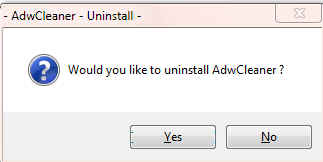
Step-3.
1. Please re-open
- Be sure all other programs are closed as this step will require a reboot.
- Click on

- You will be prompted to reboot your system. Please do so.
Step-4.
Delete the following Files and Folders (If Present):
MGADiag.exe
CKScanner.exe
CKFiles.txt
MBR.dat
JRT.exe
JRT.txt
mseinstall.exe
esetsmartinstaller_enu.exe
mbam-setup.exe
SecurityCheck.exe
checkup.txt
checkhd.txt
sfcdetails.txt
sfc.bat
Delete any other .bat, .log, .reg, .txt, and any other files created during this process, and left on the desktop and empty the Recycle Bin.
Step-5.
Reset Hidden Files and Folders
1. Click the Start Orb and click Computer.
2. In the Menu bar at the top click the Tools menu and click Folder Oprtions...
3. On the Folder Options window click the View tab.
4. In the Advanced settings: box, Under Hidden files and folders, click the Do not show hidden files and folders button.
5. Click the Hide protected operating system files (Recommended) box.
6. Click Apply and then OK
Step-6.
Make a Fresh Restore Point, Clear the Old Restore Points, and Re-enable System Restore
The files in System Restore are protected to prevent any programs from changing those files. This is the only way to clean these files: (You will lose all previous restore points which are likely to be infected, but that's good news).
Note: Do not clear infected/old System Restore points before creating a new System Restore point first!- Click the Start Orb. Click Control Panel. Click System and Maintenance
- Click System
- In the left column under Tasks, click Advance System Settings and accept the warning if you get one
- Click the System Protection Tab
- Windows Vista: In the Available Disks box put a ckeck mark in the box next to OS (?:) (System). Your drive letter will be shown in place of the ?
Windows 7/8: In the Protection Settings section, make sure the protection for the System drive is ON. If it isn't, click the Configure button and turn it on.
Note: It may take some time for the system to populate the Available Disks box, so be patient.
- Click the Create button at the bottom
- Type in a name for the restore point, i.e: Clean
- Click Create
- A small System Protection window will come up telling you a Restore Point is being created.
- Another System Protection window will come up telling you the Restore Point has been created, click OK
- Click OK again.
- Close the Control Panel
- Click Start(Windows 7 Orb), click Run (or press the Windows key and R together) to bring up the Run box.
- Copy and Paste the following in the Run box:
cleanmgr
- Click OK
A Disk Cleanup Options popup will open

- Click Files from all users on this computer
A Drive Selection popup will open
NOTE: You will not see this window unless you have more than one drive or partition on your computer.

If you chose Files from all users on this computer above, then click on Continue for UAC prompt. - Select the system drive, C:\ and click OK.
- For a few moments the system will make some calculations

- The Disk Cleanup Window will open:

- Click the More Options tab.
NOTE: If there isn't a More Options button then click the Clean up system files button at the bottom of the window. Disk Cleanup will reload and the More Options button should be visible. - Click the Clean up button under the System Restore and Shadow Copies section. (See screenshot below)

- In the Disk Cleanup dialog box, click Delete (See screenshot below).

- You will get a Disk Cleanup confirmation (See screenshot below)

- Click Delete Files, and then click OK.
Preventing Re-Infection
Below, I have included a number of recommendations for how to protect your computer against future malware infections.
:Keep Windows Updated:-Windows Updates are constantly being revised to combat the newest hacks and threats. Microsoft releases security updates that help your computer from becoming vulnerable.
Please either enable Automatic Updates or get into the habit of checking Windows Update regularly. They usually have security updates every month. You can set Windows to notify you of Updates so that you can choose, but only do this if you believe you are able to understand which ones are needed. This is a crucial security measure.
Vista and Windows 7 Users:
1. Click Start> All Programs, from the list find Windows Update and click it.
:Turn On Automatic Updates:
Vista and Windows 7
1. Click Start> Control Panel. Click Security. Under Windows Update, Click Turn automatic on or off.
2. On the next page, under Important Updates, Click the Drop down arrow on the right side of the box and Click Install Updates Automatically(recommended).
If you click this setting, click to select the day and time for scheduled updates to occur. You can schedule Automatic Updates for any time of day. Remember, your computer must be on at the scheduled time for updates to be installed. After you set this option, Windows recognizes when you are online and uses your Internet connection to find updates on the Windows Update Web site or on the Microsoft Update Web site that apply to your computer. Updates are downloaded automatically in the background, and you are not notified or interrupted during this process. An icon appears in the notification area of your task bar when the updates are being downloaded. You can point to the icon to view the download status. To pause or to resume the download, right-click the icon, and then click Pause or Resume. When the download is completed, another message appears in the notification area so that you can review the updates that are scheduled for installation. If you choose not to install at that time, Windows starts the installation on your set schedule.
: Keep Java Updated :
WARNING: Java is the #1 exploited program at this time. The Department of Homeland Security recommends that computer users disable Java
See this article and this article.
I would recommend that you completely uninstall Java unless you need it to run an important software or need it to play games on-line.
In that instance I would recommend that you only use Firefox or Chrome to visit those sites and do the following:
- For Firefox, install the NoScript add-on.
- For Chrome, install the Script-No add-on.
NOTE: After installing the add-ons you will need to tell them that the site you are visiting is allowed to run Java. - Disable Java in your browsers until you need it for that software and then enable it. (See How to disable Java in your web browser or How to unplug Java from the browser)
- Click the Start button
- Click Control Panel
- Double Click Java - Looks like a coffee cup. You may have to switch to Classical View on the upper left of the Control Panel to see it.
- Click the Update tab
- Click Update Now
- Allow any updates to be downloaded and installed
- Open Adobe Reader
- Click Help on the menu at the top
- Click Check for Updates
- Allow any updates to be downloaded and installed
NOTE: Many installers offer third-party downloads that are installed automatically when you do not uncheck certain checkboxes. While most of the time not being malicious you usually do not want these on your computer. Be careful during the installation process and you will avoid seeing tons of new unwanted toolbars in your favorite web browser.
:Web Browsers:
:Make your Internet Explorer more secure:
1. From within Internet Explorer click on the Tools menu and then click on Options.
2. Click once on the Security tab
3. Click once on the Internet icon so it becomes highlighted.
4. Click once on the Custom Level button.
5. Change the Download signed ActiveX controls to "Prompt"
6. Change the Download unsigned ActiveX controls to "Disable"
7. Change the Initialize and script ActiveX controls not marked as safe to "Disable"
8. Change the Installation of desktop items to "Prompt"
9. Change the Launching programs and files in an IFRAME to "Prompt"
10. When all these settings have been made, click on the OK button.
11. If it prompts you as to whether or not you want to save the settings, click the Yes button.
12. Next press the Apply button and then the OK to exit the Internet Properties page.
This webpage is worth bookmarking/reading for future reference:
Securing Your Web Browser
:Alternate Browsers:
If you use Firefox, I highly recommend these add-ons to keep your PC even more secure.
- NoScript - for blocking ads and other potential website attacks
- WebOfTrust - a safe surfing tool for your browser. Traffic-light rating symbols show which websites you can trust when you search, shop and surf on the Web.
- McAfee SiteAdvisor - this tells you whether the sites you are about to visit are safe or not. A must if you do a lot of Googling
- MVPS Hosts file-replaces your current HOSTS file with one containing well known ad sites and other bad sites. Basically, this prevents your computer from connecting to those sites by redirecting them to 127.0.0.1 which is your local computer, meaning it will be difficult to infect yourself in the future.
Preventative programs that will help to keep the nasties away! We will start with Anti Spyware programs. I would advise getting a couple of them at least, and running a full scan at least once a month. Run Quick Scans at least once a week. Download the Free versions. And update the definitions before running scans.
========Anti Spyware========
- Malwarebytes-Free Version- a powerful tool to search for and eliminate malware found on your computer.
- SUPERAntiSpyware Free Edition-another scanning tool to find and eliminate malware.
- SpywareBlaster-to help prevent spyware from installing in the first place. A tutorial can be found here.
- WinPatrol - will alert you to hijackings, malware attacks and critical changes made to your computer without your permission. Help file and tutorial can be found here.
“CryptoLocker” is the generic name for an increasingly prevalent and nasty strain of malicious software that encrypts the files on your computer until you pay a ransom. Some variants encrypt you personal files(MP3s, photos, doc files,ect;). But ither variants encrypy virtually every file, including system files. According to reports from security firms, CryptoLocker is most often spread through booby-trapped email attachments, but the malware also can be deployed by hacked and malicious Web sites by exploiting outdated browser plugins.
Unfortunately, there isn't a way to recover the files short of paying the ransom because the encryption uses 2048-bit RSA keys that would take like a quadrillion years to decrypt.
We haven't seen a lot of the CryptoLocker ransomeware in the wild yet, but if enough people pay the ransom to get their files back it will become more prevelant. You can read more about the CryptoLocker ransomware here
Fortunately there is a program that will help prevent this type of ransomeware and other malware. You should download it and install it now.
Click here to go to the CryptoPrevent web page. You can read about the program. There are also a couple of videos toward the end of the page that show the program in action.
Scroll to the bottom of the page and click the Download "CryptoPrevent Installer" button and download the file to the desktop. Close the browser and all open programs.
Right click the CryptoPreventSetup.exe file and click Run as Administrator and OK ant UAC prompts to install the program.
Next, Right click the Cryptoprevent icon on the desktop and click Run as Administrator and OK any UAC prompt to run the program.
When the program opens make sure all boxes are checked and then click the Block button to apply the protection.
NOTE: I don't think the free version has an update tab so you will need to check the web site from time to time to check for newer versions of the program. Or you can pay a one time fee of $15 and get the Premium Edition which includes an automatic updating function.
It's a good idea to clear out all your temp files every now and again. This will help your computer from bogging down and slowing. It also can assist in getting rid of files that may contain malicious code that could re-infect your computer.
========TEMP File Cleaners========
- TFC by OldTimer-A very powerful cleaning program for 32 and 64 bit OS. Note: You may have this already as part of the fixes you have run.
- CleanUP-Click the Download CleanUP! link. There is also a Learn how to use CleanUP! link on this page.
- Keep a backup of your important files.-Now, more than ever, it's especially important to protect your digital files and memories. This article is full of good information on alternatives for home backup solutions.
- Download the installer for Tweaking.com's Registry Backup from one the link below and save it to the desktop :
Link - Click one of the Download buttons under Installer
A tutorial for Registry Backup explaining the various features can be viewed here
It is also possible for other programs on your computer to have security vulnerability that can allow malware to infect you. Therefore, it is also a good idea to check for the latest versions of commonly installed applications that are regularly patched to fix vulnerabilities.
A program that will do this is listed below. Download and install the program and run it monthly:
Filehippo Update Checker
Finally, please read How did I get infected in the first place? by Mr. Tony Cline
I'd be grateful if you could reply to this post so that I know you have read it and, if you've no other questions, the thread can then be closed.
IF I have helped you and you want to say "thanks", you can do that by clicking the Rep+ button at the bottom right of this post.
I Will Keep This Open For 24 hours or so. If Anything Comes Up - Just Come Back And Let Me Know
Stay Safe
godawgs
#49
![the sound is stuttering and sometimes its lagging [Solved]: post #49](https://www.geekstogo.com/forum/public/style_images/shift/icon_share.png)
 Posted 15 December 2013 - 10:11 AM
Posted 15 December 2013 - 10:11 AM

Is it possible to remove my netframe work i think its the reason why the games is laging?
Edited by frichieny, 15 December 2013 - 10:14 AM.
#50
![the sound is stuttering and sometimes its lagging [Solved]: post #50](https://www.geekstogo.com/forum/public/style_images/shift/icon_share.png)
 Posted 15 December 2013 - 06:43 PM
Posted 15 December 2013 - 06:43 PM

I don't have any experience with the Wipe Free Space function of CC. That would probably be a good question for someone in the Operating System forum. I can tell you that you should not use the registry cleaning function of CC, or any other registry cleaner.
Normally if there is a problem with a .Net Framework installation there will be an entry in the Windows error logs but I didn't see one in the error logs in the OTL Extras.txt scans.
Every version of Windows comes with a version of .Net Framework installed as part of Windows. And then other programs, along with Windows Update, will install other versions of .Net Framework if they are needed. So I would assume that you can uninstall all versions of .Net Framework except the version that was installed with the operating system. But that may cause other programs not to function. This would also be a good question to ask in the Operating System forum.
As I understand it you can try to repair the version of .Net Framework that is causing the issue through the installed programs list in the Control Panel. If you can't repair it there Microsoft has a .Net Framework repair tool. You can read about it and find links to the Microsoft pages here
You can see what versions of .Net Framework are installed with the different Windows operating systems (XP, VISTA, 7) here
#51
![the sound is stuttering and sometimes its lagging [Solved]: post #51](https://www.geekstogo.com/forum/public/style_images/shift/icon_share.png)
 Posted 16 December 2013 - 03:55 AM
Posted 16 December 2013 - 03:55 AM

Edited by frichieny, 16 December 2013 - 03:57 AM.
#52
![the sound is stuttering and sometimes its lagging [Solved]: post #52](https://www.geekstogo.com/forum/public/style_images/shift/icon_share.png)
 Posted 16 December 2013 - 09:06 AM
Posted 16 December 2013 - 09:06 AM

Click the Start Orb.
In the Start Search box type cmd.exe
At the top of the list under the Programs section find cmd.exe Right click on it and click Run as administrator and OK any UAC prompts to open an elevated Command prompt.
At the blinking cursor type, or copy and paste: defrag C: -a >%userprofile%\desktop\junk.txt and press the Enter key.

When it finishes you should get an image like the one above. And a file should be created on the desktop named junk.txt.
Post the contents of the junk.txt file
#53
![the sound is stuttering and sometimes its lagging [Solved]: post #53](https://www.geekstogo.com/forum/public/style_images/shift/icon_share.png)
 Posted 16 December 2013 - 06:19 PM
Posted 16 December 2013 - 06:19 PM

Microsoft Disk Defragmenter
Copyright © 2007 Microsoft Corp.
Invoking analysis on Acer (C:)...
The operation completed successfully.
Post Defragmentation Report:
Volume Information:
Volume size = 226.27 GB
Free space = 83.70 GB
Total fragmented space = 1%
Largest free space size = 5.68 GB
Note: File fragments larger than 64MB are not included in the fragmentation statistics.
You do not need to defragment this volume.
Edited by frichieny, 16 December 2013 - 06:19 PM.
#54
![the sound is stuttering and sometimes its lagging [Solved]: post #54](https://www.geekstogo.com/forum/public/style_images/shift/icon_share.png)
 Posted 17 December 2013 - 05:53 PM
Posted 17 December 2013 - 05:53 PM

The hard disk analysis shows that the hard disk does not need defragmenting. That may be the reason that the defrag program didn't work. Also if there is a screen saver running sometimes it interferes with defrag. Some antivirus programs can interfere if they are running but I've never seen Microsoft Security Essentials cause this problem.
Sometimes, especially if you haven't run defrag before, running defrag from Safe Mode first will cause it to work in normal mode afterwards. But I don't think anything will cause it to work if the hard disk doesn't need to be defragmented.
If you are ever in doubt you can analyze the disk from an elevated command prompt like we just did. If it recommends that the drive needs to be defragmented you can boot the computer into Safe Mode and see if the defrag program will run from there. Or you can defragment the drive from an elevated command prompt using the following command:
defrag C: -f
#55
![the sound is stuttering and sometimes its lagging [Solved]: post #55](https://www.geekstogo.com/forum/public/style_images/shift/icon_share.png)
 Posted 20 December 2013 - 09:51 AM
Posted 20 December 2013 - 09:51 AM

If you're the topic starter, and need this topic reopened, please contact a staff member with the address of the thread.
Everyone else please begin a New Topic.
Similar Topics
0 user(s) are reading this topic
0 members, 0 guests, 0 anonymous users
As Featured On:








 This topic is locked
This topic is locked





 Sign In
Sign In Create Account
Create Account

