Done. Now what?

Automatically logged into GTG after I log out.Am I bitten or has GTG c
#46

 Posted 17 April 2014 - 09:02 PM
Posted 17 April 2014 - 09:02 PM

#47

 Posted 17 April 2014 - 10:30 PM
Posted 17 April 2014 - 10:30 PM

Ok. I did that and no difference. What about programs running in the back ground. I know it would slow the pc down when starting up but would it cause slowness, freezing and/or pixeling when running videos? I have 11 items in my task bar that pop up at start.
1. Defrag
2.Skype
3.a back gadget up of pics by Google
4.My portable camera(none came with lappy)
5. AVG
6 Power Icon
7Connection Icon
8 Volume Control
9 Time
10 IE Icon
11 Show desk Icon
The Defrag program is likely the SmartDefrag program. You should be able to open that program and find a Settings or Options page where you can stop it from loading when Windows starts. For Skype, you can open the program, click Tools, then click Options and uncheck the box next to Start Skype when I start Windows. The camera doesn't need to be loaded at startup. You can always click the execute file when you want to use it. The rest should be left alone.
I went back through the OTL log and I saw a scheduled task for a program named Defraggler to defragment the C:\ drive. This isn't the same program as the SmartDefragger, and I don't see it installed on the system any longer so we are gonna do another OTL fix and remove that.
The next thing I would do is stop Skype from loading when Windows loads. If that doesn't help with the slowness issue, then you need to take a look at the other programs that load at startup.
The OTL log shows these programs load at start up:
O4 - HKLM..\Run: [00TCrdMain] C:\Program Files\Toshiba\FlashCards\TCrdMain.exe (TOSHIBA Corporation)
O4 - HKLM..\Run: [APSDaemon] C:\Program Files\Common Files\Apple\Apple Application Support\APSDaemon.exe (Apple Inc.)
O4 - HKLM..\Run: [AVG_TRAY] C:\Program Files\AVG\AVG10\avgtray.exe (AVG Technologies CZ, s.r.o.)
O4 - HKLM..\Run: [HSON] C:\Program Files\Toshiba\TBS\HSON.exe (TOSHIBA Corporation)
O4 - HKLM..\Run: [IAAnotif] C:\Program Files\Intel\Intel Matrix Storage Manager\IAAnotif.exe (Intel Corporation)
O4 - HKLM..\Run: [LWS] C:\Program Files\Logitech\LWS\Webcam Software\LWS.exe (Logitech Inc.)
O4 - HKLM..\Run: [RtHDVCpl] C:\Windows\RtHDVCpl.exe (Realtek Semiconductor)
O4 - HKLM..\Run: [TkBellExe] c:\program files\real\realplayer\Update\realsched.exe (RealNetworks, Inc.)
O4 - HKLM..\Run: [ToshibaServiceStation] C:\Program Files\TOSHIBA\TOSHIBA Service Station\ToshibaServiceStation.exe (TOSHIBA Corporation)
O4 - HKLM..\Run: [TPwrMain] C:\Program Files\Toshiba\Power Saver\TPwrMain.exe (TOSHIBA Corporation)
O4 - HKCU..\Run: [Google+ Auto Backup] C:\Users\Owner\AppData\Local\Programs\Google\Google+ Auto Backup\Google+ Auto Backup.exe (Google Inc.)
O4 - HKCU..\Run: [KSS] C:\Program Files\Kaspersky Lab\Kaspersky Security Scan 2.0\kss.exe (Kaspersky Lab ZAO)
O4 - Startup: C:\Users\Owner\AppData\Roaming\Microsoft\Windows\Start Menu\Programs\Startup\OneNote Table Of Contents.onetoc2 ()
The following need to be left alone:
00TCrdMain
AVG_TRAY
RtHDVCpl
TPwrMain
You may want to leave this one alone too:
HSON- This software enables and manages the touch buttons on the laptop.
You can download a program named PC Decrapifier to help with that.
![]() OTL Fix
OTL Fix
Please close all open windows and browsers
Be advised that when the fix commences it will shut down all running processes and you may lose the desktop and icons, they will return on reboot
1. Please copy all of the text in the quote box below (Do Not copy the word Quote. To do this, highlight everything
inside the quote box (except the word Quote) , right click and click Copy.
:COMMANDS
[createrestorepoint]
:OTL
[2014/04/03 23:00:15 | 000,000,416 | ---- | M] () -- C:\Windows\tasks\Defraggler Volume C Task.job
:COMMANDS
[emptytemp]
Warning: This fix is relevant for this system and no other. If you are not this user, DO NOT follow these directions as they could damage the workings of your system.
2. Please re-open ![]() on your desktop. To do that:
on your desktop. To do that:
- Vista and 7 users: Right click the icon and click Run as Administrator
3. Place the mouse pointer inside the  textbox, right click and click Paste. This will put the above script inside the textbox.
textbox, right click and click Paste. This will put the above script inside the textbox.
4. Click the  button.
button.
5. Let the program run unhindered.
6. OTL may ask to reboot the machine. Please do so if asked.
7. Click the  button.
button.
8. A report will open. Copy and Paste that report in your next reply.
9. If the machine reboots, the log will be located at C:\_OTL\MovedFiles\mmddyyyy_hhmmss.log, (where mmddyyyy_hhmmss is the date of the tool run).
PC Decrapifier
A tool that I recommend to uninstall unwanted software is PC Decrapifier which is a free to use and will help decide which programs you can remove that will not interfere with the function of the computer. It points out unnecessary startup items and icons that can slow down your PC. as well. It will also provide the user step by step instructions, and gives you recommendations on what to remove if the user is unsure. Nifty little program to have. There are some screen shots showing the program in operation here
After downloading the file just double click the file to run it.
If you have any questions concerning the programs you are not familiar with, don't hesitate to ask.
Let me know if this helped.
#48

 Posted 18 April 2014 - 09:00 AM
Posted 18 April 2014 - 09:00 AM

A few questions then I'll get started and post results.
O4 - HKLM..\Run: [APSDaemon] C:\Program Files\Common Files\Apple\Apple Application Support\APSDaemon.exe (Apple Inc.)
Can I uninstall Apple? I haven't used it in years. I use real Player for all my videos/music.
O4 - HKLM..\Run: [IAAnotif] C:\Program Files\Intel\Intel Matrix Storage Manager\IAAnotif.exe (Intel Corporation)
What does the Matrix Storage Mangaer Do/Store?
O4 - HKLM..\Run: [LWS] C:\Program Files\Logitech\LWS\Webcam Software\LWS.exe (Logitech Inc.)
O4 - HKLM..\Run: [TkBellExe] c:\program files\real\realplayer\Update\realsched.exe (RealNetworks, Inc.)
When stopping this from starting up at windows start up .will that mean I will have to manually check for updates? Just need to know so that I can if I half too.
O4 - HKLM..\Run: [ToshibaServiceStation] C:\Program Files\TOSHIBA\TOSHIBA Service Station\ToshibaServiceStation.exe (TOSHIBA Corporation)
This is an update program. I f I stop it and update manually will that cause it to start running at windows start up? (same question for all these programs)
O4 - HKCU..\Run: [Google+ Auto Backup] C:\Users\Owner\AppData\Local\Programs\Google\Google+ Auto Backup\Google+ Auto Backup.exe (Google Inc.)
O4 - HKCU..\Run: [KSS] C:\Program Files\Kaspersky Lab\Kaspersky Security Scan 2.0\kss.exe (Kaspersky Lab ZAO)
Uninstalled already.
O4 - Startup: C:\Users\Owner\AppData\Roaming\Microsoft\Windows\Start Menu\Programs\Startup\OneNote Table Of Contents.onetoc2 ()
#49

 Posted 18 April 2014 - 09:41 AM
Posted 18 April 2014 - 09:41 AM

O4 - HKLM..\Run: [APSDaemon] C:\Program Files\Common Files\Apple\Apple Application Support\APSDaemon.exe (Apple Inc.)
Can I uninstall Apple? I haven't used it in years. I use real Player for all my videos/music.
If you no longer use it you should uninstall it.
O4 - HKLM..\Run: [IAAnotif] C:\Program Files\Intel\Intel Matrix Storage Manager\IAAnotif.exe (Intel Corporation)
What does the Matrix Storage Mangaer Do/Store?
See this bleepingcomputer page.
O4 - HKLM..\Run: [TkBellExe] c:\program files\real\realplayer\Update\realsched.exe (RealNetworks, Inc.)
When stopping this from starting up at windows start up .will that mean I will have to manually check for updates? Just need to know so that I can if I half too.
Yes, you would have to manually check for updates to the program.
O4 - HKLM..\Run: [ToshibaServiceStation] C:\Program Files\TOSHIBA\TOSHIBA Service Station\ToshibaServiceStation.exe (TOSHIBA Corporation)
This is an update program. I f I stop it and update manually will that cause it to start running at windows start up? (same question for all these programs)
That depends on the program. Some updates will ask you how to treat other updates and the Automatically update choice will be preselected. You may be given the option to only notify you. Or you may simply have to manually update from then on. With others, once you have turned off automatic updating you will always have to update them manually.
But let me say this, you have 3GB of RAM and you don't have an over abundance of programs that load at startup. I don't think that stopping them will do that much to improve the speed. But having Skype load at startup might be part of the problem. When I had Skype loading at startup on a Vista machine it slowed down considerably. Another thing might be the Defrag program. I don't see it loading at startup in the OTL log, but if there is an icon in the system tray that would indicate that it is. You might be able to right click the icon and there may be a Settings or Options entry that would let you stop it from running at startup, or you might have to open the program to get to them.
The first thing I would do is run the OTL fix. Then reboot the system and see if there is any difference. Then I would stop Skype from loading, reboot the system and see if that helped. Then stop the Defrag program and see if that helped. If those don't help, I am out of suggestions.
#50

 Posted 22 April 2014 - 04:03 PM
Posted 22 April 2014 - 04:03 PM

Ok. So I did OTL fix like you said and I am in the process of elimination. It seems to go a little faster at times but I'm not sure if it was the Fix or just happen to be lucky at that time. Also I don't know where you seen that I have 3Gigs of memory but I only have 2. Still shouldn't be that slow. Here's the OTL log.
All processes killed
========== COMMANDS ==========
Restore point Set: OTL Restore Point
========== OTL ==========
C:\Windows\Tasks\Defraggler Volume C Task.job moved successfully.
========== COMMANDS ==========
[EMPTYTEMP]
User: All Users
User: Default
->Temp folder emptied: 0 bytes
->Temporary Internet Files folder emptied: 0 bytes
->Flash cache emptied: 0 bytes
User: Default User
->Temp folder emptied: 0 bytes
->Temporary Internet Files folder emptied: 0 bytes
->Flash cache emptied: 0 bytes
User: Owner
->Temp folder emptied: 6230366 bytes
->Temporary Internet Files folder emptied: 23021472 bytes
->Java cache emptied: 0 bytes
->FireFox cache emptied: 38167844 bytes
->Flash cache emptied: 2073 bytes
User: Public
%systemdrive% .tmp files removed: 0 bytes
%systemroot% .tmp files removed: 0 bytes
%systemroot%\System32 .tmp files removed: 0 bytes
%systemroot%\System32\drivers .tmp files removed: 0 bytes
Windows Temp folder emptied: 35924458 bytes
%systemroot%\system32\config\systemprofile\Local Settings\Temporary Internet Files folder emptied: 0 bytes
RecycleBin emptied: 16692 bytes
Total Files Cleaned = 99.00 mb
OTL by OldTimer - Version 3.2.69.0 log created on 04212014_084451
Files\Folders moved on Reboot...
PendingFileRenameOperations files...
Registry entries deleted on Reboot...
I have posted in the network as I have been having issues with the network not loading properly . Just another supper slow process. If I didn't know any better I would think my hard drive was going out on me. A lot of the same symptoms as my other lappy(Toshiba as well) but not all of the ones I am having on this one.Have a new HD for the other lappy but it didn't come with a disk of any kind and I was told I would have to purchase windows or other wise I would be shite out of luck to get it up and running.But that's a horse of a different story.
If there is nothing more you can do to help me with, and I DO appreciate every second that you put into this, then I may try to do a recovery and see if that works. Not putting $75.hr for a tech, I can put that to a refurbish laptop.
Edited by bigtrucks, 22 April 2014 - 04:08 PM.
#51

 Posted 22 April 2014 - 11:59 PM
Posted 22 April 2014 - 11:59 PM

Also I don't know where you seen that I have 3Gigs of memory but I only have 2.
I got it from the OTL log:
OTL logfile created on: 4/4/2014 2:15:26 PM - Run 1
OTL by OldTimer - Version 3.2.69.0 Folder = C:\Users\Owner\Desktop
Windows Vista Home Basic Edition Service Pack 2 (Version = 6.0.6002) - Type = NTWorkstation
Internet Explorer (Version = 9.0.8112.16421)
Locale: 00000409 | Country: United States | Language: ENU | Date Format: M/d/yyyy
2.87 Gb Total Physical Memory | 1.77 Gb Available Physical Memory | 61.84% Memory free
5.96 Gb Paging File | 4.64 Gb Available in Paging File | 77.82% Paging File free
Paging file location(s): ?:\pagefile.sys [binary data]
I rounded up. The chkdsk that we ran didn't show any problems with the hard drive and no bad sectors or blocks. But you may have problems with the memory if OTL reports almost 3GB and you only have two.
You are more than welcome. I'm just sorry that we couldn't resolve the slowness and pixeling of videos issue. But that sounds more like a hardware or driver issue to me. But your logs are clean.
I'm gonna go back through this topic and cobble together the cleanup procedure to remove all of the tools, files etc; that we have used. Please stay with me thru that as removing the tools is very important.
#52

 Posted 23 April 2014 - 09:40 AM
Posted 23 April 2014 - 09:40 AM

Hi,
If one of our Techs is helping you in the Network forum that you have been here and you computer is clean as far as malware goes.
OK! Well done. ![]() Here is the best part of the process! Your log(s) appear to be clean! If you have no further issues with your computer, please complete the housekeeping procedures outlined below.
Here is the best part of the process! Your log(s) appear to be clean! If you have no further issues with your computer, please complete the housekeeping procedures outlined below.
The first thing we need to do is to remove all the tools that we have used. This is so that should you ever be re-infected, you will download updated versions.
Step-1.
Uninstall AdwCleaner
Re-open AdwCleaner
- Click the Uninstall button
- Confirm with yes
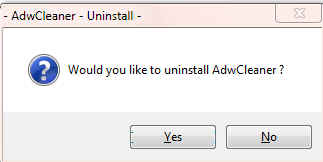
Step-2.
OTL Cleanup
1. Please re-open ![]() on your desktop.
on your desktop.
- Be sure all other programs are closed as this step will require a reboot.
- Click on

- You will be prompted to reboot your system. Please do so.
The above process will remove most/all of the tools used and logs created during the cleanup process. After it is finished, OTL will remove itself. This is so that if you are ever infected again you will download the most current copy of the tool.
Step-3.
Delete the following Files and Folders (If Present):
C:\Program Files\Kaspersky Lab
C:\ProgramData\Kaspersky Lab
JRT.exe
JRT.txt
esetsmartinstaller_enu.exe
kss(random numbers and letters).exe
SecurityCheckexe
checkup.txt
testhd.bat
Delete any other .bat, .log, .reg, .txt, and any other files created during this process, and left on the desktop and empty the Recycle Bin.
Step-4.
Reset Hidden Files and Folders
1. Click the Start Orb and click Computer.
2. In the Menu bar at the top click the Tools menu and click Folder Oprtions...
3. On the Folder Options window click the View tab.
4. In the Advanced settings: box, Under Hidden files and folders, click the Do not show hidden files and folders button.
5. Click the Hide protected operating system files (Recommended) box.
6. Click Apply and then OK
Step-5.
Make a Fresh Restore Point, Clear the Old Restore Points, and Re-enable System Restore
The files in System Restore are protected to prevent any programs from changing those files. This is the only way to clean these files: (You will lose all previous restore points which are likely to be infected, but that's good news).
Note: Do not clear infected/old System Restore points before creating a new System Restore point first!
- Click the Start Orb. Click Control Panel. Click System and Maintenance
- Click System
- In the left column under Tasks, click Advance System Settings and accept the warning if you get one
- Click the System Protection Tab
- Windows Vista: In the Available Disks box put a ckeck mark in the box next to OS (?:) (System). Your drive letter will be shown in place of the ?
Windows 7/8: In the Protection Settings section, make sure the protection for the System drive is ON. If it isn't, click the Configure button and turn it on.
Note: It may take some time for the system to populate the Available Disks box, so be patient. - Click the Create button at the bottom
- Type in a name fo the restore point, i.e: Clean
- Click Create
- A small System Protection window will come up telling you a Restore Point is being created.
- Another System Protection window will come up telling you the Restore Point has been created, click OK
- Click OK again.
- Close the Control Panel
Now we can purge the old Restore Points
- Click Start(Windows 7 Orb), click Run (or press the Windows key and R together) to bring up the Run box.
- Copy and Paste the following in the Run box:
cleanmgr
- Click OK
A Disk Cleanup Options popup will open
- Click Files from all users on this computer
A Drive Selection popup will open
NOTE: You will not see this window unless you have more than one drive or partition on your computer.
If you chose Files from all users on this computer above, then click on Continue for UAC prompt. - Select the system drive, C:\ and click OK.
- For a few moments the system will make some calculations

- The Disk Cleanup Window will open:

- Click the More Options tab.
NOTE: If there isn't a More Options tab then click the Clean up system files button at the bottom of the window. Disk Cleanup will reload and the More Options button should be visible. - Click the Clean up button under the System Restore and Shadow Copies section. (See screenshot below)

- In the Disk Cleanup dialog box, click Delete
- You will get a Disk Cleanup confirmation asking if you are sure you wan to delete the files.
- Click Delete Files, and then click OK.
Step-6.
Re-Start TeaTimer
- Open SpyBot Search and Destroy by going to Start -> All Programs -> Spybot Search and Destroy -> Spybot Search and Destroy.
- If prompted with a legal dialog, accept the warning.
- Click Mode and then on "Advanced Mode".

- You may be presented with a warning dialog. If so, press Yes.
- Click on

- Click on

- Check these checkboxes:

- Close/Exit Spybot Search and Destroy.
Preventing Re-Infection
Below, I have included a number of recommendations for how to protect your computer against future malware infections.
SPECIAL NOTICE
“CryptoLocker” is the generic name for an increasingly prevalent and nasty strain of malicious software that encrypts the files on your computer until you pay a ransom. Some variants encrypt you personal files(MP3s, photos, doc files,ect;). But ither variants encrypy virtually every file, including system files. According to reports from security firms, CryptoLocker is most often spread through booby-trapped email attachments, but the malware also can be deployed by hacked and malicious Web sites by exploiting outdated browser plugins.
Unfortunately, there isn't a way to recover the files short of paying the ransom because the encryption uses 2048-bit RSA keys that would take like a quadrillion years to decrypt.
We haven't seen a lot of the CryptoLocker ransomeware in the wild yet, but if enough people pay the ransom to get their files back it will become more prevelant. You can read more about the CryptoLocker ransomware here
Fortunately there is a program that will help prevent this type of ransomeware and other malware. You should download it and install it now.
Click here to go to the CryptoPrevent web page. You can read about the program. There are also a couple of videos toward the end of the page that show the program in action.
Scroll to the bottom of the page and click the Download "CryptoPrevent Installer" button and download the file to the desktop. Close the browser and all open programs.
Right click the CryptoPreventSetup.exe file and click Run as Administrator and OK ant UAC prompts to install the program.
Next, Right click the Cryptoprevent icon on the desktop and click Run as Administrator and OK any UAC prompt to run the program.
When the program opens make sure all boxes are checked and then click the Block button to apply the protection.
NOTE: I don't think the free version has an update tab so you will need to check the web site from time to time to check for newer versions of the program. Or you can pay a one time fee of $15 and get the Premium Edition which includes an automatic updating function.
:Keep Windows Updated:-Windows Updates are constantly being revised to combat the newest hacks and threats. Microsoft releases security updates that help your computer from becoming vulnerable.
Please either enable Automatic Updates or get into the habit of checking Windows Update regularly. They usually have security updates every month. You can set Windows to notify you of Updates so that you can choose, but only do this if you believe you are able to understand which ones are needed. This is a crucial security measure.
Vista and Windows 7 Users:
1. Click Start> All Programs, from the list find Windows Update and click it.
:Turn On Automatic Updates:
Vista and Windows 7
1. Click Start> Control Panel. Click Security. Under Windows Update, Click Turn automatic on or off.
2. On the next page, under Important Updates, Click the Drop down arrow on the right side of the box and Click Install Updates Automatically(recommended).
If you click this setting, click to select the day and time for scheduled updates to occur. You can schedule Automatic Updates for any time of day. Remember, your computer must be on at the scheduled time for updates to be installed. After you set this option, Windows recognizes when you are online and uses your Internet connection to find updates on the Windows Update Web site or on the Microsoft Update Web site that apply to your computer. Updates are downloaded automatically in the background, and you are not notified or interrupted during this process. An icon appears in the notification area of your task bar when the updates are being downloaded. You can point to the icon to view the download status. To pause or to resume the download, right-click the icon, and then click Pause or Resume. When the download is completed, another message appears in the notification area so that you can review the updates that are scheduled for installation. If you choose not to install at that time, Windows starts the installation on your set schedule.
: Keep Java Updated :
WARNING: Java is the #1 exploited program at this time. The Department of Homeland Security recommends that computer users disable Java
See this article and this article.
I would recommend that you completely uninstall Java unless you need it to run an important software or need it to play games on-line.
In that instance I would recommend that you only use Firefox or Chrome to visit those sites and do the following:
- For Firefox, install the NoScript add-on.
- For Chrome, install the Script-No add-on.
NOTE: After installing the add-ons you will need to tell them that the site you are visiting is allowed to run Java. - Disable Java in your browsers until you need it for that software and then enable it. (See How to disable Java in your web browser or How to unplug Java from the browser)
If you still want to keep Java
- Click the Start button
- Click Control Panel
- Double Click Java - Looks like a coffee cup. You may have to switch to Classical View on the upper left of the Control Panel to see it.
- Click the Update tab
- Click Update Now
- Allow any updates to be downloaded and installed
: Keep Adobe Reader Updated :
- Open Adobe Reader
- Click Help on the menu at the top
- Click Check for Updates
- Allow any updates to be downloaded and installed
NOTE: Whether you use Adobe Reader, Acrobat or Foxit Reader to read pdf files you need to disable Javascript in the program. There is an exploit out there now that can use it to get on your PC. For Adobe Reader: Click Start, All Programs, Adobe Reader, Edit, Preferences, Click on Javascript in the left column and uncheck Enable Acrobat Javascript. Click OK Close program. It's the same for Foxit Reader except Preferences is under the Tools menu, and you uncheck Enable Javascript Actions.
NOTE: Many installers offer third-party downloads that are installed automatically when you do not uncheck certain checkboxes. While most of the time not being malicious you usually do not want these on your computer. Be careful during the installation process and you will avoid seeing tons of new unwanted toolbars in your favorite web browser.
:Web Browsers:
:Make your Internet Explorer more secure:
1. From within Internet Explorer click on the Tools menu and then click on Options.
2. Click once on the Security tab
3. Click once on the Internet icon so it becomes highlighted.
4. Click once on the Custom Level button.
5. Change the Download signed ActiveX controls to "Prompt"
6. Change the Download unsigned ActiveX controls to "Disable"
7. Change the Initialise and script ActiveX controls not marked as safe to "Disable"
8. Change the Installation of desktop items to "Prompt"
9. Change the Launching programs and files in an IFRAME to "Prompt"
10. When all these settings have been made, click on the OK button.
11. If it prompts you as to whether or not you want to save the settings, click the Yes button.
12. Next press the Apply button and then the OK to exit the Internet Properties page.
This webpage is worth bookmarking/reading for future reference:
Securing Your Web Browser
:Alternate Browsers:
If you use Firefox, I highly recommend these add-ons to keep your PC even more secure.
- NoScript - for blocking ads and other potential website attacks
- WebOfTrust - a safe surfing tool for your browser. Traffic-light rating symbols show which websites you can trust when you search, shop and surf on the Web.
- McAfee SiteAdvisor - this tells you whether the sites you are about to visit are safe or not. A must if you do a lot of Googling
:Install the MVPs Hosts File:
- MVPS Hosts file-replaces your current HOSTS file with one containing well known ad sites and other bad sites. Basically, this prevents your computer from connecting to those sites by redirecting them to 127.0.0.1 which is your local computer, meaning it will be difficult to infect yourself in the future.
NOTE: Please read all of the information on the MVP Hosts page before you install the HOSTS file. This file may result in some of the web sites you visit not working as expected or not at all. There are work arounds for this but you will need to read about them on the web page. If you install the MVP HOSTS file and decide you don't want it you can replace it with the HOSTS file that you were using before. The web page has directions for this.
Preventative programs that will help to keep the nasties away! We will start with Anti Spyware programs. I would advise getting a couple of them at least, and running a full scan at least once a month. Run Quick Scans at least once a week. Download the Free versions. And update the definitions before running scans.
========Anti Spyware========
- Malwarebytes-Free Version- a powerful tool to search for and eliminate malware found on your computer.
- SUPERAntiSpyware Free Edition-another scanning tool to find and eliminate malware.
- SpywareBlaster-to help prevent spyware from installing in the first place. A tutorial can be found here.
- WinPatrol - will alert you to hijackings, malware attacks and critical changes made to your computer without your permission. Help file and tutorial can be found here.
It's a good idea to clear out all your temp files every now and again. This will help your computer from bogging down and slowing. It also can assist in getting rid of files that may contain malicious code that could re-infect your computer.
========TEMP File Cleaners========
- TFC by OldTimer-A very powerful cleaning program for 32 and 64 bit OS. Note: You may have this already as part of the fixes you have run.
- CleanUP-Click the Download CleanUP! link. There is also a Learn how to use CleanUP! link on this page.
========BACKUPS================
- Keep a backup of your important files.-Now, more than ever, it's especially important to protect your digital files and memories. This article is full of good information on alternatives for home backup solutions.
- Tweaking.com's Registry Backup - Download the installer for Registry Backup from the link below and save it to the desktop :
Link - Click one of the Download buttons under Installer
A tutorial for Registry Backup explaining the various features can be viewed here
========Keep Installed Programs Up to Date========
It is also possible for other programs on your computer to have security vulnerability that can allow malware to infect you. Therefore, it is also a good idea to check for the latest versions of commonly installed applications that are regularly patched to fix vulnerabilities.
A program that will do this is listed below. Download and install the program and run it monthly:
Filehippo Update Checker
Finally, please read How did I get infected in the first place? by Mr. Tony Cline
I'd be grateful if you could reply to this post so that I know you have read it and, if you've no other questions, the thread can then be closed.
IF I have helped you and you want to say "thanks", you can do that by clicking the  at the bottom right of this post.
at the bottom right of this post. ![]()
I Will Keep This Open For 24 hours or so. If Anything Comes Up - Just Come Back And Let Me Know
Stay Safe ![]()
godawgs
#53

 Posted 24 April 2014 - 10:59 AM
Posted 24 April 2014 - 10:59 AM

Hey godawgs,
I haven't done the clean yet. Just got on the lappy after a 2 day vacation from it. ![]() I really appreciate all the work and time you took to try and help me on the issues other then the infection. I may get the memory cards out of the other lappy, which is also a Toshiba, and see if I can boost it any in speed to see if that helps if not I'll keep looking for answers. It was another learning experience for me.
I really appreciate all the work and time you took to try and help me on the issues other then the infection. I may get the memory cards out of the other lappy, which is also a Toshiba, and see if I can boost it any in speed to see if that helps if not I'll keep looking for answers. It was another learning experience for me.
Read some "Unbeknown to me" items in your clean up speech.Interesting and good to know. Thanks. ![]()
I was told not to enable Tea Timer as it would cause issues with the other security programs I have. Is that another wives tail so to speak?
"“CryptoLocker” is the generic name for an increasingly prevalent and nasty strain of malicious software that encrypts the files on your computer until you pay a ransom."
I hope that isn't what's happened to some of my files that I can't open. I was informed that if there are errors that some files won't open until you get the errors fixed or dwnld a program to do it for you. I would presume not as it sounds like this Crypt thing would take over all your files. I'll read it this weekend for sure.
: Keep Java Updated :Did not know that about the Java. Was told a long time ago I need that in order to run most of my programs( one of them is the weather channel program). Also did not know Java was in Adobe. I will go back to the No Script again. Had it on my other lappy.
I'm not sure if I have anything that I would need Java for so can I just disable it for now until I see if I need it ? In fact I have had a series of issues when my computer started acting up of a pop up warning that scripts was not functioning or stopped working and gave a choice to continue or stop the scripts. Most of the time I would have to stop it in order continue doing what I was doing.
:Install the MVPs Hosts File: Isn't my Host doing that now?
SpywareBlaster; WinPatrol : Are these your preference or are they better then the SpyBot and are they running in the background or on start up?
BACKUPS: Haven't been doing this for sometime ![]() but will get back into the habit. I have a portable HD that I was using for my photos and some important documents. I will probably use it for back ups too. When doing back ups how often should I do one and can I delete older ones off my Seagate?
but will get back into the habit. I have a portable HD that I was using for my photos and some important documents. I will probably use it for back ups too. When doing back ups how often should I do one and can I delete older ones off my Seagate?
Keep Installed Programs Up to Date: Filehippo Update Checker: Will this replace Secunia? I had issues with the Secunia after they did some changes to it. I need to uninstall it as I haven't used it for some time now.
Once again Thank You very much for your help.
BT
#54

 Posted 24 April 2014 - 08:54 PM
Posted 24 April 2014 - 08:54 PM

could not find:
checkup.txt
Done with the clean, downloaded CryptoPrevent, NoScript,
Edited by bigtrucks, 24 April 2014 - 10:18 PM.
#55

 Posted 25 April 2014 - 08:56 AM
Posted 25 April 2014 - 08:56 AM

You are welcome.
I was told not to enable Tea Timer as it would cause issues with the other security programs I have. Is that another wives tail so to speak?
TeaTimer has caused issues on some systems when certain security programs are also installed. But TeaTimer was designed to work with other security programs. You had TeaTimer enabled when we started and that's why I told you to re-enable it. The latest version of SpyBot doesn't have TeaTimer.
Bur in reality we don't really recommend SpyBot here any more. We use the free version of MalwareBytes. If it were me, I would uninstall SpyBot and keep MBAM and run it frequently as an on demand scanner. IF you uninstall Spybot, you need to first go into the Advanced mode (you can find that in the Menu bar at the top of the SB screen) and click the Tools item in the left column. Then click Resident and make sure the following boxes are not checked:
Resident SD Helper
Resident TeaTimer
Then click the immunize item in the left column. On that page click the Undo button.
Uninstall SpyBot
As for Cryptolocker, if you had it you would know. You would get a screen telling you how much time you have to pay the ransom. And all of you personal files i.e photos, videos, music, documents etc; would be locked. Some versions have started locking the system files.
Java: It's used mostly for gaming. Some sites, like banking still use Java for parts of their sites. My ISP provider required Java to get the pages to display and function correctly until just recently when they redid their software. Java is not that same thing as javascript that all websites use. I think your plan to disable it until you can be sure what requires it is prudent.
MVP HOSTS file: Your hosts file is controlled by SpyBot presently. If you decide to uninsatll SpyBot and undo the Immunization as part of the uninstall process your hast file will revert to whatever it was previously. Probably the default Windows HOSTS file. The Windows HOSTS doesn't really have and web addresses in it. It just defines the local computer address, 127.0.0.1. It's ther so the user has a file to edit whenever they want to add a web address and redirect it to the local URL and thus not open web pages to questionable sites. The MVP HOSTS file alreay has hundreds or these sites in it. BUT, you need to read the information on the MVP page and make sure that you understand how this works. Because you will probably find that some of the web pages you visit, or parts of them, won't work the way they used to.
Spyware blaster does not run in the background (real-time). WinPatrol does. One works to help secure your browsers. The other monitors the system and alerts you of any changes trying to be made. The links to the web sites will explain them more.
Backups: I don't see the need to have more that one or two backups. You just need to be sure that the system is clean before making a backup. If the machine is infected, the backup will be infected too.
FileHippo Update: We recommend this now because, unless they have changed, Secunia uses Java. FileHippo doesn't.
#56

 Posted 27 April 2014 - 10:36 AM
Posted 27 April 2014 - 10:36 AM

If you're the topic starter, and need this topic reopened, please contact a staff member with the address of the thread.
Everyone else please begin a New Topic.
Similar Topics
0 user(s) are reading this topic
0 members, 0 guests, 0 anonymous users
As Featured On:








 This topic is locked
This topic is locked





 Sign In
Sign In Create Account
Create Account

