My Samsung mono laser printer, M2835DW, which has hardly caused a moment's trouble in four years, has suddenly started misbehaving – slightly at first, but now very badly.
After a lot of digging around, mainly online, I have come to the realisation that the cause is probably the fact that I updated my MacBook to Catalina a few weeks ago.
(I'm rather surprised that it has taken so long for the problem to make itself obvious – perhaps this is because I don't do a lot of printing.) Apparently, Catalina (OS 10.15) is a 64-bit system and its predecessor, Mohave, was 32-bit. (I'm a bit uncertain about the simplicity of how I've expressed this, because when I went from High Sierra to Mohave I thought the change caused the same sort of issue with the version of MS Office for Mac I was using.)
I went to the Samsung website intending to download a driver update but found (if I recall correctly) that my printer was no longer supported with updates.
Very annoyed, I began thinking about biting the bullet and buying a new printer.
At some point, I can't remember how, I discovered that Samsung printer support is now being handled by HP, and late last night, I found a page on their website which showed that Catalina driver updates WERE available for my printer. (I took a screenshot of that page and could retrieve its url.)
I downloaded what was on offer and planned to install it this morning.
This is what I had to do:
How to update the firmware using a USB cable.
1. Make sure that the machine is connected to the PC with a USB cable. 2. Drag 'SWUPGRADE_ON.prn' and drop down it on usblist.exe.
3. Drag the firmware file(*.hd) and Drop down it on usblist2.exe. And then, firmware update will be started automatically.
4. The firmware update will start.
Once the firmware update is complete, the machine will be rebooted automatically.
There were little illustrations of what the four files looked like in the Finder, so I thought following the instructions would be simple.
I am now sitting with the printer and MacBook connected by USB cable, as instructed, and my Finder window looks like the illustration except that the icon for usblist2.exe different. (Does that matter?)
When you Drag and Drop in this sort of situation (eg, when you download a new program and to install it you have to drag its icon into the Applications folder icon) the target location seems to "swallow" the new material. But when I do as instructed in (1) and (2) the dragged file just sits on top of usblist2.exe and can be moved away agin.
It doesn't surprise me at all that neither of the things that are supposed to happen automatically happen.
What am I doing wrong?



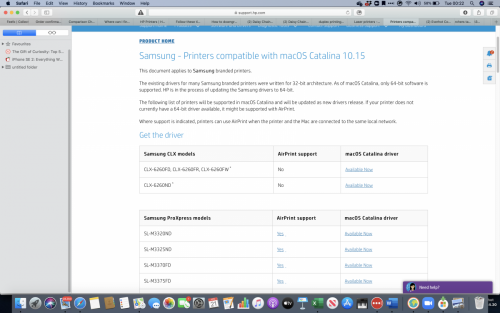
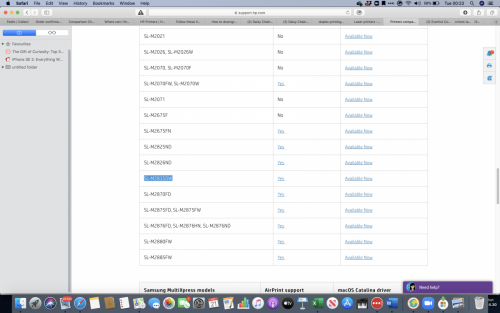
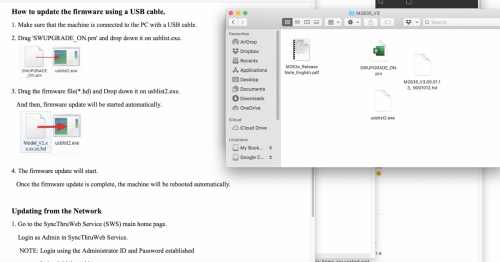






![Help w/FRST logs...NEWBIE [Closed] - last post by DR M](https://www.geekstogo.com/forum/uploads/profile/photo-418842.gif?_r=1578338641)








 Sign In
Sign In Create Account
Create Account

