Well, no, I don't think #58 was misread.
I wrote last night: " Removing it [Avast] through Control Panel did not work."
I also found this same link listed in #60 and tried to get into Safe Mode but it did not work:
" I downloaded avastclear.exe and then used this web page as a guide to Start Windows in Safe Mode: https://support.micr...e4-b3e5e56fe234
Everything went well through the last, 4th, screen shot in pt. 4. I clicked on [Restart] but this did not work for me:
"5. After your PC restarts, you'll see a list of options. Select 4 or press F4 to start your PC in Safe Mode. Or if you'll need to use the Internet, select 5 or press F5 for Safe Mode with Networking."
No list of options, just a screen to enter my PIN."
It is my understanding that avastclear.exe should be executed in Safe Mode. I did not try it in the regular Win environment.
It seems that nothing works...
There may be two alternatives, although I have no idea if either will work.
1. As I wrote last night, there was an option, on the way to Safe Mode, to boot from a recovery USB, but I wanted to coordinate with you first.
2. I have a 4 y.o. HP (writing on it) which came with two DVDs: Win 7, and Win 10 Pro, "for use with a licensed HP or Compaq". If the C:\ drive wiped out clean (format C:\), will the HP version install? I have a product key (4 groups of 5 characters), but this key is for "Win 10 Pro for Dell"...
About a year ago, this message started popping up at each restart. I've never changed anything and repeated login with the MS account name/password, but it keeps showing. Don't think it's related to the current problems, but still wanted to share.




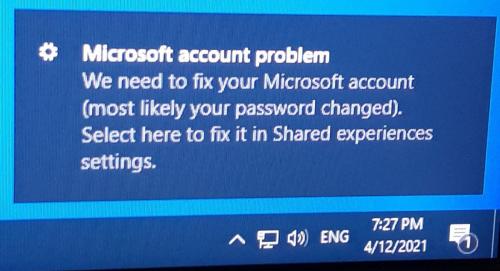


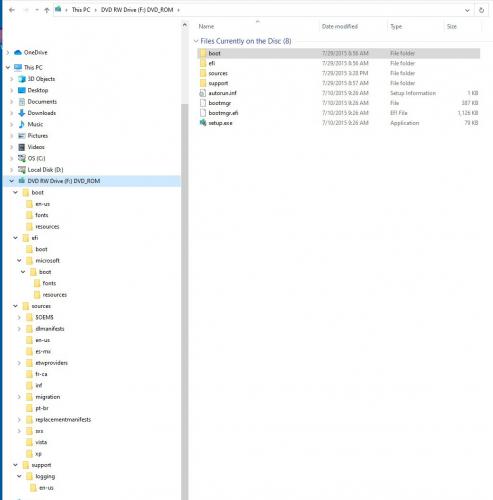
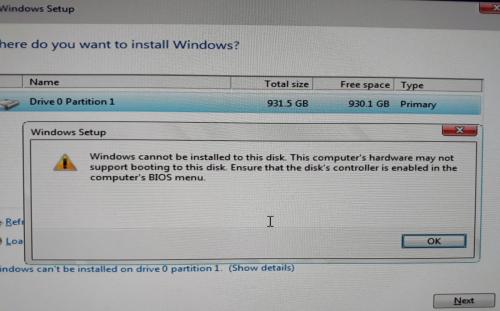
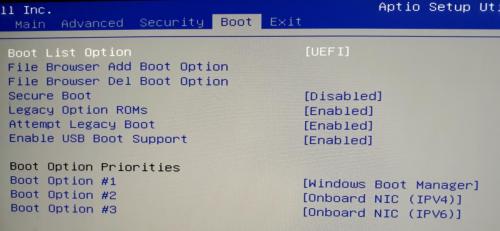

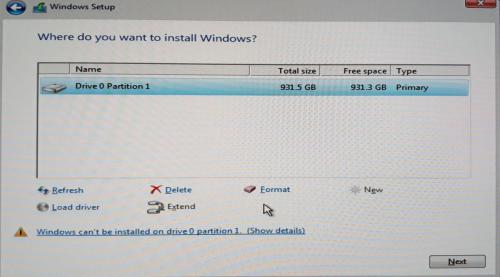











 Sign In
Sign In Create Account
Create Account

