Sounds like the registry is corrupted. You could try this: http://support.micro...b;en-us;q307545
#361

 Posted 27 June 2014 - 10:50 AM
Posted 27 June 2014 - 10:50 AM

#362

 Posted 27 June 2014 - 07:14 PM
Posted 27 June 2014 - 07:14 PM

Hmmm the problem is to do that i still need to get to the recovery console, which i can't.
#363

 Posted 13 August 2015 - 12:20 PM
Posted 13 August 2015 - 12:20 PM

Hi uh...
1.
i found an old laptop (from my grandpa) : hp compaq mini, running a windows xp system.
is there a way to reset the computer, since i dont need any of the stuff saved on it, without the booting disk? (or something)
i have already tried deleting and uninstalling programs that i dont need... but since i dont even know what programs the pc needs, i ended up uninstalling some kind of internet adaptor (i think) since then the internet doesnt work and (the small icon in the corner is gone) the settings for how to get internet only confuse me....
help? ive tried the settings, and also found out that with a wlan usb thingy the internet works... but without it (wireless) doesnt work
2.
language.... the pc is set to german, and i cant seem to change it to english.... again i tried the settings but it doesnt work that either (though im not sure if that was for the whole system) anyways would like some help with that too....
P.S.
maybe someone has had the same problem im just to lazy to read though the 25 pages sry... ![]()
Edited by Shamstam, 13 August 2015 - 12:37 PM.
#364

 Posted 13 February 2016 - 01:50 PM
Posted 13 February 2016 - 01:50 PM

One of the best kept secrets of Windows XP is its built in repair feature!
In previous versions of Windows, correcting an operating system error, or installing a new motherboard, usually meant formating and reinstalling, resulting in loss of all data. Don't worry; Windows XP repair feature won't delete your data, installed programs, personal information, or settings. It just repairs the operating system!
Note: The system repair function will remove any updates you have previously installed that are not included on the CD. Drivers will also be reverted to their original XP versions, as well as some settings (network & performance settings may sometimes be reset to their defaults). It may be necessary to reactivate your Windows XP as well. When finished, you will have to download all of the updates from Microsoft Windows Update, because they are all replaced during repair.
Why would I want to reinstall Windows XP?
1) Can't start Windows XP in safe mode.
2) You have problems caused by a recently installed system update (Windows Update, hotfix, Windows XP service pack, or Microsoft Internet Explorer update).
3) Your problems can't be solved with system restore, or you can't access system restore.
4) You've installed a new motherboard, or made other major hardware changes and need to reinstall Windows.
Let's get started!
Step 1: Rule out hardware issues. Windows Repair will only fix software problems. Hardware issues can also cause boot problems (i.e. bad hard drive, memory, CPU, or power supply).
Step 2: Backup. It's always a good idea to backup your important data before making changes to Windows XP. Relax, if you follow these instructions your data will be perfectly safe.
Step 3: Boot from your Windows XP CD. Insert the Windows XP CD into your computer's CD-ROM or DVD-ROM drive, and then restart your computer. When the "Press any key to boot from CD" message appears on the screen, press a key to start your computer from the Windows XP CD. Can't boot from your CD? Please see the note at the bottom of this page (Configuring Your Computer to Boot from CD).
Step 4: A blue screen will appear and begin loading Windows XP Setup from the CD.
Note: RAID/SCSI/Unsupported UDMA users:
You will be prompted to "press F6 to install any third party SCSI or RAID drivers". Most users will not have to press F6, but if you are running RAID, SCSI or unsupported UDMA controllers, then you will have to have your controller drivers on a floppy disk. If you are unsure whether you have RAID/SCSI, then simply let the CD load without pressing F6.
When completed loading files, you will be presented with the following "Windows Setup" screen, and your first option. Select "To set up Windows XP now, press ENTER". DO NOT select Recovery Console.
When presented with the screen below. press the F8 key to continue.
Next, Windows Setup will find existing Windows XP installations. You will be asked to repair an existing XP installation, or install a fresh copy of Windows XP.
If no installations are found, then you will not be given the option to repair. This may happen if the data or partition on your drive is too corrupted.
Note: If you install a fresh copy, all data on that partition will be lost!
Your almost finished! Windows XP will appear to be installing itself for the first time, but it will retain all of your data and settings. Just follow the prompts, and have your CD-KEY ready if needed.
Do you have more than one system, or lost your CD-KEY? Visit the keyfinder page to retrieve your CD-KEY.
Update: Due to the proliferation of the Blaster and Welchia Worm/Virus be aware that a Repair Install will leave your system vulnerable. You can get infected within seconds. Do not go on line until you have enabled XP's firewall first.
Remember to run Windows Update! (install critical updates first)
-----------------------------
Configuring Your Computer to Boot from CD
Many computers are not configured to boot from the CDROM. If you cannot boot from the CDROM, this is probably due to the boot order of your devices being incorrect. You can change this in the BIOS.
You enter the BIOS from the first screen you see when you turn your computer on. To enter your BIOS, most users here will press the DEL key.
Most Dell, Toshiba, Gateway, Sony & HP systems will press F2.
Compaq users will usually have to press F10.
IBM typically uses F1 or F2.
Other brands may have different keys to press to enter setup, F1, F2, Del, Tab and CTRL+S. If possible see the manual for your computer or motherboard. Also, the BIOS will usually display which button to press to "enter setup" during POST (if it flashes by too fast, press the Pause key).
When you enter the BIOS setup, you need to change the boot order. The CDROM should be setup before the Hard Drive. Each BIOS is different, but here is an example:
Note: If you need assistance with a repair installation, please start a new topic in our Windows XP Forum. This topic is also open for comments, but not all will receive a reply.
After I get to the repair screen, there is no instance of C:\Windows "Microsoft Windows XP Professional" on the SSD. It is not detected in bios either. Yet this same SSD prevents Win 7 from booting until it is removed.
#365

 Posted 18 July 2016 - 07:03 AM
Posted 18 July 2016 - 07:03 AM

This is an excellent article, thank you for posting it and helping XP users.
I have printed it out because I may need to carry out an XP repair installation.
I want to avoid running into difficulties half way through this, need to know what to expect.
My computer came with Windows ME.
I later had a major problem and summoned a technician.
Unbeknown to me, at a time when I had very little computer knowledge, he installed an unlicensed copy of XP on it.
I had no XP CD.
This unlicensed copy was subsequently removed and XP Professional installed by another technician.
At a later date I took the hard drive to PC World and one of the technicians there cleanly installed XP SP3 Home Edition using one of his own licensed CDs. Whether he used a XP CD and then installed SP3 afterwards or a XP SP3 CD I don't know.
Still I had no XP CD so I bought 2 - one brand new XP SP2 with unused key and then later when I found one, one brand new XP SP3 with unused key.
The latter has: "Licensed for distribution only with a new PC" written on it.
The former: "For distribution with a new PC only".
? This doesn't apply.
I have the key of the OS currently installed.
Would you kindly tell me if there will / might be a problem with this or what key I might have to input during an XP repair installation - the new one from the new CD or the one from the OS already installed?
#366

 Posted 18 July 2016 - 08:54 AM
Posted 18 July 2016 - 08:54 AM

Oftentimes, the key will stay inhabited when when updating or repairing, which means you may not need to input a new key at all. If you do have to input one, either key will work for you. The label is meaningless now that XP is deprecated. Best of luck to you.
#367

 Posted 18 July 2016 - 04:57 PM
Posted 18 July 2016 - 04:57 PM

Thank you very much for taking the time to answer my question Aerator.
With regards to the labels......"Licensed for distribution only with a new PC"
I don't know the set up with Windows installations, I wondered if it would be detected that my computer was not new and the repair installation then aborted.
Similar Topics
Also tagged with one or more of these keywords: Windows, Repair, How-to, XP

|
#linux
Discussion →
Off-Topic →
Two different OS on two different drivers - recommended?Started by Killian Gharrah , 17 Sep 2023 |
|
|
|

|
Software →
Applications →
Recommendation on program which can set alerts/remindersStarted by Master T , 22 Nov 2022 |
|

|
|

|
Security →
Virus, Spyware, Malware Removal →
Checkmate Ransomware detection / removal?Started by JcTcom , 18 Aug 2022 |
|
|
|
 
|
Security →
Virus, Spyware, Malware Removal →
Help w/FRST logs...NEWBIE [Closed]Started by stephspomer , 28 Sep 2021 |
|
![Help w/FRST logs...NEWBIE [Closed] - last post by DR M](https://www.geekstogo.com/forum/uploads/profile/photo-418842.gif?_r=1578338641)
|
|
 
|
Operating Systems →
Windows 8 and 8.1 →
Noob questionStarted by kelly1 , 02 Aug 2021 |
|

|
0 user(s) are reading this topic
0 members, 0 guests, 0 anonymous users
As Featured On:












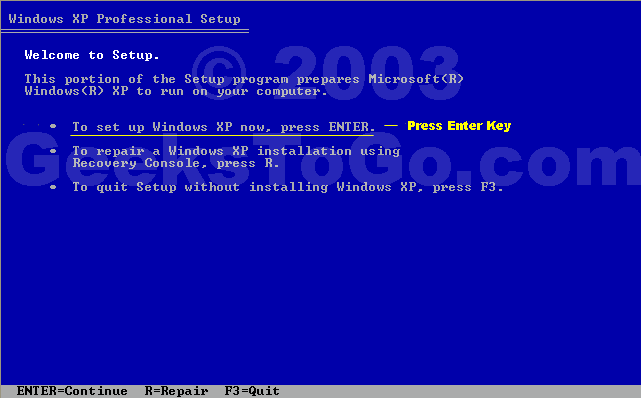
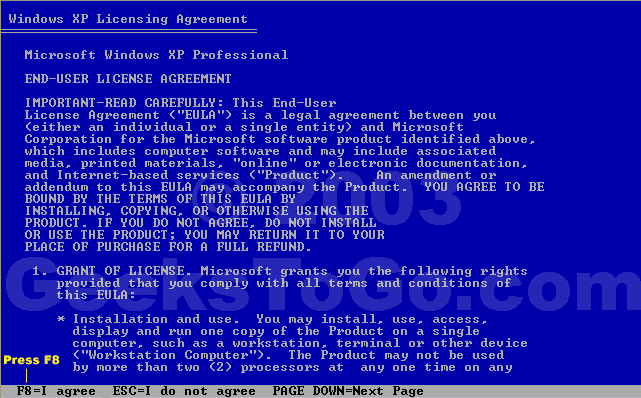
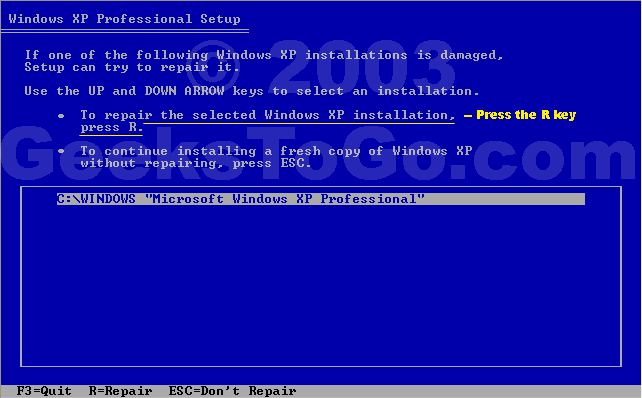
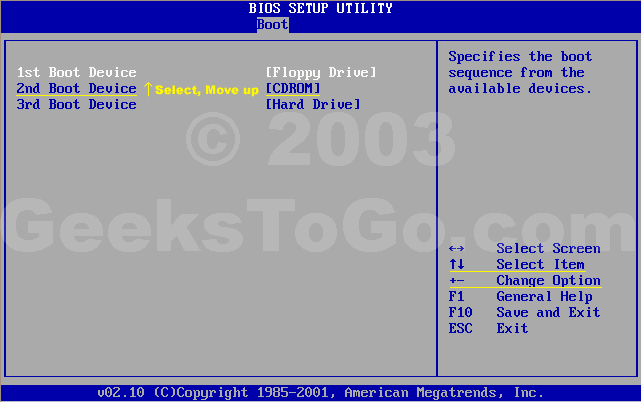



 Sign In
Sign In Create Account
Create Account

