Tuxmaster
Finally it appears I have what I need, below is the instructions.

NOTE: In most cases this will not resolve issues related to virus
infection, but will in most cases resolve the majority of Windows
functionality problems. Using this Windows Repair Procedure is at your
discretion and provides a non-destructive alternative.
This should not affect any personal files on your system. *** However
you will want to backup your Favorites folder, email address book and
any files in the "My Documents" folder. *** The preinstalled programs
should still be working correctly and not need to be reinstalled. You
will want to reinstall any Microsoft Critical Security updates.
NOTE: *** Please be advised that if the repair procedure does not
correct the issue you will need to run a full restore on your system.
***
Repairing a Windows XP installation:
If you cannot boot into Windows Normal Mode then you will need to try
booting into Safe Mode. To do this, turn on the computer and
immediately start tapping the F8 key about two times per second until
you get the Startup menu with several options to choose from. Using
the
arrow keys on the keyboard, highlight the option for Safe Mode and
press
the Enter key. This will take you to a screen where you will need to
choose "Microsoft Windows XP Home Edition", again by pressing the Enter
key. At the login screen, choose the Administrator account. There
should be no password for the default Safe Mode Administrator account.
If a password has been set for the Safe Mode Administrator account and
you do not know what the password is, then you will need to run a full
restore instead of this repair operation.
1. Click on "Start".
2. Click on "Run".
3. In the Run box type the following: "c:\Windows\i386\winnt32.exe"
without the quotes.
4. Press the "Enter" key. This will start the Windows Installation
Program.
5. This brings up an error window titled "Windows Setup". The option
to upgrade will not be available at this time because setup was unable
to load the file c\:Windows\I386\winntupg /netupgrd.dll
6. Click on "OK" to bypass the upgrade error.
7. The next window that opens will say, "Welcome to Windows Setup".
8. Click on "Next".
9. Then a window will open concerning the License Agreement.
10. Select "I accept this agreement".
11. Click on "Next".
12. On the next window, you will need to enter the following Product
Key.
edited to remove product key13. Enter your "Product Key".
14. Click on "Next".
15. The next screen that is displayed is your "Setup Options".
16. Click on "Next".
17. The next window will ask if you want to download the updated setup
files.
18. Select "No", as it is advisable that you select the option, “No
skip this step and continue installing….” to avoid potential
Internet
connectivity issues.
19. Click on "Next".
20. The computer will then begin the "Preparing installation" process.
21. When the computer reboots it will automatically enter setup.
22. The screen that is displayed will display the following:
------------------------------------------------------------------------
--------------
Windows XP Home Edition setup
Welcome to setup
This portion of the setup program prepares Microsoft Windows XP to run
on your computer.
To setup Windows XP now: press Enter.
To repair a Windows XP installation using recovery console: press R
To quit setup without installing Windows XP: press F3
------------------------------------------------------------------------
--------------
23. Press "Enter".
24. On the next screen, it will say the following:
------------------------------------------------------------------------
--------------
If one of the following Windows XP installations is damaged, setup can
try to repair it.
To repair the selected Windows XP installation: Press R.
To continue installing a fresh copy of Windows XP without repairing:
Press ESC.
------------------------------------------------------------------------
--------------
NOTE: If you press the ESC key at the screen options shown just above
a
fresh copy of XP will be installed and all installed programs, user
data
folders, profiles and settings may be lost.
25. Use the up and down arrow keys on your keyboard to select an
installation.
26. Press R to repair the installation. Setup will now continue with
the repair process, which may take up to 45 minutes or more.
NOTE: In some cases during the installation, a dialog box will pop up
asking for a specific file located on a specific CD. If this occurs,
click on the Cancel button and the install will then proceed normally
to
completion.
27. Follow the prompts to complete the repair.
28. Once this completes it will take you through the initial setup
procedure.
29. Follow the onscreen prompts to complete the repair

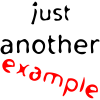



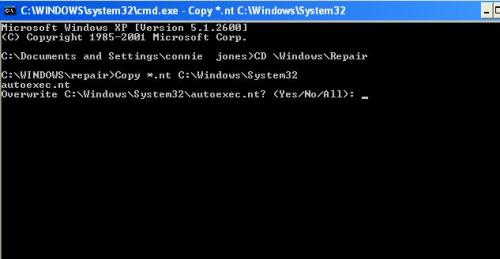
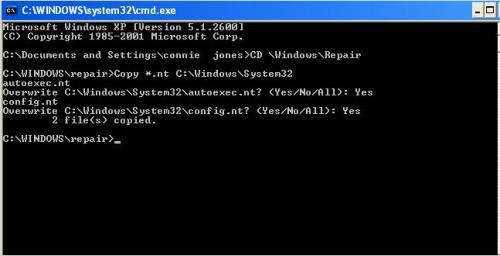











 Sign In
Sign In Create Account
Create Account

