Step 1.Download or locate your latest install program for Avira (you used it earlier in a post).
Uninstall Avira using Revo Uninstaller.
Reboot computer after uninstall.
Re install Avira. Reboot to insure it starts up correctly.
Step 2.Run sfc /scannow without a CD.
This applies to Windows XP.
Note This method will not necessarily work as well, as when using Windows CD, because not always ALL system files are backed up on your hard drive. Also, backed up files may be corrupted as well.Go
Start and then
Runtype in
regedit and click
OKNavigate to the following key:
HKEY_LOCAL_MACHINE\SOFTWARE\Microsoft\Windows\CurrentVersion\SetupYou will see various entries Values on the right hand side.
The one we want is called:
SourcePathIt probably has an entry pointing to your
CD-ROM drive, usually
D and that is why it is asking for the
XP CD.
All we need to do is change it to:
C:Now, double click the
SourcePath setting and a new box will pop up.
Change the drive letter from your
CD drive to your root drive,
C:Close
Registry Editor.
Now restart your computer and try sfc /scannow again by this process:
Click
Start >
Run Type
sfc /scannow then click
OKAllow it to run, it should take several minutes.
Once it completes, reboot your computer and try windows update.
If it works stop and let me knowIf it does not go to
Step 3.Step 3.Download Windows Repair (all in one) from
this site or i
f you still have it installed skip to the next step.Install the program then run
On the start repairs tab select advanced mode and click start, it will prompte you to create a restore point, please click yes.
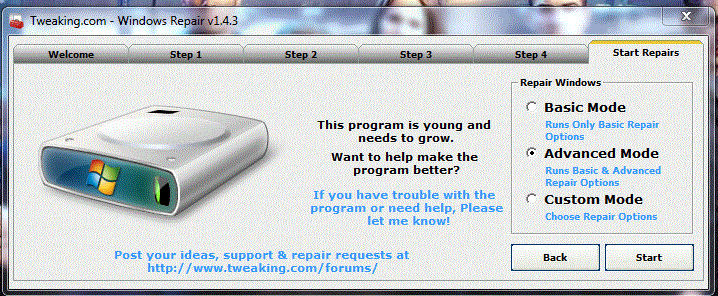
Select the items in the red surround
in your case also make sure Repair Windows Firewall and Repair Internet Explorer are ticked (remove the ticks from the rest ) and tick restart system when finished then click
Start 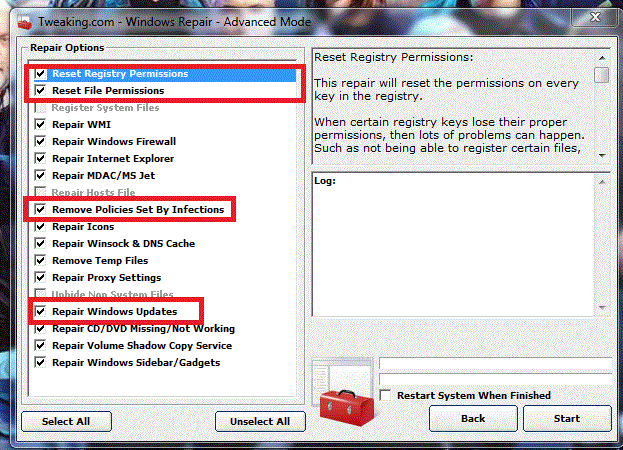 Please give me an update on if it works now!
Please give me an update on if it works now!




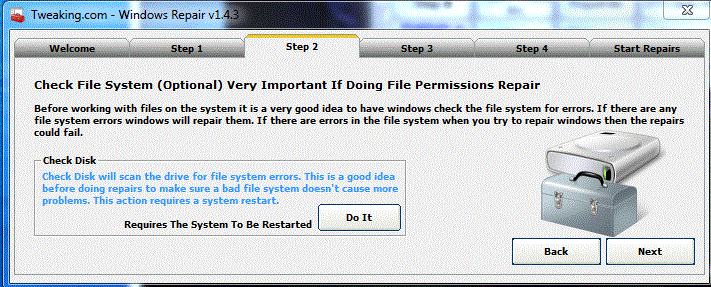
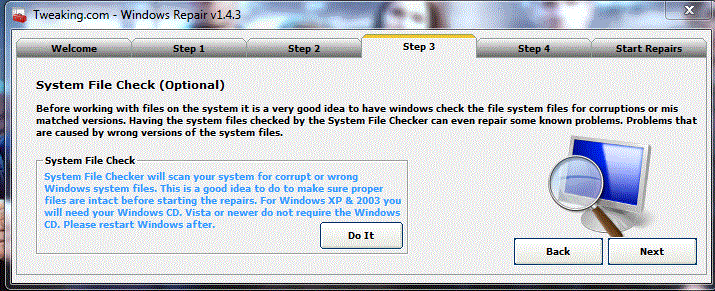
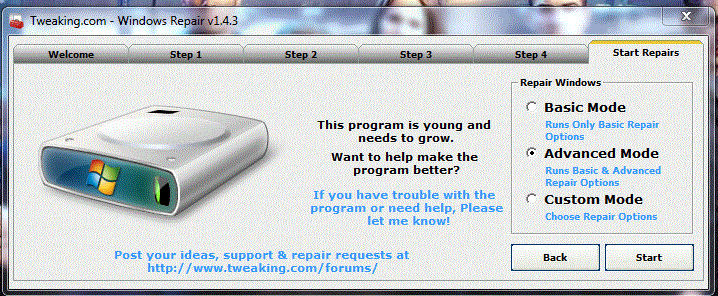
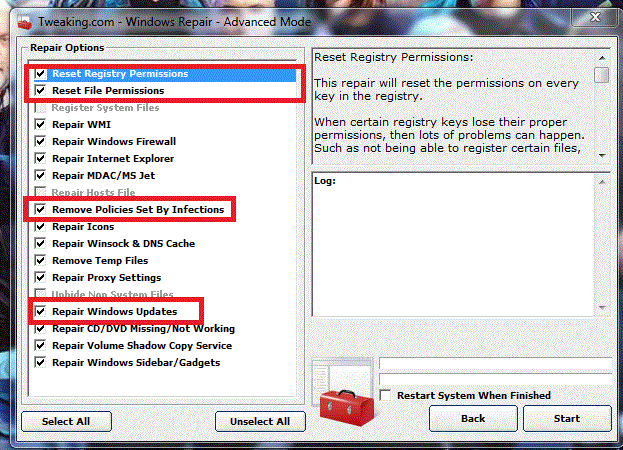











 Sign In
Sign In Create Account
Create Account

