I want to start over with a clean slate but I DO NOT want to go through the hassle of having to purchase a new copy of Windows 7 or buy a recovery disk. I did make a recovery disk copy when the PC was new.
My PC uses the ASUS M4N68T-M series motherboard. It has 4 gigs of RAM. Nvidia 9600 graphics card. It uses the AMD Athlon II X4 640 Processor, 3000 Mhz, with 4 Cores.
The operating system is Windows 7 Home Edition 64 bit. The main HHD is about 1TB in size but under the "My Computer" tab its showing a separate drive, 3.75 Gigs in size, I suspect that this is where the system recovery data lives?
I do have 3 other internal drives hooked in but they are only for storage and contain no other operating systems.
I have moved all files I want to keep onto external drives for safe keeping.
I would like to wipe out all the installed programs and start clean.
Any help would be greatly appreciated.
Thank you all for the time you volunteer to help everyone on here.





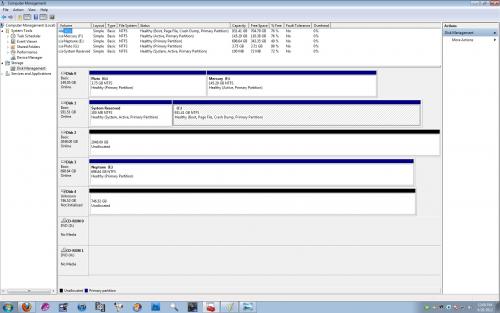












 Sign In
Sign In Create Account
Create Account

