The screen says "Windows is loading files..." with a loading bar.
Once completed it goes to another screen under System Recovery Options with one of 2 options to select.
One is "Use recovery tools that can help fix problems starting Windows. Select an operating system to repair"
The other is "Restore your computer using a system image that you created earlier"
There is only one operating system option to choose from. It lists Windows 7 partition size is 953766MB on the (G:)Drive.
Selecting the first option takes me to these System Recovery options:
-Startup Repair.
-System Restore.
-System Image Recovery.
-Windows Memory Diagnostic.
-Command Prompt.
Selecting the other states that there are no images available.
Please advise.





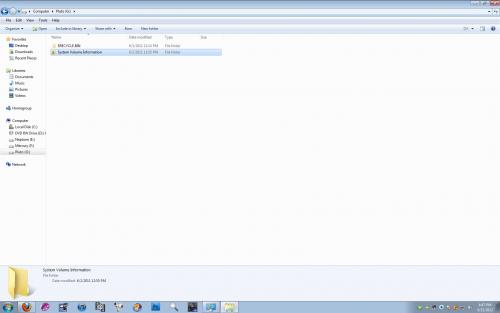
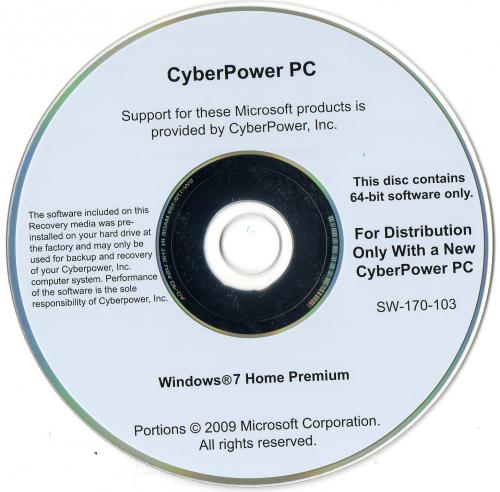
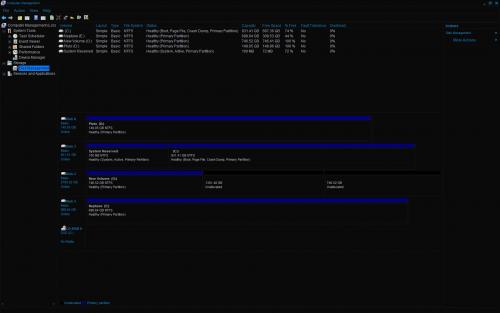











 Sign In
Sign In Create Account
Create Account

