Edited by Aukake, 21 May 2012 - 12:48 AM.

Windows upgrade split my drive in two?!
Started by
Aukake
, May 21 2012 12:47 AM
#1

 Posted 21 May 2012 - 12:47 AM
Posted 21 May 2012 - 12:47 AM

#2

 Posted 21 May 2012 - 07:13 AM
Posted 21 May 2012 - 07:13 AM

It sounds like you accidentally installed on the wrong partition or told it to setup on the free space. Lets take a look at the drive partitioning by doing the following.
Go to Start then to Run
Type in compmgmt.msc and click Enter
On left side click on Disk Management
On right side you will see you hard drive.
Male sure the window is open all the way on the top right so I can see all the info it has.
Now I need you to take a screenshot and attach it to your next reply. Do the following to take a screenshot while the above is open and showing on your desktop.
To do a screenshot please have click on your Print Screen on your keyboard. It is normally the key above your number pad between the F12 key and the Scroll Lock key
Now go to Start and then to All Programs
Scroll to Accessories and then click on Paint
In the Empty White Area click and hold the CTRL key and then click the V
Go to the File option at the top and click on Save as
Save as file type JPEG and save it to your Desktop
Make sure the window is open all the way so I can see everything on the top right window.
Attach it to your next reply
Go to Start then to Run
Type in compmgmt.msc and click Enter
On left side click on Disk Management
On right side you will see you hard drive.
Male sure the window is open all the way on the top right so I can see all the info it has.
Now I need you to take a screenshot and attach it to your next reply. Do the following to take a screenshot while the above is open and showing on your desktop.
To do a screenshot please have click on your Print Screen on your keyboard. It is normally the key above your number pad between the F12 key and the Scroll Lock key
Now go to Start and then to All Programs
Scroll to Accessories and then click on Paint
In the Empty White Area click and hold the CTRL key and then click the V
Go to the File option at the top and click on Save as
Save as file type JPEG and save it to your Desktop
Make sure the window is open all the way so I can see everything on the top right window.
Attach it to your next reply
#3

 Posted 21 May 2012 - 09:59 AM
Posted 21 May 2012 - 09:59 AM

#4

 Posted 21 May 2012 - 10:09 AM
Posted 21 May 2012 - 10:09 AM

When you boot up do you get a prompt that asks which OS you want to boot to?
#5

 Posted 21 May 2012 - 12:29 PM
Posted 21 May 2012 - 12:29 PM

yes i do. i was wondering about that. haha
#6

 Posted 21 May 2012 - 12:40 PM
Posted 21 May 2012 - 12:40 PM

That is because you actually have 2 OS's now loaded.
The question is which one is it you are wanting to save?
Is the system we are working on the one you are posting from?
This could get tricky to do and I want to make sure what I suggest before we start deleting stuff and moving things around.
The question is which one is it you are wanting to save?
Is the system we are working on the one you are posting from?
This could get tricky to do and I want to make sure what I suggest before we start deleting stuff and moving things around.
#7

 Posted 21 May 2012 - 01:11 PM
Posted 21 May 2012 - 01:11 PM

Yes i want to use the one im on now. Which is Windows 7 which is think is on the D drive. Cause i see all my old stuff on the C drive. and i was going to a full new install cause there was just way to much stuff before i upgraded to Windows 7.
#8

 Posted 21 May 2012 - 01:19 PM
Posted 21 May 2012 - 01:19 PM

OK in theory you should just be able to delete the C partition and then the unallocated space should be able to be merged or the D drive should be able to become the C drive then.
The boot,ini file may be a problem though so let me make sure first before you do anything.
The boot,ini file may be a problem though so let me make sure first before you do anything.
#9

 Posted 21 May 2012 - 02:04 PM
Posted 21 May 2012 - 02:04 PM

OK let me ask you on the new installation you moved all your data over correct?
How hard would it be to backup that data to a cdrom\dvd or a flash drive depending on how much you have?
I ask because this is a lot of work when a easier way would be to delete both the C and D partitions and install windows fresh utilizing the now whole partition.
How hard would it be to backup that data to a cdrom\dvd or a flash drive depending on how much you have?
I ask because this is a lot of work when a easier way would be to delete both the C and D partitions and install windows fresh utilizing the now whole partition.
#10

 Posted 22 May 2012 - 07:23 PM
Posted 22 May 2012 - 07:23 PM

Everything that i needed backed up is already backed up. Cause i though i was installing windows 7 fresh without anything being saved.
#11

 Posted 22 May 2012 - 07:32 PM
Posted 22 May 2012 - 07:32 PM

OK then what I would suggest is to delete the two partitions and then start with a fresh install using the now one large partition you just created.
#12

 Posted 22 May 2012 - 08:59 PM
Posted 22 May 2012 - 08:59 PM

How would i go about deleting both and then reinstalling it?
#13

 Posted 23 May 2012 - 05:37 AM
Posted 23 May 2012 - 05:37 AM

When you boot to the OS installation disk there is a option to delete partitions before installation begins. Make sure you delete the correct partitions and then you should have a large unallocated partition. Format that with NTFS and then install your OS to that large partition.
#14

 Posted 24 May 2012 - 10:34 AM
Posted 24 May 2012 - 10:34 AM

#15

 Posted 24 May 2012 - 12:31 PM
Posted 24 May 2012 - 12:31 PM

OK it seems you have gone to far in the installation. You need to delete the partition 2 and 3 first. Then when you get to this screen it should show one large partition where the two are now.
Similar Topics
0 user(s) are reading this topic
0 members, 0 guests, 0 anonymous users
As Featured On:










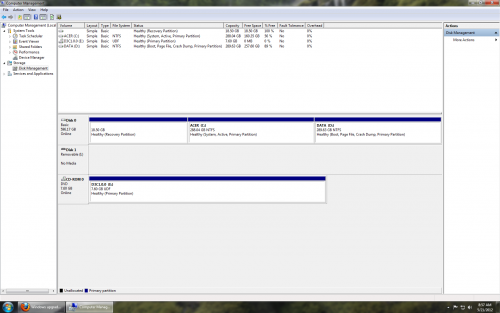
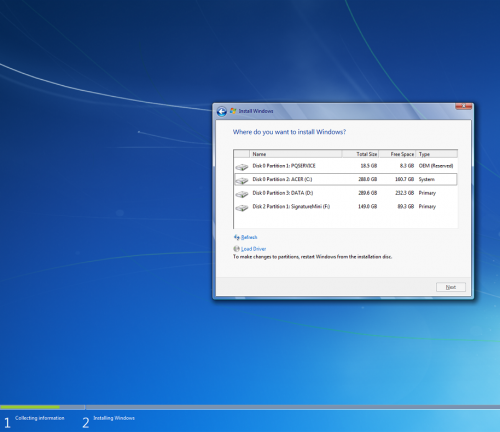




 Sign In
Sign In Create Account
Create Account

