If it says it cannot then just skip and move on so we can get a log.
computer stuck on FBI moneypak virus screen [Solved]
Started by
Maya_k
, Jul 30 2012 08:02 PM
#46
![computer stuck on FBI moneypak virus screen [Solved]: post #46](https://www.geekstogo.com/forum/public/style_images/shift/icon_share.png)
 Posted 28 August 2012 - 08:36 PM
Posted 28 August 2012 - 08:36 PM

If it says it cannot then just skip and move on so we can get a log.
#47
![computer stuck on FBI moneypak virus screen [Solved]: post #47](https://www.geekstogo.com/forum/public/style_images/shift/icon_share.png)
 Posted 28 August 2012 - 08:46 PM
Posted 28 August 2012 - 08:46 PM

#48
![computer stuck on FBI moneypak virus screen [Solved]: post #48](https://www.geekstogo.com/forum/public/style_images/shift/icon_share.png)
 Posted 28 August 2012 - 08:52 PM
Posted 28 August 2012 - 08:52 PM

Oh k. Sorry I didn't see your response before posting my late reply. I thought it was significant since it was trying to disinfect something in the background which I failed to notice earlier. I will go ahead and skip it. Thanks!
#49
![computer stuck on FBI moneypak virus screen [Solved]: post #49](https://www.geekstogo.com/forum/public/style_images/shift/icon_share.png)
 Posted 28 August 2012 - 09:01 PM
Posted 28 August 2012 - 09:01 PM

#50
![computer stuck on FBI moneypak virus screen [Solved]: post #50](https://www.geekstogo.com/forum/public/style_images/shift/icon_share.png)
 Posted 28 August 2012 - 09:11 PM
Posted 28 August 2012 - 09:11 PM

After I clicked skip, the window in the first image finished the scan and restarted the computer. I hit f8 to boot into safe mode with networking. While it was loading the windows files, I got the blue screen of death and it restarted my computer again. I once again booted it into safe mode with networking and same thing happened. I left it alone and it took me to a page with two options and as I am tying this, it selected the first option which was to go into recovery mode or something along those lines. The whole screen is blank except a bar at the bottom with the following text displayed on top of it:
"Windows is loading files."
The second option i believe by the way was to start windows normally.
Should I let it just run or hold down the power button to shut it down and restart it?
"Windows is loading files."
The second option i believe by the way was to start windows normally.
Should I let it just run or hold down the power button to shut it down and restart it?
Edited by Maya_k, 28 August 2012 - 09:11 PM.
#51
![computer stuck on FBI moneypak virus screen [Solved]: post #51](https://www.geekstogo.com/forum/public/style_images/shift/icon_share.png)
 Posted 28 August 2012 - 09:18 PM
Posted 28 August 2012 - 09:18 PM

Try and let it boot up but if it does not then and only then power down.
Then try safe mode with networking again. If it does not then try normal mode.
Then try safe mode with networking again. If it does not then try normal mode.
#52
![computer stuck on FBI moneypak virus screen [Solved]: post #52](https://www.geekstogo.com/forum/public/style_images/shift/icon_share.png)
 Posted 28 August 2012 - 09:22 PM
Posted 28 August 2012 - 09:22 PM

It's still on the same screen. I will wait another 5 mins before I turn it off.
#53
![computer stuck on FBI moneypak virus screen [Solved]: post #53](https://www.geekstogo.com/forum/public/style_images/shift/icon_share.png)
 Posted 28 August 2012 - 09:55 PM
Posted 28 August 2012 - 09:55 PM

After turning it off, I tried safe mode with networking but got the BSoD and it restarted. I let it be and It took me to the same screen as before where it gave me the two options: Launch startup repair or start it normally. I selected normally. It then took me to another screen that says: checking file system on c: I got the BSoD again and it restarted and took me to the same screen with the two options:
Launch startup repair or start it normally. I left it alone and it is now on the screen with windows is loading files and a gray bar stretched across the screen. Please advise.
Launch startup repair or start it normally. I left it alone and it is now on the screen with windows is loading files and a gray bar stretched across the screen. Please advise.
#54
![computer stuck on FBI moneypak virus screen [Solved]: post #54](https://www.geekstogo.com/forum/public/style_images/shift/icon_share.png)
 Posted 28 August 2012 - 09:57 PM
Posted 28 August 2012 - 09:57 PM

Did I not wait long enough to let it launch the startup repair? I waited about half an hour. Does it take longer than that?
#55
![computer stuck on FBI moneypak virus screen [Solved]: post #55](https://www.geekstogo.com/forum/public/style_images/shift/icon_share.png)
 Posted 29 August 2012 - 07:47 AM
Posted 29 August 2012 - 07:47 AM

We Need to Diagnose Your BlueScreen
- When you boot your machine, press F8 to list the startup options, exactly as you would if you were trying to enter Safe Mode
- Select "Disable Automatic Restart on System Failure", as shown here:
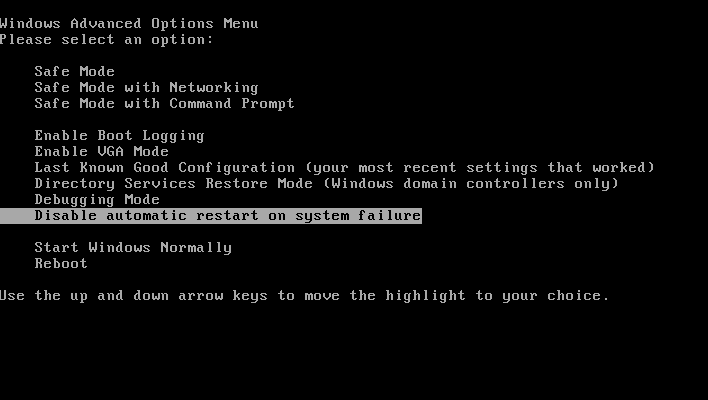
- When your system BSODs, write down the STOP error code, as well as any written out error message back here. The STOP error will always appear, but the message may not. You are looking for this:
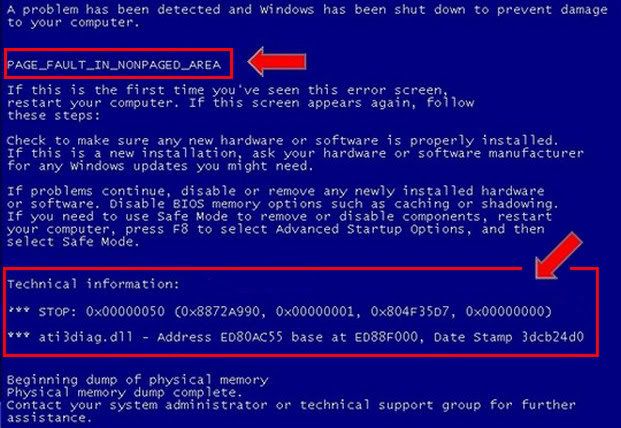
#56
![computer stuck on FBI moneypak virus screen [Solved]: post #56](https://www.geekstogo.com/forum/public/style_images/shift/icon_share.png)
 Posted 29 August 2012 - 08:27 AM
Posted 29 August 2012 - 08:27 AM

"A process or thread crucial to system operation has unexpectedly exited or been terminated"
"Technical information:
*** STOP: 0x000000F4 (0x00000003), 0x876ECD90, 0x876ECEDC, 0x82670AB0)"
"Technical information:
*** STOP: 0x000000F4 (0x00000003), 0x876ECD90, 0x876ECEDC, 0x82670AB0)"
#57
![computer stuck on FBI moneypak virus screen [Solved]: post #57](https://www.geekstogo.com/forum/public/style_images/shift/icon_share.png)
 Posted 29 August 2012 - 09:35 AM
Posted 29 August 2012 - 09:35 AM

Step 1.
Enter System Recovery Options.
To enter System Recovery Options from the Advanced Boot Options:
On the System Recovery Options menu you will get the following options:
Startup Repair
System Restore
Windows Complete PC Restore
Windows Memory Diagnostic Tool
Command Prompt
Select Command Prompt
Then at the prompt type: sfc /scannow
Then press Enter and it will run. Once it completes please make note of any message and post it here.
Then reboot into Normal Mode.
Step 2.
Enter System Recovery Options.
To enter System Recovery Options from the Advanced Boot Options:
- Restart the computer.
- As soon as the BIOS is loaded begin tapping the F8 key until Advanced Boot Options appears.
- Use the arrow keys to select the Repair your computer menu item.
- Select English as the keyboard language settings, and then click Next.
- Select the operating system you want to repair, and then click Next.
- Select your user account an click Next.
On the System Recovery Options menu you will get the following options:
Startup Repair
System Restore
Windows Complete PC Restore
Windows Memory Diagnostic Tool
Command Prompt
Select Command Prompt
Then at the prompt type: sfc /scannow
Notice:
Leave a single space between sfc and /scannow.Then press Enter and it will run. Once it completes please make note of any message and post it here.
Then reboot into Normal Mode.
Step 2.
- Click on All Programs and Accessories, then right click on Command Prompt and click on Run as administrator. (See screenshot below)

- Copy the line below and paste it at the command prompt. Then press Enter
findstr /c:"[SR]" %windir%\Logs\CBS\CBS.log >%userprofile%\Desktop\sfcdetails.txt
- The file sfcdetails.txt will now be on your desktop. Please open it , Edit | select all | copy and paste it in your next reply.
#58
![computer stuck on FBI moneypak virus screen [Solved]: post #58](https://www.geekstogo.com/forum/public/style_images/shift/icon_share.png)
 Posted 29 August 2012 - 10:13 AM
Posted 29 August 2012 - 10:13 AM

I selected the repair your computer option and it took me to the screen where it says loading files just like last night. It has been on that screen for about 13 mins now. How long should I wait if it stays on the same screen before posting? Last night I even let it sit there for almost two hours but it didn't move from that screen.
#59
![computer stuck on FBI moneypak virus screen [Solved]: post #59](https://www.geekstogo.com/forum/public/style_images/shift/icon_share.png)
 Posted 29 August 2012 - 10:34 AM
Posted 29 August 2012 - 10:34 AM

Ok lets create a windows Vista repair console disc
Step 1.
Download the following programs to the desktop of another computer with a CD burner
Windows Vista 32 Bit ISO
ImgBurn
Install ImgBurn
Double click the ISO file and ImgBurn should open to burn it to CD
Reboot the sick computer with the CD
When you reboot you will see this although yours will say Vista. Click repair my computer

Select your operating system

Select Command prompt

At the command prompt type the following:
Then at the prompt type: sfc /scannow
Then press Enter and it will run. Once it completes please make note of any message and post it here.
Then reboot into Normal Mode.
Step 2.
Step 1.
Download the following programs to the desktop of another computer with a CD burner
Windows Vista 32 Bit ISO
ImgBurn
Install ImgBurn
Double click the ISO file and ImgBurn should open to burn it to CD
Reboot the sick computer with the CD
When you reboot you will see this although yours will say Vista. Click repair my computer

Select your operating system

Select Command prompt

At the command prompt type the following:
Then at the prompt type: sfc /scannow
Notice:
Leave a single space between sfc and /scannow.Then press Enter and it will run. Once it completes please make note of any message and post it here.
Then reboot into Normal Mode.
Step 2.
- Click on All Programs and Accessories, then right click on Command Prompt and click on Run as administrator. (See screenshot below)

- Copy the line below and paste it at the command prompt. Then press Enter
findstr /c:"[SR]" %windir%\Logs\CBS\CBS.log >%userprofile%\Desktop\sfcdetails.txt
- The file sfcdetails.txt will now be on your desktop. Please open it , Edit | select all | copy and paste it in your next reply.
#60
![computer stuck on FBI moneypak virus screen [Solved]: post #60](https://www.geekstogo.com/forum/public/style_images/shift/icon_share.png)
 Posted 29 August 2012 - 11:44 AM
Posted 29 August 2012 - 11:44 AM

Ok so I downloaded both programs. The first link took me to the website and I found the iso file by navigating the website. I burnt that to the cd using the program from the second link. I booted my computer from the cd. Same screen with the text windows is loading files came up but the gray bar stopped half way though and the cd that was spinning also stopped. Couple times it sounded like the cd was trying to spin but after a min it stopped. I shut it down and repeated the same process but got the same result.
P.s. I did make sure the file was windows vista 32 bit iso
P.s. I did make sure the file was windows vista 32 bit iso
Edited by Maya_k, 29 August 2012 - 11:46 AM.
Similar Topics
1 user(s) are reading this topic
0 members, 1 guests, 0 anonymous users
As Featured On:








 This topic is locked
This topic is locked

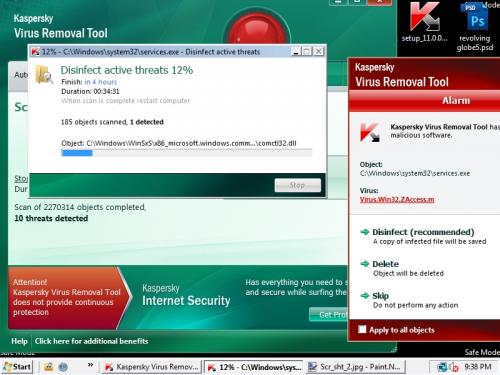
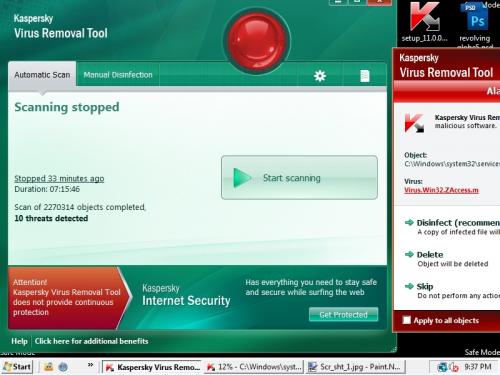
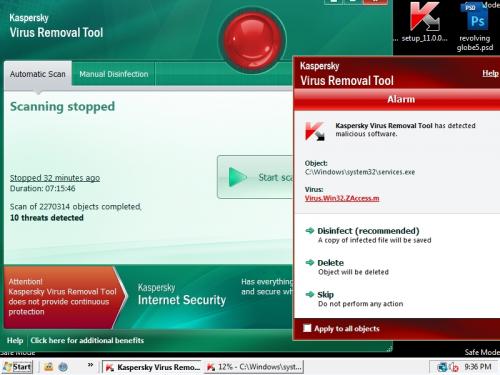




 Sign In
Sign In Create Account
Create Account

