WARNING! F parameter not specified.
Running CHKDSK in read-only mode.
CHKDSK is verifying files (stage 1 of 3)...
CHKDSK is verifying indexes (stage 2 of 3)...
CHKDSK is recovering lost files.
CHKDSK is verifying security descriptors (stage 3 of 3)...
CHKDSK is verifying Usn Journal...
Usn Journal verification completed.
Correcting errors in the master file table's (MFT) BITMAP attribute.
Correcting errors in the Volume Bitmap.
Windows found problems with the file system.
Run CHKDSK with the /F (fix) option to correct these.
239368499 KB total disk space.
30707696 KB in 98496 files.
66948 KB in 10687 indexes.
0 KB in bad sectors.
266491 KB in use by the system.
65536 KB occupied by the log file.
208327364 KB available on disk.
4096 bytes in each allocation unit.
59842124 total allocation units on disk.
52081841 allocation units available on disk.







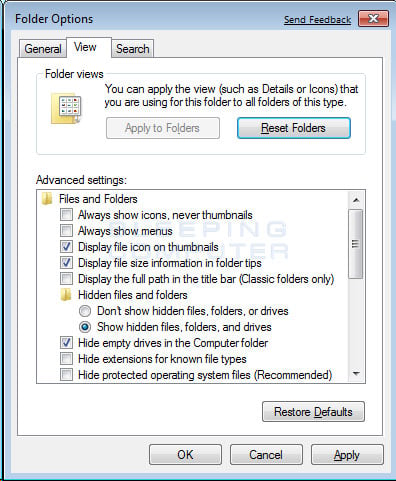
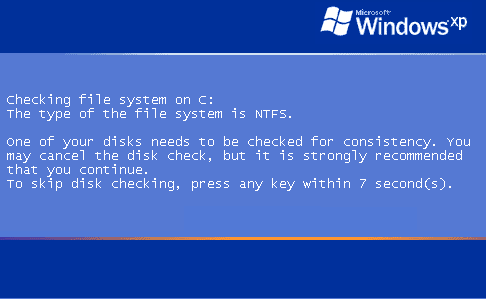












 Sign In
Sign In Create Account
Create Account

