I think that I have figured out what is bringing back deleted items, they came back again today.
Because of the length of time these programs have been taking I have been running them over night, and have been cancelling by Nero back me up runs, I have been manually saving my most critical files.
Last night is the first time I allowed the backup to run because the Zoek program finished before I went to bed, and now the deleted files have re appeared.
I will uninstall The Nero programs tonight, and reinstall, unless you can recommend another backup program.
********************************************************************************************************
The Zoek program options gave a slightly different option than System Restore Point, so I chose the only option that mentioned System and ran that (System Restore Info)
Here is the log
Zoek.exe v5.0.0.0 Updated 07-March-2014
Tool run by Hightorque UK on 01/04/2014 at 8:42:14.14.
Microsoft® Windows Vista™ Business 6.0.6002 Service Pack 2 x86
Running in: Normal Mode Internet Access Detected
Launched: C:\Users\Hightorque UK\Desktop\zoek.exe [Scan all users] [Script inserted] [Checkboxes used]
==== Older Logs ======================
C:\zoek-results2014-03-31-080636.log 94897 bytes
==== Deleting CLSID Registry Keys ======================
==== Deleting CLSID Registry Values ======================
==== Deleting Services ======================
==== Registry Fix Code ======================
Windows Registry Editor Version 5.00
"Sidebar"=-
"Sidebar"=-
"Sidebar"=-
==== Deleting Files \ Folders ======================
C:\Program Files\TranslatorBar_3.2 deleted
C:\Users\Hightorque UK\appdata\locallow\TranslatorBar_3.2 deleted
C:\Users\Hightorque UK\AppData\Local\genienext deleted
C:\Users\Hightorque UK\daemonprocess.txt deleted
C:\Users\Hightorque UK\.android deleted
C:\Program Files\Coupon Printer deleted
C:\Program Files\FoxTabPDFConverter deleted
C:\Program Files\Common Files\SpeedBit deleted
C:\extensions.sqlite deleted
C:\found.000 deleted
C:\found.001 deleted
C:\Users\Hightorque UK\AppData\Roaming\Uniblue deleted
C:\Users\Hightorque UK\AppData\Roaming\newnext.me deleted
C:\Users\Hightorque UK\AppData\Roaming\DriverCure deleted
C:\Users\Hightorque UK\{265D75E0-3FB2-4F4A-B980-B30F6D833DAC}.tmp deleted
C:\PROGRA~2\UpdaterLog.txt deleted
C:\PROGRA~2\SPL1FEB.tmp deleted
C:\PROGRA~2\SPL2199.tmp deleted
C:\PROGRA~2\SPL26A6.tmp deleted
C:\PROGRA~2\SPL2F4B.tmp deleted
C:\PROGRA~2\SPL386D.tmp deleted
C:\PROGRA~2\SPL4645.tmp deleted
C:\PROGRA~2\SPL5027.tmp deleted
C:\PROGRA~2\SPL5274.tmp deleted
C:\PROGRA~2\SPL6144.tmp deleted
C:\PROGRA~2\SPL61A.tmp deleted
C:\PROGRA~2\SPL6F90.tmp deleted
C:\PROGRA~2\SPL803A.tmp deleted
C:\PROGRA~2\SPL842E.tmp deleted
C:\PROGRA~2\SPL8D8F.tmp deleted
C:\PROGRA~2\SPL8E38.tmp deleted
C:\PROGRA~2\SPL9820.tmp deleted
C:\PROGRA~2\SPL9FA8.tmp deleted
C:\PROGRA~2\SPLA0F2.tmp deleted
C:\PROGRA~2\SPLA1EB.tmp deleted
C:\PROGRA~2\SPLA259.tmp deleted
C:\PROGRA~2\SPLA727.tmp deleted
C:\PROGRA~2\SPLBBEF.tmp deleted
C:\PROGRA~2\SPLC287.tmp deleted
C:\PROGRA~2\SPLC8CA.tmp deleted
C:\PROGRA~2\SPLD6C0.tmp deleted
C:\PROGRA~2\SPLE11E.tmp deleted
C:\PROGRA~2\SPLE30E.tmp deleted
C:\PROGRA~2\SPLE822.tmp deleted
C:\PROGRA~2\SPLEA3E.tmp deleted
C:\PROGRA~2\SPLEB20.tmp deleted
C:\PROGRA~2\SPLF2BE.tmp deleted
C:\PROGRA~2\SPLF4F9.tmp deleted
C:\PROGRA~2\SPLF5B5.tmp deleted
C:\PROGRA~2\SPLF9AA.tmp deleted
C:\Users\Hightorque UK\AppData\Local\Ilivid Player deleted
C:\Users\Hightorque UK\AppData\Local\SearchProtect deleted
C:\Users\Hightorque UK\AppData\Local\Mobogenie deleted
C:\Users\Hightorque UK\AppData\Local\cache deleted
C:\Users\Hightorque UK\AppData\Local\PackageAware deleted
C:\ProgramData\Microsoft\Windows\Start Menu\Programs\Coupon Printer deleted
C:\Users\Hightorque UK\AppData\Roaming\Microsoft\Windows\Start Menu\Programs\MyPC Backup deleted
C:\Users\Hightorque UK\AppData\Roaming\Microsoft\Windows\Start Menu\Programs\Startup\MyPC Backup.lnk deleted
C:\Users\Hightorque UK\AppData\Roaming\Microsoft\Windows\Start Menu\Programs\SaveSense deleted
C:\Users\Hightorque UK\AppData\LocalLow\boost_interprocess deleted
C:\Users\Hightorque UK\AppData\LocalLow\searchquband deleted
C:\Users\Hightorque UK\AppData\LocalLow\searchqutoolbar deleted
C:\Users\Hightorque UK\AppData\LocalLow\BabylonToolbar deleted
C:\Users\Hightorque UK\AppData\LocalLow\DataMngr deleted
C:\Users\Hightorque UK\AppData\LocalLow\Conduit deleted
C:\Users\Hightorque UK\AppData\LocalLow\ConduitEngine deleted
C:\Users\Hightorque UK\AppData\LocalLow\Toolbar4 deleted
C:\Windows\system32\config\systemprofile\AppData\LocalLow\searchquband deleted
C:\Windows\system32\config\systemprofile\AppData\LocalLow\searchqutoolbar deleted
C:\Windows\system32\config\systemprofile\AppData\LocalLow\BabylonToolbar deleted
C:\Windows\system32\config\systemprofile\AppData\LocalLow\Toolbar4 deleted
C:\Windows\WININIT.INI deleted
C:\Windows\system32\RegistryHelperLM.ocx deleted
C:\Users\Hightorque UK\Documents\Mobogenie deleted
C:\Users\Hightorque UK\Desktop\SPEEDbit Video Downloader.lnk deleted
C:\Users\Hightorque UK\Desktop\MyPC Backup.lnk deleted
C:\Users\Hightorque UK\BOIE9_ENUS_BO0085_VIS.EXE deleted
C:\Users\Hightorque UK\is360setup.exe deleted
C:\Users\Hightorque UK\Nero-11.2.00600.exe deleted
C:\Users\Hightorque UK\safe2012int_nero.exe deleted
C:\Users\Hightorque UK\TomTomHOME2winlatest.exe deleted
C:\Users\Hightorque UK\TomTomHOME2winlatest_1.exe deleted
C:\Users\Hightorque UK\TuneUpUtilities2012-multilingual.exe deleted
"C:\Users\Hightorque UK\AppData\Roaming\.NANotifyHere" deleted
"C:\ProgramData\Microsoft\Windows\Start Menu\Programs\SoftwareWatcher bundle\SoftwareWatcher bundle.lnk" deleted
"C:\PROGRA~2\SpeedBit\DAP\SDCondition.dll" deleted
"C:\PROGRA~2\SpeedBit\DAP\Log\DAP_BETA.LOG" not deleted
"C:\PROGRA~2\SpeedBit\DAP\Plugins\AddonsCondition.dll" deleted
"C:\PROGRA~2\SpeedBit\DAP\Plugins\08D29C25-8256-4454-9E93-A39DCAFB043D\1.0.0.4_0\MediaPreview.dll" deleted
"C:\PROGRA~2\SpeedBit\DAP\Plugins\189AE673-13C1-4133-A470-8C4DDD1ACB8C\1.0.1.3_0\CSharpDapsters.dll" deleted
"C:\PROGRA~2\SpeedBit\DAP\Plugins\189AE673-13C1-4133-A470-8C4DDD1ACB8C\1.0.1.3_0\DapsterTools.dll" deleted
"C:\PROGRA~2\SpeedBit\DAP\Plugins\189AE673-13C1-4133-A470-8C4DDD1ACB8C\1.0.1.3_0\fivegiganet.dll" deleted
"C:\PROGRA~2\SpeedBit\DAP\Plugins\189AE673-13C1-4133-A470-8C4DDD1ACB8C\1.0.1.3_0\Ionic.Zip.dll" deleted
"C:\PROGRA~2\SpeedBit\DAP\Plugins\189AE673-13C1-4133-A470-8C4DDD1ACB8C\1.0.1.3_0\MegaUploadCom.dll" deleted
"C:\PROGRA~2\SpeedBit\DAP\Plugins\189AE673-13C1-4133-A470-8C4DDD1ACB8C\1.0.1.3_0\SpdFileCom.dll" deleted
"C:\PROGRA~2\SpeedBit\DAP\Plugins\189AE673-13C1-4133-A470-8C4DDD1ACB8C\1.0.1.3_0\XSevenTo.dll" deleted
"C:\PROGRA~2\SpeedBit\DAP\Plugins\189AE673-13C1-4133-A470-8C4DDD1ACB8C\1.0.1.3_0\zsharenet.dll" deleted
"C:\PROGRA~2\SpeedBit\DAP\Plugins\211A24A5-08E2-4413-8BFF-C16F80CCB537\1.0.0.0_0\DapInternetTab.dll" deleted
"C:\PROGRA~2\SpeedBit\DAP\Plugins\516CA5E4-8DA8-4cdd-AAB6-739C7D587C24\1.0.0.3_0\Converter.dll" deleted
"C:\PROGRA~2\SpeedBit\DAP\Plugins\B0FE9480-9E77-4c65-BF2F-855F9D750418\1.0.0.3_0\DapLinkCheckerPlugin.dll" deleted
"C:\PROGRA~2\SpeedBit\DAP\Plugins\B775A1D0-4882-4577-B251-0DAC64A08E40\1.0.4.6_0\DapRemoteControlPlugin.dll" deleted
"C:\ProgramData\Microsoft\Windows\Start Menu\Programs\SoftwareWatcher bundle" deleted
"C:\PROGRA~2\SpeedBit" not deleted
"C:\PROGRA~2\SpeedBit\DAP" not deleted
"C:\PROGRA~2\SpeedBit\DAP\Log" not deleted
"C:\PROGRA~2\SpeedBit\DAP\Plugins" not deleted
"C:\PROGRA~2\SpeedBit\DAP\Plugins\08D29C25-8256-4454-9E93-A39DCAFB043D" not deleted
"C:\PROGRA~2\SpeedBit\DAP\Plugins\189AE673-13C1-4133-A470-8C4DDD1ACB8C" not deleted
"C:\PROGRA~2\SpeedBit\DAP\Plugins\211A24A5-08E2-4413-8BFF-C16F80CCB537" not deleted
"C:\PROGRA~2\SpeedBit\DAP\Plugins\516CA5E4-8DA8-4cdd-AAB6-739C7D587C24" not deleted
"C:\PROGRA~2\SpeedBit\DAP\Plugins\B0FE9480-9E77-4c65-BF2F-855F9D750418" not deleted
"C:\PROGRA~2\SpeedBit\DAP\Plugins\B775A1D0-4882-4577-B251-0DAC64A08E40" not deleted
"C:\PROGRA~2\SpeedBit\DAP\Plugins\Install" not deleted
"C:\PROGRA~2\SpeedBit\DAP\Plugins\Log" not deleted
"C:\PROGRA~2\SpeedBit\DAP\Plugins\08D29C25-8256-4454-9E93-A39DCAFB043D\1.0.0.4_0" not deleted
"C:\PROGRA~2\SpeedBit\DAP\Plugins\189AE673-13C1-4133-A470-8C4DDD1ACB8C\1.0.1.3_0" not deleted
"C:\PROGRA~2\SpeedBit\DAP\Plugins\211A24A5-08E2-4413-8BFF-C16F80CCB537\1.0.0.0_0" not deleted
"C:\PROGRA~2\SpeedBit\DAP\Plugins\516CA5E4-8DA8-4cdd-AAB6-739C7D587C24\1.0.0.3_0" not deleted
"C:\PROGRA~2\SpeedBit\DAP\Plugins\B0FE9480-9E77-4c65-BF2F-855F9D750418\1.0.0.3_0" not deleted
"C:\PROGRA~2\SpeedBit\DAP\Plugins\B775A1D0-4882-4577-B251-0DAC64A08E40\1.0.4.6_0" not deleted
======== System Restore Points ========
RP2053: 29/03/2014 00:27:55 - Scheduled Checkpoint
RP2054: 29/03/2014 03:00:11 - Windows Update
RP2055: 29/03/2014 20:42:29 - Scheduled Checkpoint
RP2056: 31/03/2014 08:20:15 - Scheduled Checkpoint
RP2057: 31/03/2014 08:50:57 - zoek.exe restore point
RP2058: 01/04/2014 00:18:23 - Scheduled Checkpoint
RP2059: 01/04/2014 03:00:12 - Windows Update
RP2060: 01/04/2014 08:06:31 - Installed Microsoft Fix it 50906
==== Firefox Extensions Registry ======================
[HKEY_LOCAL_MACHINE\Software\Mozilla\Firefox\Extensions]
[HKEY_CURRENT_USER\Software\Mozilla\Firefox\Extensions]
"{F17C1572-C9EC-4e5c-A542-D05CBB5C5A08}"="C:\Programs\DAP\DAPFireFox" [18/10/2013 08:50]
==== Firefox Extensions ======================
ProfilePath: C:\Users\HIGHTO~1\AppData\Roaming\TomTom\HOME\Profiles\ejhnezq0.default
- Map status indicator - C:\Program Files\TomTom HOME 2\xul\extensions\
[email protected]- TomTom HOME default theme - C:\Program Files\TomTom HOME 2\xul\extensions\
[email protected]
==== Firefox Plugins ======================
==== Chrome Look ======================
HKEY_LOCAL_MACHINE\SOFTWARE\Google\Chrome\Extensions
bodfdknjhecmadheclfjkhhiofeagdbh - C:\Programs\DAP\daplinkchecker.crx[12/09/2012 10:24]
ffdcfjdljhbehggjdkdioajnknjcpbjb - C:\Programs\DAP\DAPChrome\DAPChrome6.crx[12/09/2012 10:26]
fnjbmmemklcjgepojigaapkoodmkgbae - C:\Program Files\DivX\DivX Plus Web Player\google_chrome\wpa\wpa.crx[]
jfmjfhklogoienhpfnppmbcbjfjnkonk - C:\ProgramData\Real\RealPlayer\BrowserRecordPlugin\Chrome\Ext\rphtml5video.crx[02/01/2011 10:20]
lifbcibllhkdhoafpjfnlhfpfgnpldfl - C:\Program Files\Skype\Toolbars\Skype for Chromium\skype_chrome_extension.crx[14/05/2013 13:27]
nneajnkjbffgblleaoojgaacokifdkhm - C:\Program Files\DivX\DivX Plus Web Player\google_chrome\html5video\html5video.crx[]
DAP Link Checker - Hightorque UK\AppData\Local\Google\Chrome\User Data\Default\Extensions\bodfdknjhecmadheclfjkhhiofeagdbh
Babylon Translator - Hightorque UK\AppData\Local\Google\Chrome\User Data\Default\Extensions\dhkplhfnhceodhffomolpfigojocbpcb
SpeedBit Video Downloader - Hightorque UK\AppData\Local\Google\Chrome\User Data\Default\Extensions\djcpfkccckpeeghiklnhienllljccglb
Download Accelerator Plus (DAP) - Hightorque UK\AppData\Local\Google\Chrome\User Data\Default\Extensions\ffdcfjdljhbehggjdkdioajnknjcpbjb
RealPlayer HTML5Video Downloader Extension - Hightorque UK\AppData\Local\Google\Chrome\User Data\Default\Extensions\jfmjfhklogoienhpfnppmbcbjfjnkonk
SpeedBit Search Predict - Hightorque UK\AppData\Local\Google\Chrome\User Data\Default\Extensions\ledcpigomgblcmofccnacobhmcdkpiea
Skype Click to Call - Hightorque UK\AppData\Local\Google\Chrome\User Data\Default\Extensions\lifbcibllhkdhoafpjfnlhfpfgnpldfl
Norton Identity Protection - Hightorque UK\AppData\Local\Google\Chrome\User Data\Default\Extensions\mkfokfffehpeedafpekjeddnmnjhmcmk
==== Chrome Fix ======================
C:\ProgramData\Real\RealPlayer\BrowserRecordPlugin\Chrome\Ext\rphtml5video.crx deleted successfully
C:\Users\Hightorque UK\AppData\Local\Google\Chrome\User Data\Default\Local Storage\http_search.babylon.com_0.localstorage deleted successfully
C:\Users\Hightorque UK\AppData\Local\Google\Chrome\User Data\Default\Local Storage\http_search.babylon.com_0.localstorage-journal deleted successfully
C:\Users\Hightorque UK\AppData\Local\Google\Chrome\User Data\Default\Extensions\dhkplhfnhceodhffomolpfigojocbpcb deleted successfully
C:\Users\Hightorque UK\AppData\Local\Google\Chrome\User Data\Default\Local Storage\chrome-extension_dhkplhfnhceodhffomolpfigojocbpcb_0.localstorage deleted successfully
C:\Users\Hightorque UK\AppData\Local\Google\Chrome\User Data\Default\Extensions\fnjbmmemklcjgepojigaapkoodmkgbae deleted successfully
C:\Users\Hightorque UK\AppData\Local\Google\Chrome\User Data\Default\Local Storage\chrome-extension_fnjbmmemklcjgepojigaapkoodmkgbae_0.localstorage deleted successfully
C:\Users\Hightorque UK\AppData\Local\Google\Chrome\User Data\Default\Local Storage\chrome-extension_fnjbmmemklcjgepojigaapkoodmkgbae_0.localstorage-journal deleted successfully
C:\Users\Hightorque UK\AppData\Local\Google\Chrome\User Data\Default\Extensions\nneajnkjbffgblleaoojgaacokifdkhm deleted successfully
C:\Users\Hightorque UK\AppData\Local\Google\Chrome\User Data\Default\Extensions\djcpfkccckpeeghiklnhienllljccglb deleted successfully
C:\Users\Hightorque UK\AppData\Local\Google\Chrome\User Data\Default\Extensions\jfmjfhklogoienhpfnppmbcbjfjnkonk deleted successfully
==== Set IE to Default ======================
Old Values:
[HKEY_CURRENT_USER\Software\Microsoft\Internet Explorer\Main]
[HKEY_CURRENT_USER\SOFTWARE\Microsoft\Internet Explorer\SearchScopes]
No DefaultScope Set For HKCU
New Values:
[HKEY_CURRENT_USER\Software\Microsoft\Internet Explorer\Main]
[HKEY_CURRENT_USER\SOFTWARE\Microsoft\Internet Explorer\SearchScopes]
"DefaultScope"="{6A1806CD-94D4-4689-BA73-E35EA1EA9990}"
==== All HKCU SearchScopes ======================
HKEY_CURRENT_USER\SOFTWARE\Microsoft\Internet Explorer\SearchScopes
==== Deleting Registry Keys ======================
HKEY_LOCAL_MACHINE\Software\Microsoft\Windows\CurrentVersion\Uninstall\{579FC390-1C8C-4C49-AEA2-54AE8C7CE166} deleted successfully
HKEY_LOCAL_MACHINE\Software\Microsoft\Windows\CurrentVersion\Uninstall\{B7F48E6D-CD0F-4C13-AEF8-852D6C17AC9B} deleted successfully
HKEY_LOCAL_MACHINE\SOFTWARE\Google\Chrome\Extensions\fnjbmmemklcjgepojigaapkoodmkgbae deleted successfully
HKEY_LOCAL_MACHINE\SOFTWARE\Google\Chrome\Extensions\nneajnkjbffgblleaoojgaacokifdkhm deleted successfully
HKEY_LOCAL_MACHINE\SOFTWARE\Google\Chrome\Extensions\jfmjfhklogoienhpfnppmbcbjfjnkonk deleted successfully
HKEY_LOCAL_MACHINE\software\microsoft\shared tools\msconfig\startupreg\DivX Download Manager deleted successfully
HKEY_LOCAL_MACHINE\software\microsoft\shared tools\msconfig\startupreg\DivXUpdate deleted successfully
HKEY_LOCAL_MACHINE\software\microsoft\shared tools\msconfig\startupreg\FileHippo.com deleted successfully
HKEY_LOCAL_MACHINE\software\microsoft\shared tools\msconfig\startupreg\LogMeIn Hamachi Ui deleted successfully
HKEY_LOCAL_MACHINE\software\microsoft\shared tools\msconfig\startupreg\PDVDDXSrv deleted successfully
HKEY_LOCAL_MACHINE\software\microsoft\shared tools\msconfig\startupreg\SpeedBitVideoAccelerator deleted successfully
==== Empty IE Cache ======================
C:\Users\Hightorque UK\AppData\Local\Microsoft\Windows\Temporary Internet Files\Low\Content.IE5 emptied successfully
C:\Users\Hightorque UK\AppData\Local\Temp\Temporary Internet Files\Content.IE5 emptied successfully
C:\Users\Neville\AppData\Local\Microsoft\Windows\Temporary Internet Files\Low\Content.IE5 emptied successfully
C:\Windows\serviceprofiles\networkservice\AppData\Local\Microsoft\Windows\Temporary Internet Files\Content.IE5 emptied successfully
C:\Windows\serviceprofiles\Localservice\AppData\Local\Temp\Temporary Internet Files\Content.IE5 emptied successfully
C:\Users\Hightorque UK\AppData\Local\Microsoft\Windows\Temporary Internet Files\Content.IE5\6M5XNSBE will be deleted at reboot
C:\Users\Hightorque UK\AppData\Local\Microsoft\Windows\Temporary Internet Files\Content.IE5\J0EK81G7 will be deleted at reboot
C:\Users\Hightorque UK\AppData\Local\Microsoft\Windows\Temporary Internet Files\Content.IE5\WMMM1MSG will be deleted at reboot
C:\Users\Hightorque UK\AppData\Local\Microsoft\Windows\Temporary Internet Files\Content.IE5\index.dat will be deleted at reboot
C:\Windows\system32\config\systemprofile\AppData\Local\Microsoft\Windows\Temporary Internet Files\Content.IE5\index.dat will be deleted at reboot
C:\Windows\serviceprofiles\Localservice\AppData\Local\Microsoft\Windows\Temporary Internet Files\Content.IE5\index.dat will be deleted at reboot
C:\Windows\system32\config\systemprofile\AppData\Local\Microsoft\Windows\Temporary Internet Files\Content.IE5\index.dat will be deleted at reboot
==== Empty FireFox Cache ======================
No FireFox Profiles found
==== Empty Chrome Cache ======================
C:\Users\Hightorque UK\AppData\Local\Google\Chrome\User Data\Default\Cache emptied successfully
==== Empty All Flash Cache ======================
Flash Cache Emptied Successfully
==== Empty All Java Cache ======================
Java Cache cleared successfully
==== C:\zoek_backup content ======================
C:\zoek_backup (files=2511 folders=286 752581073 bytes)
==== Empty Temp Folders ======================
C:\Users\Default\AppData\Local\temp emptied successfully
C:\Users\Default User\AppData\Local\temp emptied successfully
C:\Users\Hightorque UK\AppData\Local\Temp will be emptied at reboot
C:\Users\Neville\AppData\Local\temp emptied successfully
C:\Users\Public\AppData\Local\temp emptied successfully
C:\Windows\system32\config\systemprofile\AppData\Local\Temp emptied successfully
C:\Windows\serviceprofiles\networkservice\AppData\Local\Temp emptied successfully
C:\Windows\serviceprofiles\Localservice\AppData\Local\Temp emptied successfully
C:\Windows\Temp will be emptied at reboot
==== After Reboot ======================
==== Empty Temp Folders ======================
C:\Windows\Temp successfully emptied
C:\Users\HIGHTO~1\AppData\Local\Temp successfully emptied
==== Empty Recycle Bin ======================
C:\$RECYCLE.BIN successfully emptied
==== After Reboot ======================
==== Deleting Files / Folders ======================
"C:\PROGRA~2\SpeedBit\DAP\Log\DAP_BETA.LOG" not found
"C:\Users\Hightorque UK\AppData\Local\Microsoft\Windows\Temporary Internet Files\Content.IE5\index.dat" not deleted
"C:\Windows\system32\config\systemprofile\AppData\Local\Microsoft\Windows\Temporary Internet Files\Content.IE5\index.dat" not deleted
"C:\Windows\serviceprofiles\Localservice\AppData\Local\Microsoft\Windows\Temporary Internet Files\Content.IE5\index.dat" not found
"C:\Windows\system32\config\systemprofile\AppData\Local\Microsoft\Windows\Temporary Internet Files\Content.IE5\index.dat" not deleted
"C:\PROGRA~2\SpeedBit" not found
"C:\Users\Hightorque UK\AppData\Local\Microsoft\Windows\Temporary Internet Files\Content.IE5\6M5XNSBE" not found
"C:\Users\Hightorque UK\AppData\Local\Microsoft\Windows\Temporary Internet Files\Content.IE5\J0EK81G7" not found
"C:\Users\Hightorque UK\AppData\Local\Microsoft\Windows\Temporary Internet Files\Content.IE5\WMMM1MSG" not found
==== EOF on 01/04/2014 at 11:13:40.72 ======================

 This topic is locked
This topic is locked


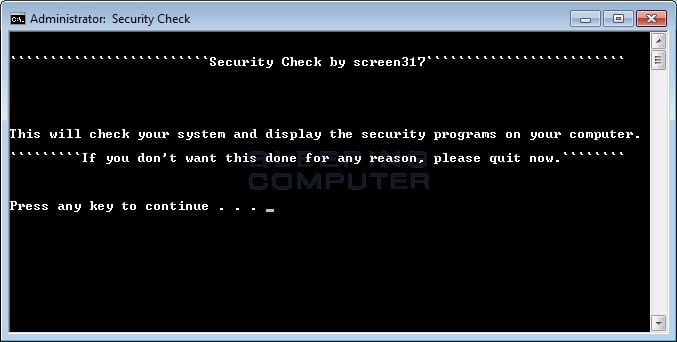

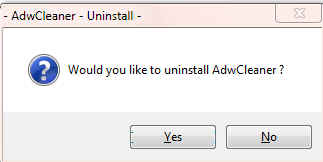


















 Sign In
Sign In Create Account
Create Account

