Hi 23red,
Hopefully I'm getting somewhere on this part after a bit of finagling. Having read any number of computer books I know the convention is to type whatever is between quotes, not the quotes themselves, which I did, getting this:
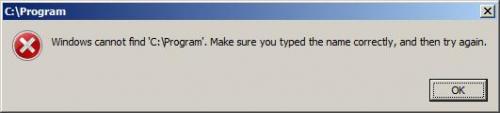
Then I used "C:\Program Files (x86)\Mozilla Firefox\firefox.exe" -p with quotation marks and got this box:
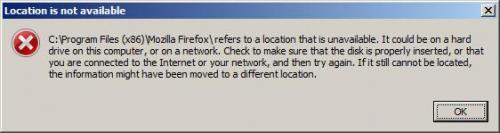
I believe the problem is from a naming convention I used when I was running more than one version of Firefox under different user accounts. Changed the name of my folder to match yours and got this box:
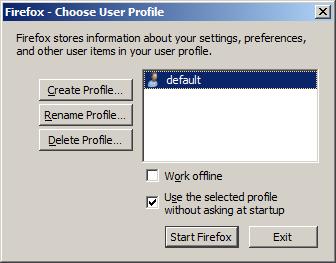
I gave all that (unnecessary) detail to tell you this—I am assuming there is only a “default” profile showing because I never intentionally created profiles in any version of Firefox; however, I do apparently have quite a few profiles somehow. When I did the earlier search I saw over 10 folders labeled Profiles, all under various Application Data folders. (see below) Is that where they should be? If so, why did none of them show up in the Choose User Profile box? Why would I have so many? Profiles have always been confusing to me, which is why I have left them alone since I started using Firefox years ago. (Perhaps that's why I have problems? Don't know.)

I put Shirley's Fx profile in the folder suggested by the Create a Profile box named q160k0qw.Shirley's Fx Profile in the App Data/Roaming/Mozilla/Firefox/Profiles folder.
Now, what should I do with this screen?
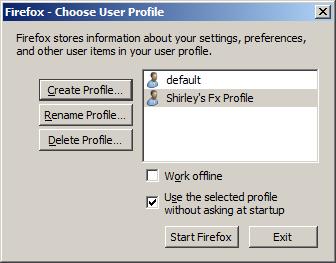
Thanks again for the links. I will take my laptop with me and try to read them during this evening's activities.
Edited by mtnester, 14 March 2015 - 03:11 PM.
![]()
![]()
![]()

 This topic is locked
This topic is locked


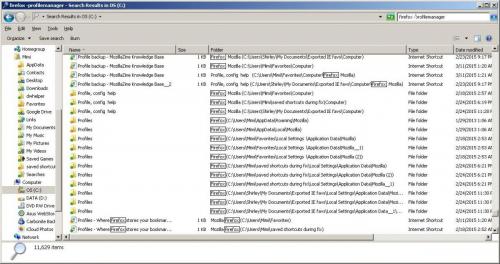






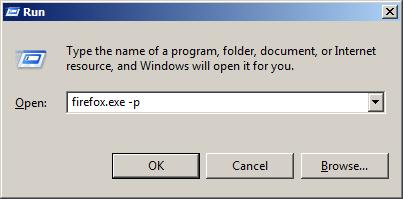
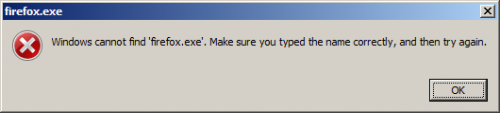
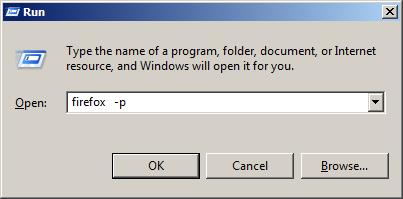
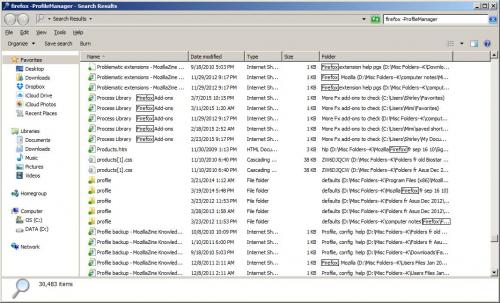
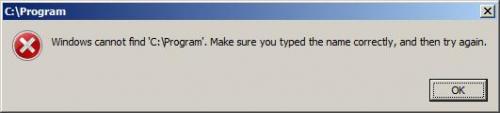
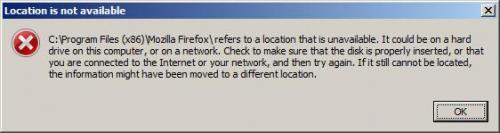
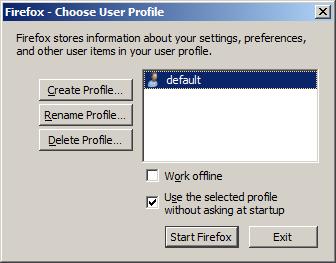

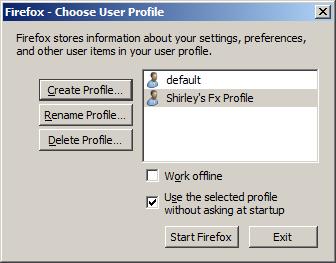







![Hijacked Windows defender [Closed] - last post by DR M](https://www.geekstogo.com/forum/uploads/profile/photo-418842.gif?_r=1578338641)








 Sign In
Sign In Create Account
Create Account

