Last image was kind of small, let me retry...
Slow Computer; Idles @ 70+% Memory
#16

 Posted 18 September 2016 - 06:06 PM
Posted 18 September 2016 - 06:06 PM

#17

 Posted 19 September 2016 - 06:07 AM
Posted 19 September 2016 - 06:07 AM

Cooling fan info etc acknowledged ![]()
The +3.3V rail is again reading on the high side + the obvious high temps are still present, try unchecking the Automatic fan speed box in Speedfan.
Using the following info you previously provided I looked up your PSU specs, in case I am finding the wrong info can you confirm whether or not your PSU has two +12V rails, the info I find says not but Speedfan is showing two +12V rail readings, one is too low but the other one is ok.
My PSU is: Seasonic ATX12V/EPS12V 750 Power Supply (SSR-750RT)
There are a couple of reviews on your PSU at the PSU database link in my sig but for convenience see here locate your PSU, scroll the page sideways and you will notice two review dates, if I`m not mistaken both say single rail so not sure why Speedfan would think that you have two.
#18

 Posted 23 September 2016 - 03:32 AM
Posted 23 September 2016 - 03:32 AM

Not heard back from you dvd7e, do you still require assistance or is the issue now resolved, an update would be appreciated.
#19

 Posted 23 September 2016 - 07:22 AM
Posted 23 September 2016 - 07:22 AM

Using the following info you previously provided I looked up your PSU specs, in case I am finding the wrong info can you confirm whether or not your PSU has two +12V rails, the info I find says not but Speedfan is showing two +12V rail readings, one is too low but the other one is ok.
Attached are some pictures of the box from my Power Supply. I'm not really familiar with power supplies and voltages and rails and all that, so I thought pictures might be more helpful.
As for things in general, I do still need assistance. I ordered some cooling fans online, and they're supposed to arrive late next week, so I might need about ~2-ish weeks for them to arrive and then find time to install them. Hopefully that will help with the temps. I will report back once they are installed.
#20

 Posted 24 September 2016 - 04:28 AM
Posted 24 September 2016 - 04:28 AM

Pics are a big help thanks ![]()
Your PSU is actually a Seasonic SS-750HT and not a Seasonic ATX12V/EPS12V 750 Power Supply (SSR-750RT) as post in your reply #10 which explains why we are seeing two +12V rails in Speedfan, your PSU could potentially be almost seven years old and therefore two years out of warranty so no surprise if it is showing signs of its age.
The +3.3V rail is again reading on the high side + the obvious high temps are still present, try unchecking the Automatic fan speed box in Speedfan.
Did you try unchecking the Automatic fan speed box in Speedfan, if yes, any change in the temps, voltages and CPU usage, if no, please try and let us know if there is any change.
#21

 Posted 24 September 2016 - 12:40 PM
Posted 24 September 2016 - 12:40 PM

Your PSU is actually a Seasonic SS-750HT and not a Seasonic ATX12V/EPS12V 750 Power Supply (SSR-750RT) as post in your reply #10 which explains why we are seeing two +12V rails in Speedfan, your PSU could potentially be almost seven years old and therefore two years out of warranty so no surprise if it is showing signs of its age.
Sorry about that, I copied and pasted from the email receipt that Newegg sent after I purchased it, I figured that would be accurate, but I guess not. I purchased all the parts (including the power supply) and built the computer in December 2009, so ya, it's going on 7 years.
The new fans I ordered came in a little sooner than expected, and I was able to install them. So I added another 120 mm intake in the front, a 120 mm intake on the side, and replaced the broken 120 mm exhaust in the back. Here's my latest speccy snapshot after installing the new fans and letting it boot it up and sit for a few minutes:
http://speccy.pirifo...8OUIzGjIWk0AGqj
Did you try unchecking the Automatic fan speed box in Speedfan, if yes, any change in the temps, voltages and CPU usage, if no, please try and let us know if there is any change.
I did uncheck it, here's the new SpeedFan snapshot (this is after I installed the new fans)...
So it looks like temps are down a little bit, but not as much as I would have expected with 3 new fans in there, or would have hoped for.
Also, in case it's worth anything, when I first built my computer I took some pics and sent them to my Dad b/c he was also building his own computer and he was curious about my setup. But I found those pics that I took, I'll attach them here just in case there's anything that jumps out at you. (Note this was right after I first built the computer, in late 2009 / early 2010)
#22

 Posted 24 September 2016 - 01:05 PM
Posted 24 September 2016 - 01:05 PM

Goods pics and set up ![]()
Something is overworking your CPU which partially explains its high temps, before checking the CPU usage we need the HWMonitor readings that I previously asked for;
As per my reply #14
Download then run HWMonitor and post a screenshot so that we have a comparison to the Speedfan results, details from here
#23

 Posted 25 September 2016 - 03:13 PM
Posted 25 September 2016 - 03:13 PM

Below are the HWMonitor screenshots. (Also, just a semi-random side note....I have my computer resting on the carpet floor. I know that increases the amount of dust that collects, but I don't know if that will affect ventilation or not. I don't see why it would...)
Anyways, here are the screenshots...
#24

 Posted 25 September 2016 - 03:23 PM
Posted 25 September 2016 - 03:23 PM

Air needs to be able to flow freely around the chassis else the heat can get trapped inside, you should also keep in mind that carpets are intended to keep things warm and so retain heat.
Still the same high CPU temps and borderline +3.3V rail on the PSU but for now let us check what is keeping your CPU busy;
Download Process Explorer which you can obtain from here
Save it to your desktop then run it (Vista or Win7 - right click and Run as Administrator).
View, Select Column, check Verified Signer, OK
Options, Verify Image Signatures
Click twice on the CPU column header to arrange things by CPU usage, this will put the services with the highest CPU usage at the top of the log.
Wait a minimum of a minute then grab a screenshot and attach it to your next reply for us
#25

 Posted 26 September 2016 - 06:05 PM
Posted 26 September 2016 - 06:05 PM

Do you think it's a PSU issue? It seemed like with the rail voltages you had some concerns about that. Any other things to try here...?
#26

 Posted 26 September 2016 - 08:06 PM
Posted 26 September 2016 - 08:06 PM

#27

 Posted 27 September 2016 - 07:58 AM
Posted 27 September 2016 - 07:58 AM

Nothing is shown to be hogging the CPU resources so that is not why the CPU is running hot.
Has the system ever been overclocked, reason I ask is because having taken another look at your various readings the following stand out;
The voltage to the RAM and CPU are high, the CPU is lower than the max 1.4V but at over 1.2V when doing nothing it is too high and the RAM is getting over 1.7V which again is too high, from what I can find 1.65V should be the max.
Your RAM is only running at 1066MHz when it should be running at 1333MHz, have you enabled XMP in the BIOS.
If not done already, open task manager, give it a couple of minutes then check what is shown to be using up the memory.
#28

 Posted 29 September 2016 - 04:32 PM
Posted 29 September 2016 - 04:32 PM

Has the system ever been overclocked, reason I ask is because having taken another look at your various readings the following stand out;
No, I've never overclocked anything
Your RAM is only running at 1066MHz when it should be running at 1333MHz, have you enabled XMP in the BIOS.
I don't know what XMP is, so not sure if it's enabled or not. Should I enable (or toggle) it in the BIOS?
If not done already, open task manager, give it a couple of minutes then check what is shown to be using up the memory.
See below...these were taken after booting up my computer and then doing nothing but letting it sit for several minutes.
#29

 Posted 30 September 2016 - 03:10 AM
Posted 30 September 2016 - 03:10 AM

Nothing untoward showing so back to the possibility of too high a voltage, try pulling the CMOS battery to restore the MBs default factory settings, see attachment below.
Regarding XMP, please refer to your MBs user manual, if you do not have a copy, download from here
#30

 Posted 30 September 2016 - 05:52 PM
Posted 30 September 2016 - 05:52 PM

Nothing untoward showing so back to the possibility of too high a voltage, try pulling the CMOS battery to restore the MBs default factory settings, see attachment below.
Done
Regarding XMP, please refer to your MBs user manual, if you do not have a copy, download from here
I enabled XMP in my bios. Here is another speccy snapshot, after doing nothing but booting up and waiting about a minute:
http://speccy.pirifo...eNay0l71t0hYXfh
And SpeedFan:
And Task Manager:
Also, here is a screenshot of my BIOS (not sure why it's showing sideways, sorry about that):
Similar Topics
1 user(s) are reading this topic
0 members, 1 guests, 0 anonymous users
As Featured On:









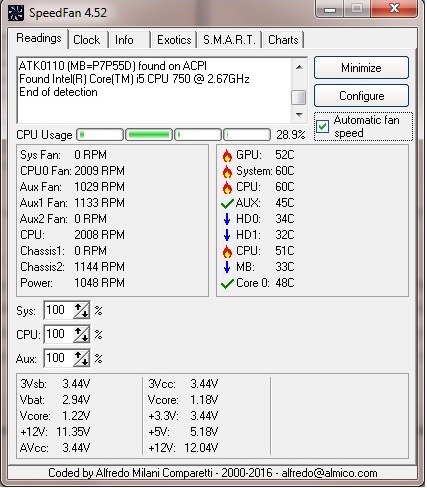



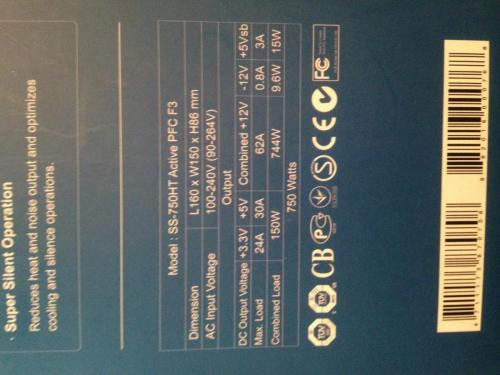
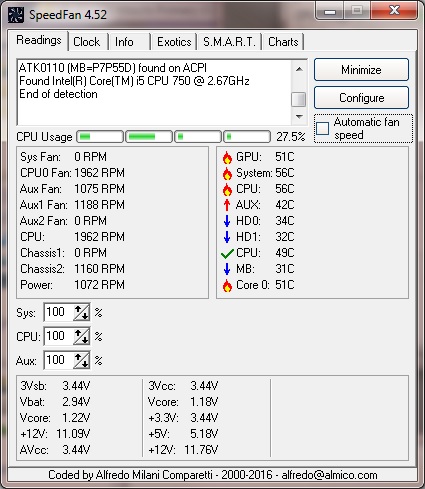
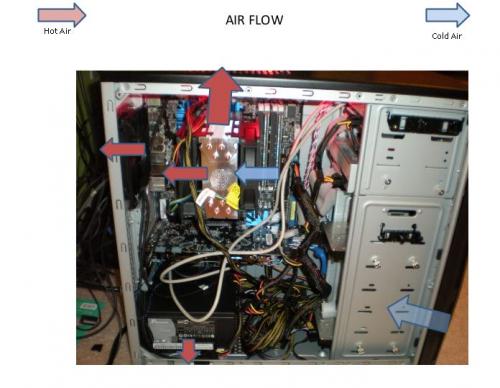

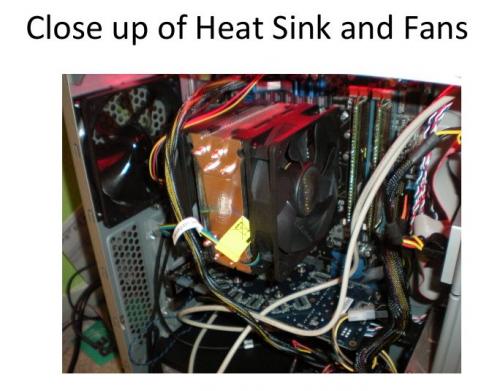
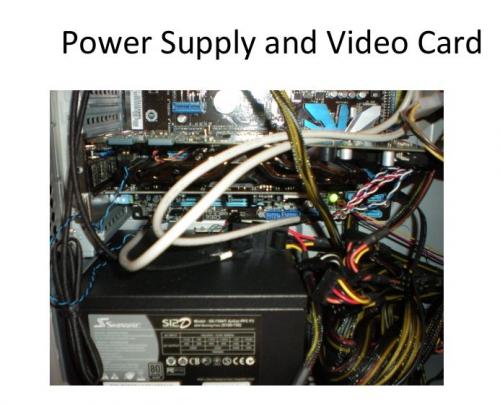
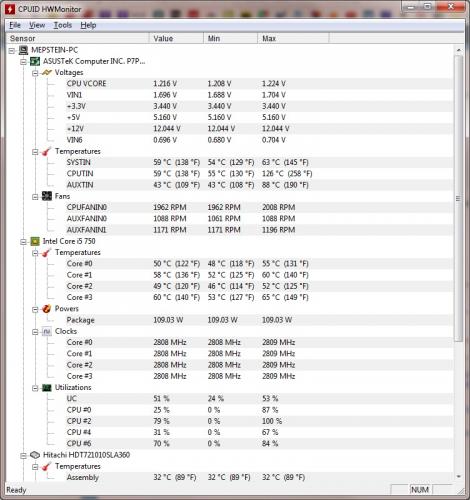
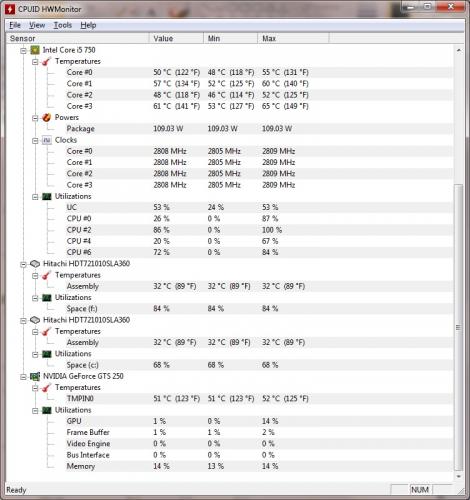
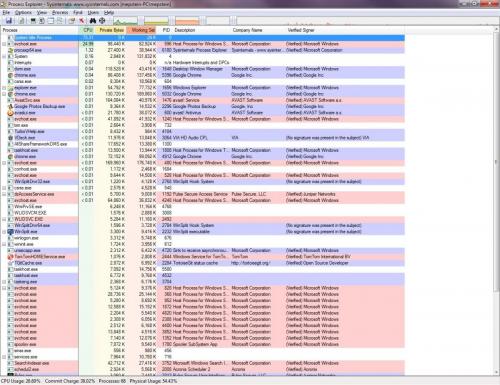
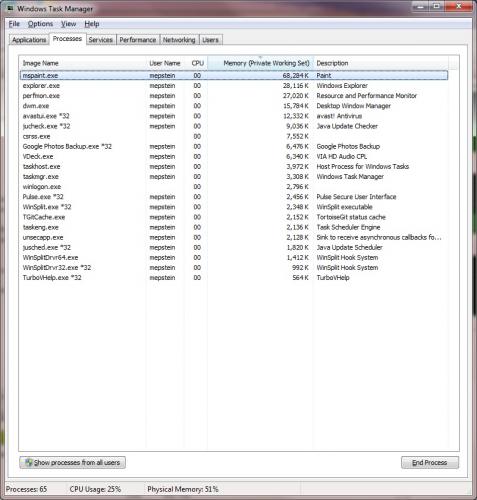
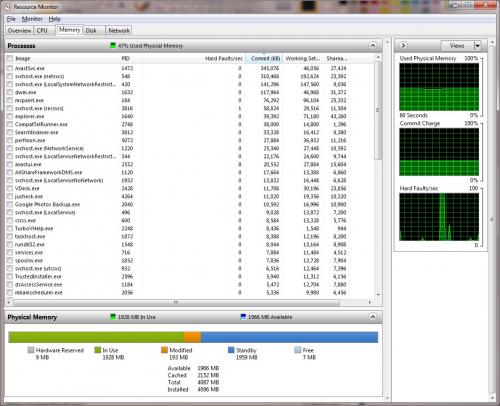
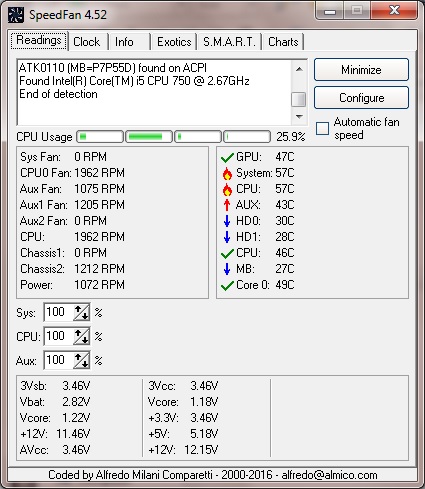
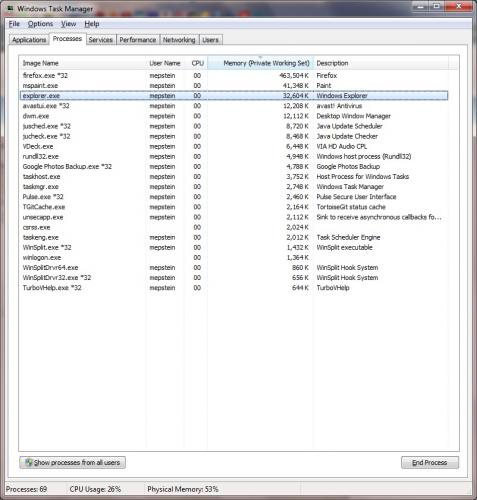
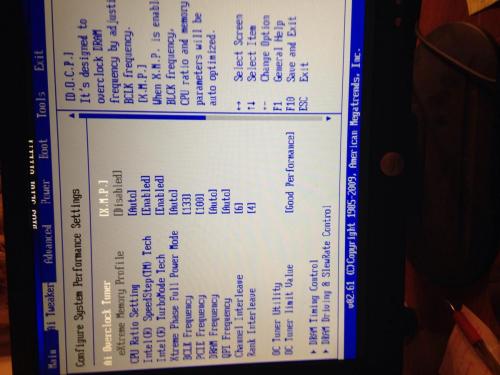




 Sign In
Sign In Create Account
Create Account

