Laptop wont boot, in need of a FRST fixfile (FRST file attached) [Solv
#31

 Posted 28 May 2017 - 03:33 AM
Posted 28 May 2017 - 03:33 AM

#32

 Posted 28 May 2017 - 04:07 AM
Posted 28 May 2017 - 04:07 AM

Hello Bruce,
I stopped the repair, it automaticly restarted the repair and got stuck at the same screen after 12 minutes. This is the repair log:
Tweaking.com - Windows Repair v3.9.32
--------------------------------------------------------------------------------
System Variables
--------------------------------------------------------------------------------
OS: Windows 8.1 Pro
OS Architecture: 64-bit
OS Version: 6.3.9600.18684
OS Service Pack:
Computer Name: POOP-LAPTOP
Windows Drive: C:\
Windows Path: C:\Windows
Program Files: C:\Program Files
Program Files (x86): C:\Program Files (x86)
Current Profile: C:\Users\Jonathan
Current Profile SID: S-1-5-21-2616087736-3813733752-4251558300-1001
Current Profile Classes: S-1-5-21-2616087736-3813733752-4251558300-1001_Classes
Profiles Location: C:\Users
Profiles Location 2: C:\Windows\ServiceProfiles
Local Settings AppData: C:\Users\Jonathan\AppData\Local
--------------------------------------------------------------------------------
System Information
--------------------------------------------------------------------------------
System Up Time: 0 Days 00:09:46
Process Count: 82
Commit Total: 1,87 GB
Commit Limit: 8,39 GB
Commit Peak: 1,98 GB
Handle Count: 28795
Kernel Total: 506,23 MB
Kernel Paged: 352,44 MB
Kernel Non Paged: 153,80 MB
System Cache: 2,86 GB
Thread Count: 1431
--------------------------------------------------------------------------------
Memory Before Cleaning with CleanMem
--------------------------------------------------------------------------------
Memory Total: 7,89 GB
Memory Used: 2,05 GB(26,0261%)
Memory Avail.: 5,84 GB
--------------------------------------------------------------------------------
Cleaning Memory Before Starting Repairs...
Memory After Cleaning with CleanMem
--------------------------------------------------------------------------------
Memory Total: 7,89 GB
Memory Used: 1,74 GB(22,066%)
Memory Avail.: 6,15 GB
--------------------------------------------------------------------------------
Starting Repairs...
Started at (27-5-2017 16:05:57)
Setting Any Missing 'InstallDate' From Uninstall Sections Before Running Repair...
Total Missing 'InstallDate' Fixed: 69
01 - Reset Registry Permissions
Restore Windows 7/8/10 Default Registry Permissions
Start (27-5-2017 16:05:59)
Decompressing & Updating Windows Permission File F:\tweaking.com_windows_repair_aio(1)\Tweaking.com - Windows Repair\files\permissions\8.1\hku.7z
Done, 0,39 seconds.
Decompressing & Updating Windows Permission File F:\tweaking.com_windows_repair_aio(1)\Tweaking.com - Windows Repair\files\permissions\8.1\hklm.7z
Done, 3,58 seconds.
Running Repair Under System Account
Done (27-5-2017 16:12:27)
Reset File Permissions
Restore Windows 7/8/10 Default File Permissions
Start (27-5-2017 16:12:28)
Decompressing & Updating Windows Permission File F:\tweaking.com_windows_repair_aio(1)\Tweaking.com - Windows Repair\files\permissions\8.1\default.7z
Done, 0,16 seconds.
Decompressing & Updating Windows Permission File F:\tweaking.com_windows_repair_aio(1)\Tweaking.com - Windows Repair\files\permissions\8.1\profile.7z
Done, 0,22 seconds.
Decompressing & Updating Windows Permission File F:\tweaking.com_windows_repair_aio(1)\Tweaking.com - Windows Repair\files\permissions\8.1\program_files.7z
Done, 0,3 seconds.
Decompressing & Updating Windows Permission File F:\tweaking.com_windows_repair_aio(1)\Tweaking.com - Windows Repair\files\permissions\8.1\program_files_x86.7z
Done, 0,16 seconds.
Decompressing & Updating Windows Permission File F:\tweaking.com_windows_repair_aio(1)\Tweaking.com - Windows Repair\files\permissions\8.1\programdata.7z
Done, 0,2 seconds.
Decompressing & Updating Windows Permission File F:\tweaking.com_windows_repair_aio(1)\Tweaking.com - Windows Repair\files\permissions\8.1\windows.7z
Done, 1,48 seconds.
Running Repair Under System Account
Done (27-5-2017 16:16:19)
03 - Reset Service Permissions
Start (27-5-2017 16:16:19)
Running Repair Under Current User Account
Running Repair Under System Account
Done (27-5-2017 16:17:47)
04 - Register System Files
Start (27-5-2017 16:17:47)
Running Repair Under Current User Account
Running Repair Under System Account
Done (27-5-2017 16:19:31)
05 - Repair WMI
Start (27-5-2017 16:19:31)
Starting Security Center So We Can Export The Security Info.
Exporting Antivirus Info...
Windows Defender Exported.
AVG AntiVirus Free Edition Exported.
Exporting AntiSpyware Info...
Windows Defender Exported.
AVG AntiVirus Free Edition Exported.
Exporting 3rd Party Firewall Info...
No Firewall Products Reported.
Running Repair Under Current User Account
Done (27-5-2017 16:21:44)
10 - Remove Policies Set By Infections
Start (27-5-2017 16:21:44)
Running Repair Under Current User Account
Repairs stopped. The current repair, if running, will still go until finished.
Running Repair Under System Account
Done (28-5-2017 11:48:18)
Repairs Stopped By User.
Done at (28-5-2017 11:48:18)
Total Repair Time: 19:42:26
After rebooting nothing appears to be changed.
Should I restart the repair without option 10?
With kind regards,
Jonathan
Edited by JohannesK, 28 May 2017 - 04:12 AM.
#33

 Posted 28 May 2017 - 04:22 AM
Posted 28 May 2017 - 04:22 AM

#34

 Posted 28 May 2017 - 04:52 AM
Posted 28 May 2017 - 04:52 AM

Hello Bruce,
This is the repair log:
Tweaking.com - Windows Repair v3.9.32
--------------------------------------------------------------------------------
System Variables
--------------------------------------------------------------------------------
OS: Windows 8.1 Pro
OS Architecture: 64-bit
OS Version: 6.3.9600.18684
OS Service Pack:
Computer Name: POOP-LAPTOP
Windows Drive: C:\
Windows Path: C:\Windows
Program Files: C:\Program Files
Program Files (x86): C:\Program Files (x86)
Current Profile: C:\Users\Jonathan
Current Profile SID: S-1-5-21-2616087736-3813733752-4251558300-1001
Current Profile Classes: S-1-5-21-2616087736-3813733752-4251558300-1001_Classes
Profiles Location: C:\Users
Profiles Location 2: C:\Windows\ServiceProfiles
Local Settings AppData: C:\Users\Jonathan\AppData\Local
--------------------------------------------------------------------------------
System Information
--------------------------------------------------------------------------------
System Up Time: 0 Days 00:25:11
Process Count: 85
Commit Total: 2,28 GB
Commit Limit: 8,39 GB
Commit Peak: 2,36 GB
Handle Count: 30087
Kernel Total: 529,31 MB
Kernel Paged: 370,27 MB
Kernel Non Paged: 159,04 MB
System Cache: 5,89 GB
Thread Count: 1446
--------------------------------------------------------------------------------
Memory Before Cleaning with CleanMem
--------------------------------------------------------------------------------
Memory Total: 7,89 GB
Memory Used: 2,13 GB(27,0389%)
Memory Avail.: 5,76 GB
--------------------------------------------------------------------------------
Cleaning Memory Before Starting Repairs...
Memory After Cleaning with CleanMem
--------------------------------------------------------------------------------
Memory Total: 7,89 GB
Memory Used: 1,71 GB(21,6459%)
Memory Avail.: 6,18 GB
--------------------------------------------------------------------------------
Starting Repairs...
Started at (28-5-2017 12:29:38)
Setting Any Missing 'InstallDate' From Uninstall Sections Before Running Repair...
Total Missing 'InstallDate' Fixed: 0
01 - Reset Registry Permissions
Restore Windows 7/8/10 Default Registry Permissions
Start (28-5-2017 12:29:40)
Decompressing & Updating Windows Permission File C:\Users\Jonathan\Desktop\tweaking.com_windows_repair_aio(1)\Tweaking.com - Windows Repair\files\permissions\8.1\hku.7z
Done, 0,25 seconds.
Decompressing & Updating Windows Permission File C:\Users\Jonathan\Desktop\tweaking.com_windows_repair_aio(1)\Tweaking.com - Windows Repair\files\permissions\8.1\hklm.7z
Done, 1,89 seconds.
Running Repair Under System Account
Done (28-5-2017 12:33:29)
Reset File Permissions
Restore Windows 7/8/10 Default File Permissions
Start (28-5-2017 12:33:29)
Decompressing & Updating Windows Permission File C:\Users\Jonathan\Desktop\tweaking.com_windows_repair_aio(1)\Tweaking.com - Windows Repair\files\permissions\8.1\default.7z
Done, 0,14 seconds.
Decompressing & Updating Windows Permission File C:\Users\Jonathan\Desktop\tweaking.com_windows_repair_aio(1)\Tweaking.com - Windows Repair\files\permissions\8.1\profile.7z
Done, 0,2 seconds.
Decompressing & Updating Windows Permission File C:\Users\Jonathan\Desktop\tweaking.com_windows_repair_aio(1)\Tweaking.com - Windows Repair\files\permissions\8.1\program_files.7z
Done, 0,27 seconds.
Decompressing & Updating Windows Permission File C:\Users\Jonathan\Desktop\tweaking.com_windows_repair_aio(1)\Tweaking.com - Windows Repair\files\permissions\8.1\program_files_x86.7z
Done, 0,14 seconds.
Decompressing & Updating Windows Permission File C:\Users\Jonathan\Desktop\tweaking.com_windows_repair_aio(1)\Tweaking.com - Windows Repair\files\permissions\8.1\programdata.7z
Done, 0,14 seconds.
Decompressing & Updating Windows Permission File C:\Users\Jonathan\Desktop\tweaking.com_windows_repair_aio(1)\Tweaking.com - Windows Repair\files\permissions\8.1\windows.7z
Done, 1,34 seconds.
Running Repair Under System Account
Done (28-5-2017 12:37:27)
03 - Reset Service Permissions
Start (28-5-2017 12:37:27)
Running Repair Under Current User Account
Running Repair Under System Account
Done (28-5-2017 12:38:35)
04 - Register System Files
Start (28-5-2017 12:38:35)
Running Repair Under Current User Account
Running Repair Under System Account
Done (28-5-2017 12:40:14)
05 - Repair WMI
Start (28-5-2017 12:40:14)
Starting Security Center So We Can Export The Security Info.
Exporting Antivirus Info...
AVG AntiVirus Free Edition Exported.
Exporting AntiSpyware Info...
Windows Defender Exported.
AVG AntiVirus Free Edition Exported.
Exporting 3rd Party Firewall Info...
No Firewall Products Reported.
Running Repair Under Current User Account
Done (28-5-2017 12:42:47)
12 - Repair Icons
Start (28-5-2017 12:42:47)
Running Repair Under Current User Account
Done (28-5-2017 12:43:02)
13 - Repair Network
Start (28-5-2017 12:43:02)
Decompressing & Updating Windows Permission File C:\Users\Jonathan\Desktop\tweaking.com_windows_repair_aio(1)\Tweaking.com - Windows Repair\files\permissions\8.1\services.7z
Done, 0,17 seconds.
Running Repair Under Current User Account
Running Repair Under System Account
Done (28-5-2017 12:43:44)
26 - Restore Important Windows Services
Start (28-5-2017 12:43:44)
Decompressing & Updating Windows Permission File C:\Users\Jonathan\Desktop\tweaking.com_windows_repair_aio(1)\Tweaking.com - Windows Repair\files\permissions\8.1\services.7z
Done, 0,14 seconds.
Running Repair Under Current User Account
Running Repair Under System Account
Done (28-5-2017 12:44:22)
27 - Set Windows Services To Default Startup
Start (28-5-2017 12:44:22)
Running Repair Under Current User Account
Running Repair Under System Account
Done (28-5-2017 12:44:33)
Cleaning up empty logs...
All Selected Repairs Done.
Done at (28-5-2017 12:44:33)
Total Repair Time: 00:14:57
...YOU MUST RESTART YOUR SYSTEM...
and after restart the system is still the same, still a black screen after logging in. I moved windows repair to the broken laptop instead of a USB stick. I launched it again with option 10 added this time. Lets see if it works now.
If it doesn't work, what should be the next step? I do have my install code for windows 8.1 but not a repair disc.
With kind regards,
Jonathan
#35

 Posted 28 May 2017 - 05:04 AM
Posted 28 May 2017 - 05:04 AM

#36

 Posted 28 May 2017 - 05:05 AM
Posted 28 May 2017 - 05:05 AM

#37

 Posted 28 May 2017 - 05:10 AM
Posted 28 May 2017 - 05:10 AM

it got stuck again, sadly.
With kind regards
#38

 Posted 28 May 2017 - 06:02 AM
Posted 28 May 2017 - 06:02 AM

#39

 Posted 28 May 2017 - 11:26 AM
Posted 28 May 2017 - 11:26 AM

Ok, couple of things I want to look at first. The following FRST fix should get me a couple of reg keys to look at.
Step1 - FRST fix
NOTICE: This script was written specifically for this user, for use on that particular machine. Running this on another machine may cause damage to your operating system.
Download the attached fixlist.txt to your desktop.
 fixlist.txt 159bytes
546 downloads
fixlist.txt 159bytes
546 downloads- Ensure fixlist.txt is in the same location as FRST.exe on your desktop.
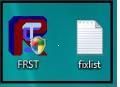
- Run FRST by right clicking on it and selecting Run as Administrator and press Fix
- On completion a log (fixlog.txt) will be generated.
- Please select all text in this fix, copy (CTRL + C) and then Paste (CTRL + V) in your next reply.
then try
Step2 - FSC scan
IF Windows can boot to the Login screen but it won't let you login, you can try to get to the Troubleshoot screen by clicking the Power button in the lower right corner of the screen, then press and hold the SHIFT key and click Restart:
You should see a Choose an Option screen: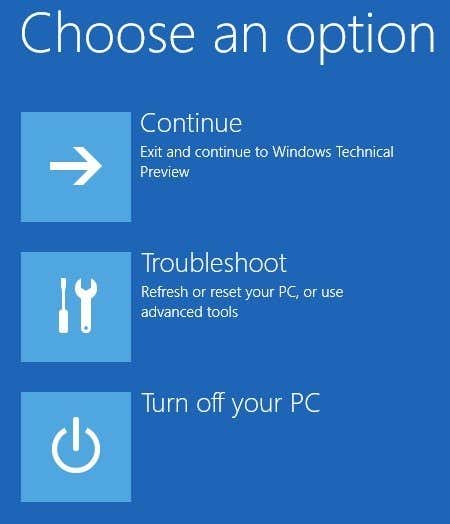
From there you can get to the Troubleshoot screen.
Click Advanced options. You will see the Advanced Options screen shown below.
Click on command prompt.
When command prompt opens, copy and paste the following commands into it and press enter.
sfc /scannow /offbootdir=c:\ /offwindir=c:\windows
Please note: there is one space between the c and the /
4.Let the scan complete.
If you get the message "Windows Resource Protection did not find any integrity violations" this means all is OK.
If you get any other message then copy and paste the following command at the command prompt and press enter
findstr /c:"[SR]" %windir%\Logs\CBS\CBS.log >"%userprofile%\Desktop\sfcdetails.txt"
5.This will create a file, sfcdetails.txt on your Desktop.
6.Type exit to close the command prompt window.
7.Open file sfcdetails.txt and copy/paste this in your next reply.
8.If the file is too large you can zip the file and attach to your post.
#40

 Posted 28 May 2017 - 12:14 PM
Posted 28 May 2017 - 12:14 PM

Hello Bruce,
The fixlog:
Fix result of Farbar Recovery Scan Tool (x64) Version: 22-05-2017
Ran by Jonathan (28-05-2017 19:47:39) Run:3
Running from C:\Users\Jonathan\Desktop
Loaded Profiles: Jonathan (Available Profiles: Jonathan)
Boot Mode: Normal
==============================================
fixlist content:
*****************
ExportKey:HKEY_CURRENT_USER\Software\Microsoft\Windows\CurrentVersion\Policies
ExportKey:HKEY_LOCAL_MACHINE\Software\Microsoft\Windows\CurrentVersion\Policies
*****************
================== ExportKey: ===================
[HKUS-1-5-21-2616087736-3813733752-4251558300-1001\Software\Microsoft\Windows\CurrentVersion\Policies]
[HKU\S-1-5-21-2616087736-3813733752-4251558300-1001\Software\Microsoft\Windows\CurrentVersion\Policies\Associations]
[HKU\S-1-5-21-2616087736-3813733752-4251558300-1001\Software\Microsoft\Windows\CurrentVersion\Policies\Attachments]
[HKU\S-1-5-21-2616087736-3813733752-4251558300-1001\Software\Microsoft\Windows\CurrentVersion\Policies\Explorer]
[HKU\S-1-5-21-2616087736-3813733752-4251558300-1001\Software\Microsoft\Windows\CurrentVersion\Policies\Network]
[HKU\S-1-5-21-2616087736-3813733752-4251558300-1001\Software\Microsoft\Windows\CurrentVersion\Policies\System]
=== End of ExportKey ===
================== ExportKey: ===================
[HKEY_LOCAL_MACHINE\Software\Microsoft\Windows\CurrentVersion\Policies]
[HKLM\Software\Microsoft\Windows\CurrentVersion\Policies\Associations]
[HKLM\Software\Microsoft\Windows\CurrentVersion\Policies\Attachments]
"ScanWithAntiVirus"="3"
[HKLM\Software\Microsoft\Windows\CurrentVersion\Policies\Explorer]
"ForceActiveDesktopOn"="0"
"NoActiveDesktopChanges"="1"
"NoActiveDesktop"="1"
[HKLM\Software\Microsoft\Windows\CurrentVersion\Policies\Ext]
[HKLM\Software\Microsoft\Windows\CurrentVersion\Policies\Ext\CLSID]
"{927BD2E1-2287-49D2-AE71-95F492CE662E}"="1"
[HKLM\Software\Microsoft\Windows\CurrentVersion\Policies\NonEnum]
"{BDEADF00-C265-11D0-BCED-00A0C90AB50F}"="1"
"{6DFD7C5C-2451-11d3-A299-00C04F8EF6AF}"="1073741857"
"{0DF44EAA-FF21-4412-828E-260A8728E7F1}"="32"
[HKLM\Software\Microsoft\Windows\CurrentVersion\Policies\Ratings]
[HKLM\Software\Microsoft\Windows\CurrentVersion\Policies\System]
"EnableVirtualization"="1"
"EnableInstallerDetection"="1"
"PromptOnSecureDesktop"="1"
"EnableLUA"="1"
"EnableSecureUIAPaths"="1"
"ConsentPromptBehaviorAdmin"="0"
"ValidateAdminCodeSignatures"="0"
"EnableUIADesktopToggle"="0"
"EnableCursorSuppression"="1"
"ConsentPromptBehaviorUser"="3"
"dontdisplaylastusername"="0"
"legalnoticecaption"=""
"legalnoticetext"="*"
"scforceoption"="0"
"shutdownwithoutlogon"="1"
"undockwithoutlogon"="1"
"FilterAdministratorToken"="0"
[HKLM\Software\Microsoft\Windows\CurrentVersion\Policies\System\Audit]
[HKLM\Software\Microsoft\Windows\CurrentVersion\Policies\System\UIPI]
[HKLM\Software\Microsoft\Windows\CurrentVersion\Policies\System\UIPI\Clipboard]
[HKLM\Software\Microsoft\Windows\CurrentVersion\Policies\System\UIPI\Clipboard\ExceptionFormats]
"CF_UNICODETEXT"="13"
"CF_DIBV5"="17"
"CF_PALETTE"="9"
"CF_BITMAP"="2"
"CF_TEXT"="1"
"CF_DIB"="8"
"CF_OEMTEXT"="7"
=== End of ExportKey ===
==== End of Fixlog 19:47:39 ====
The FSC scan did indeed respond with: Windows Resource Protection did not find any integrity violations
With kind regards
Johannes
#41

 Posted 28 May 2017 - 04:15 PM
Posted 28 May 2017 - 04:15 PM

Go back to the troubleshoot options as per post #39.
Select Advanced Options.
Then select Automatic Repair and follow the instructions.
Let me know if this changes anything.
Thanks
#42

 Posted 28 May 2017 - 04:22 PM
Posted 28 May 2017 - 04:22 PM

Hello Bruce,
The laptop responds with: the problem cannot be solved
With kind regards
#43

 Posted 28 May 2017 - 04:41 PM
Posted 28 May 2017 - 04:41 PM

Scan with Speccy:
Please download the installer for Speccy from here to your desktop.
Right-click on spsetupnnn.exe and select Run as Administrator to install the application >> follow the prompts >> deselect the option Automatically check for updates to Speccy(the others leave as is per your preference) >> Install
Deselect View Release notes but leave Run Speccy vN.NN selected >> Finish
Speccy will now automatically scan your system, this may take some time etc.
Once it has completed scanning >> click on File >> Save as Text File... >> select the Desktop as the save destination >> Save
Close Speccy.
Open the notepad file you have just saved...
Scroll down to the heading Operating System >>next to Serial Number:
Delete/remove the actual serial number as prudent not to have that displayed in a open forum for security reasons etc.
Post the Speccy log in your next reply for my review.
Thanks
#44

 Posted 28 May 2017 - 05:01 PM
Posted 28 May 2017 - 05:01 PM

Hello Bruce,
I added it in the attachement, since the website stopped working after trying to post it, but here you go!  LAptop.txt 267.21KB
762 downloads
LAptop.txt 267.21KB
762 downloads
Johannes
#45

 Posted 29 May 2017 - 01:53 PM
Posted 29 May 2017 - 01:53 PM

FRST is reporting this issue
Name: Microsoft Basic Render Driver
Description: Microsoft Basic Render Driver
Class Guid:
Manufacturer:
Service: BasicRender
Problem: : Windows cannot start this hardware device because its configuration information (in the registry) is incomplete or damaged. (Code 19)
Resolution: A registry problem was detected.
This can occur when more than one service is defined for a device, if there is a failure opening the service subkey, or if the driver name cannot be obtained from the service subkey. Try these options:
On the "General Properties" tab of the device, click "Troubleshoot" to start the troubleshooting wizard.
Click "Uninstall", and then click "Scan for hardware changes" to load a usable driver.
This is to do with your graphics which could be causing the issue.
Go to device manager.
Expand display adapters and look for Microsoft Basic Render Driver.
Right Click on it and select Uninstall.
Reboot the machine.
Then Update the driver for your NVIDIA graphics card
Visit NVIDIA website.
Select Drivers and then GeForce Drivers.
Under the Manual Driver Search enter the following details:
GeForce
GeForce 900M Series (Notebooks)
GeForce GTX 960M
Windows 8.1 64-bit
Select the appropriate language.
Click Start Search
This should list the drivers found. Select the latest version at the top of the list.
Save this to your desktop or appropriate location on the computer.
Locate the file, right click and select Run As Administrator.
Follow the on screen instructions to install the driver.
Let me know if this fixes your issue.
Similar Topics
1 user(s) are reading this topic
0 members, 1 guests, 0 anonymous users
As Featured On:








 This topic is locked
This topic is locked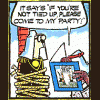





 Sign In
Sign In Create Account
Create Account

