Since it's a Seagate it's probably dead but let's see if we can see the SMART info.
Get the free version of Speccy:
http://www.filehippo...ownload_speccy/
(Look in the upper right for the Download
Latest Version button - Do NOT press the large Start Download button on the upper left!)
Download, Save and Install it. Tell it you do not need CCLEANER. Run Speccy. When it finishes (the little icon in the bottom left will stop moving),
File, Save as Text File, (to your desktop) note the name it gives. OK. Open the file in notepad and delete the line that gives the serial number of your Operating System.
(It will be near the top, 10-20 lines down.) Save the file. Attach the file to your next post. Attaching the log is the best option as it is too big for the forum. Attaching is a multi step process.
First click on More Reply Options
Then scroll down to where you see
Choose File and click on it. Point it at the file and hit Open.
Now click on Attach this file.
If it looks like the SMART info is present the drive may still be good enough to get some data off.
Get the free version of Recuva
https://www.ccleaner.com/recuva
See if it can see anything.
Also sometimes FRST can unlock the permissions.
- Get FRST from http://www.bleepingc...very-scan-tool/You need to download the appropriate tool for your PC. If you don't know if you have a 32 or 64 bit system get them both. Only one will work and that's the right one.
- Right click to run as administrator (XP users click run after receipt of Windows Security Warning - Open File). When the tool opens click Yes to disclaimer.
[
Smart Screen, Windows Defender and Avast have all been blocking FRST recently. It's a false positive so pause your antivirus when downloading or running FRST. If you get a message saying Smart Screen has blocked it you can click on More Info and you will see an option to Run Anyway.
Create a text file with just the following text:
Unlock D:\
Save the file as fixlist in the same folder as FRST.
Click Fix on the FRST program.




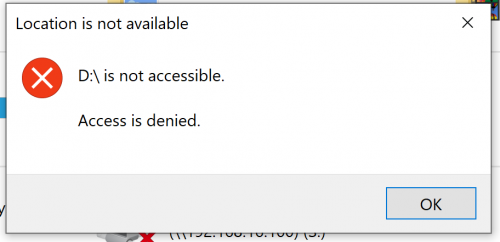
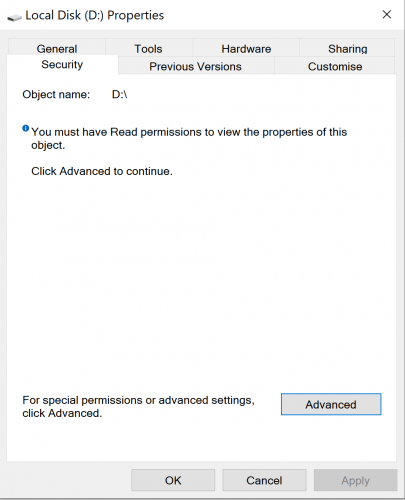
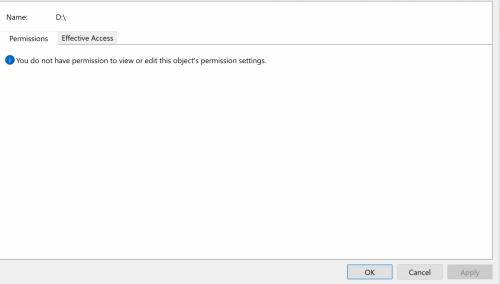

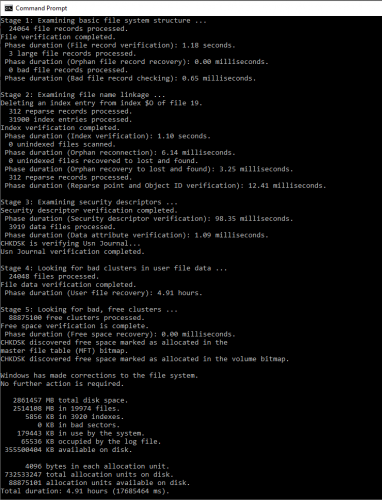
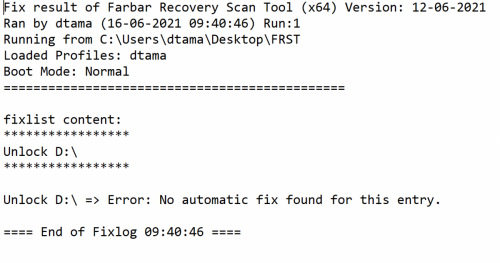






![SFC Corrupt Ownership Permission Issues [Closed] - last post by Essexboy](https://www.geekstogo.com/forum/uploads/profile/photo-177837.gif?_r=1396965007)








 Sign In
Sign In Create Account
Create Account

