
Black Screen/Blinking Cursor [Closed]
Started by
Lexy610
, Feb 14 2012 06:14 PM
#46
![Black Screen/Blinking Cursor [Closed]: post #46](https://www.geekstogo.com/forum/public/style_images/shift/icon_share.png)
 Posted 09 March 2012 - 12:42 PM
Posted 09 March 2012 - 12:42 PM

#47
![Black Screen/Blinking Cursor [Closed]: post #47](https://www.geekstogo.com/forum/public/style_images/shift/icon_share.png)
 Posted 09 March 2012 - 01:45 PM
Posted 09 March 2012 - 01:45 PM

Thanks for the pictures it is very helpful 
I have been testing my own USB flash drive with xPUD on it and I have found that sometimes when it loads I do not see the flash drive sdb1, just like you are seeing.
So to get it to show I have done the following:
1. When I cannot see sdb1, I shut down the ailing computer and leave the USB drive in.
I do this by:
Click Home
Click Power Off
Click Turn Off
Then I start the computer, F12, select USB boot device, let it load and then
click File
click mnt.
If that does not work then leave the USB drive in and do a restart.
Click Home
Click Power Off
Click Restart
Then I start the computer, F12, select USB boot device, let it load and then
click File
click mnt.
Try that and see if one of these ways forces the sdb(?) to show up!
I have been testing my own USB flash drive with xPUD on it and I have found that sometimes when it loads I do not see the flash drive sdb1, just like you are seeing.
So to get it to show I have done the following:
1. When I cannot see sdb1, I shut down the ailing computer and leave the USB drive in.
I do this by:
Click Home
Click Power Off
Click Turn Off
Then I start the computer, F12, select USB boot device, let it load and then
click File
click mnt.
If that does not work then leave the USB drive in and do a restart.
Click Home
Click Power Off
Click Restart
Then I start the computer, F12, select USB boot device, let it load and then
click File
click mnt.
Try that and see if one of these ways forces the sdb(?) to show up!
#48
![Black Screen/Blinking Cursor [Closed]: post #48](https://www.geekstogo.com/forum/public/style_images/shift/icon_share.png)
 Posted 09 March 2012 - 02:11 PM
Posted 09 March 2012 - 02:11 PM

Waaaa no nothing ... 
I tried it 5 different times both ways and still nothing I click on mnt and all I see once I click that is sda1
I tried it 5 different times both ways and still nothing I click on mnt and all I see once I click that is sda1
#49
![Black Screen/Blinking Cursor [Closed]: post #49](https://www.geekstogo.com/forum/public/style_images/shift/icon_share.png)
 Posted 09 March 2012 - 02:16 PM
Posted 09 March 2012 - 02:16 PM

I will check with my instructor and get back to you.
#50
![Black Screen/Blinking Cursor [Closed]: post #50](https://www.geekstogo.com/forum/public/style_images/shift/icon_share.png)
 Posted 09 March 2012 - 02:21 PM
Posted 09 March 2012 - 02:21 PM

K Thank you
#51
![Black Screen/Blinking Cursor [Closed]: post #51](https://www.geekstogo.com/forum/public/style_images/shift/icon_share.png)
 Posted 09 March 2012 - 03:42 PM
Posted 09 March 2012 - 03:42 PM

Step 1.
Step 2.
Once done, restart and test the ailing computer to see if it can boot up into normal mode.
If not give me a status on this run.
When it boots up
Download and Install Combofix
Download ComboFix from one of the following locations:
Link 1
Link 2
VERY IMPORTANT !!! Save ComboFix.exe to your Desktop * IMPORTANT - Disable your AntiVirus and AntiSpyware applications, usually via a right click on the System Tray icon. They may otherwise interfere with our tools. If you have difficulty properly disabling your protective programs, refer to this link here
Notes:
1. Do not mouse-click Combofix's window while it is running. That may cause it to stall.
2. Do not "re-run" Combofix. If you have a problem, reply back for further instructions
- Boot up the ailing computer on xPUD from the USB drive.
- Make sure you are connected to the internet via ethernet cable or setup the wireless to go online.
- Click Menu, click Web Browser firefox
- Type www.geekstogo.com in the address bar and hit ENTER
- Click on Forums, sign in, click on your topic and go to Post #38
- Right click the following download link and select "save link/target as": xPUD_MBRfix or just click it and download if using Firefox.
- Save the file to /mnt/sda1. You should see it in the right pane along with all those other files.
- Click File, click mnt and double click sda1 and execute xPUD_MBRfix
- When asked "what boot code do you want to write?" type m for XP boot code and press enter.
- When asked "to which one do you want to write a new mbr?" type sda and press enter.
- Type y and press enter to confirm your choices.
- Press enter to close the window.
- Upon finishing, its actions will produce a report (mlog.txt)
- Post that report in your next reply by using FireFox on the xPUD desktop
- Make sure you are connected to the internet via ethernet cable or setup the wireless to go online.
- Click Menu, click Web Browser firefox
- Type www.geekstogo.com in the address bar and hit ENTER
- Click on Forums, sign in, click on your topic and go to add reply.
- Click on use Full Editor
- Type a message in and then below the input box click the button Click to Attach Files
- Search the drive for the file, mlog.txt, click it to upload it.
- Then click Add to post.
- Finally click Add reply.
- Click on Home
- Click on Power Off
- Click on Turn Off
- When the ailing PC is shutdown remove the USB flash drive.
Step 2.
Once done, restart and test the ailing computer to see if it can boot up into normal mode.
If not give me a status on this run.
When it boots up
Download and Install Combofix
Download ComboFix from one of the following locations:
Link 1
Link 2
VERY IMPORTANT !!! Save ComboFix.exe to your Desktop * IMPORTANT - Disable your AntiVirus and AntiSpyware applications, usually via a right click on the System Tray icon. They may otherwise interfere with our tools. If you have difficulty properly disabling your protective programs, refer to this link here
- Double click on ComboFix.exe & follow the prompts.
- Accept the disclaimer and allow to update if it asks
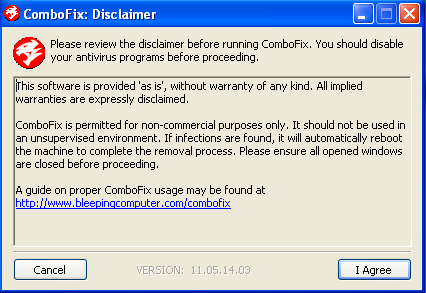
- As part of it's process, ComboFix will check to see if the Microsoft Windows Recovery Console is installed. With malware infections being as they are today, it's strongly recommended to have this pre-installed on your machine before doing any malware removal. It will allow you to boot up into a special recovery/repair mode that will allow us to more easily help you should your computer have a problem after an attempted removal of malware.
- Follow the prompts to allow ComboFix to download and install the Microsoft Windows Recovery Console, and when prompted, agree to the End-User License Agreement to install the Microsoft Windows Recovery Console.
**Please note: If the Microsoft Windows Recovery Console is already installed, ComboFix will continue it's malware removal procedures.
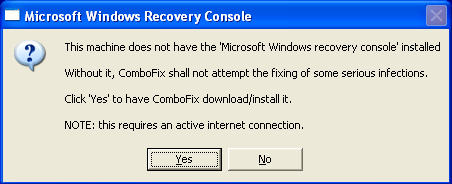
- Once the Microsoft Windows Recovery Console is installed using ComboFix, you should see the following message:
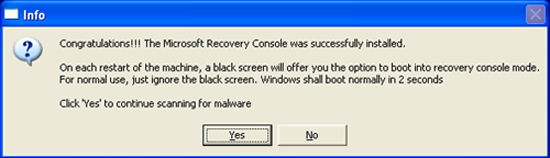
- Click on Yes, to continue scanning for malware.
- When finished, it will produce a report for you.
- Please post the "C:\ComboFix.txt" for further review.
Notes:
1. Do not mouse-click Combofix's window while it is running. That may cause it to stall.
2. Do not "re-run" Combofix. If you have a problem, reply back for further instructions
#52
![Black Screen/Blinking Cursor [Closed]: post #52](https://www.geekstogo.com/forum/public/style_images/shift/icon_share.png)
 Posted 09 March 2012 - 05:21 PM
Posted 09 March 2012 - 05:21 PM

Hi here is the report ... mlog.txt[attachment=56521:mlog.txt]
#53
![Black Screen/Blinking Cursor [Closed]: post #53](https://www.geekstogo.com/forum/public/style_images/shift/icon_share.png)
 Posted 09 March 2012 - 05:23 PM
Posted 09 March 2012 - 05:23 PM

The program looks like it replaced the boot record. Can you boot the ailing computer into normal mode now?
If not what error do you get?
CompCav
If not what error do you get?
CompCav
#54
![Black Screen/Blinking Cursor [Closed]: post #54](https://www.geekstogo.com/forum/public/style_images/shift/icon_share.png)
 Posted 09 March 2012 - 05:31 PM
Posted 09 March 2012 - 05:31 PM

OMG!! YES!! It booted up normally!!!!1 Thank you soooo much .. now do I do step 4 on the sick computer??
#55
![Black Screen/Blinking Cursor [Closed]: post #55](https://www.geekstogo.com/forum/public/style_images/shift/icon_share.png)
 Posted 09 March 2012 - 05:35 PM
Posted 09 March 2012 - 05:35 PM

Yes download and install Combofix it will ask to install recovery console so do that then run it with all your realtime antivirus software turned off.
CompCav
CompCav
#56
![Black Screen/Blinking Cursor [Closed]: post #56](https://www.geekstogo.com/forum/public/style_images/shift/icon_share.png)
 Posted 09 March 2012 - 05:37 PM
Posted 09 March 2012 - 05:37 PM

Do step 2. in post #51
#57
![Black Screen/Blinking Cursor [Closed]: post #57](https://www.geekstogo.com/forum/public/style_images/shift/icon_share.png)
 Posted 09 March 2012 - 05:37 PM
Posted 09 March 2012 - 05:37 PM

OK will do it right now .. btw I meant step 2 lol. sorry typo got to excited.
#58
![Black Screen/Blinking Cursor [Closed]: post #58](https://www.geekstogo.com/forum/public/style_images/shift/icon_share.png)
 Posted 09 March 2012 - 05:38 PM
Posted 09 March 2012 - 05:38 PM

I understand we are all excited for you 


CompCav
CompCav
#59
![Black Screen/Blinking Cursor [Closed]: post #59](https://www.geekstogo.com/forum/public/style_images/shift/icon_share.png)
 Posted 09 March 2012 - 05:40 PM
Posted 09 March 2012 - 05:40 PM

every time I click on the fire fox or IE icon the screen blinks (icons disappear then come back) but it wont open. Just brings me bak to the desktop but not opening
#60
![Black Screen/Blinking Cursor [Closed]: post #60](https://www.geekstogo.com/forum/public/style_images/shift/icon_share.png)
 Posted 09 March 2012 - 05:51 PM
Posted 09 March 2012 - 05:51 PM

We need to protect your good computer from malware. So first we will download and install Panda Vaccine on the good computer. Then we will download ComboFix and Windows Recovery Console to your SUSB drive, Then you will transfer them to the Desktop of the ailing computer to run.
Step 1.
Step 2.
Download the tools needed to a flash drive attached to your good computer and transfer them to the infected computer.
***************************************************
Download ComboFix from one of these locations:
Link 1
Link 2
Link 3
**Note: It is important that it is saved directly to your desktop**
--------------------------------------------------------------------
With malware infections being as they are today, it's strongly recommended to have the Windows Recovery Console pre-installed on your machine before doing any malware removal.
The Windows Recovery Console will allow you to boot up into a special recovery (repair) mode. This allows us to more easily help you should your computer have a problem after an attempted removal of malware. It is a simple procedure that will only take a few moments of your time.
Go to Microsoft's website => http://support.microsoft.com/kb/310994
Scroll down to Step 1, and select the download that's appropriate for your Operating System. Download the file & save it as it's originally named.
Note: If you have SP3, use the SP2 package.
---------------------------------------------------------------------
Transfer all files you just downloaded, to the desktop of the infected computer.
--------------------------------------------------------------------
Disable your AntiVirus and AntiSpyware applications, usually via a right click on the System Tray icon. They may otherwise interfere with our tools

Also tell me how the computer is performing.
Step 1.
- Please download Panda USB Vaccine (you must provide valid e-mail and they will send you download link to this e-mail address) to your desktop.
- Install and run the program.
- Double-click on the file USBVaccine.zip located on your desktop.
- A file viewer will open. Double-click on the file USBVaccineSetup.exe. Please select Yes if you are asked if you want to allow the program to make changes to the computer.
- Follow the steps on screen to install the program on your computer.
- Plug in your USB drive and click on Vaccinate USB and Vaccinate Computer.
Step 2.
Download the tools needed to a flash drive attached to your good computer and transfer them to the infected computer.
***************************************************
Download ComboFix from one of these locations:
Link 1
Link 2
Link 3
**Note: It is important that it is saved directly to your desktop**
--------------------------------------------------------------------
With malware infections being as they are today, it's strongly recommended to have the Windows Recovery Console pre-installed on your machine before doing any malware removal.
The Windows Recovery Console will allow you to boot up into a special recovery (repair) mode. This allows us to more easily help you should your computer have a problem after an attempted removal of malware. It is a simple procedure that will only take a few moments of your time.
Go to Microsoft's website => http://support.microsoft.com/kb/310994
Scroll down to Step 1, and select the download that's appropriate for your Operating System. Download the file & save it as it's originally named.
Note: If you have SP3, use the SP2 package.
---------------------------------------------------------------------
Transfer all files you just downloaded, to the desktop of the infected computer.
--------------------------------------------------------------------
Disable your AntiVirus and AntiSpyware applications, usually via a right click on the System Tray icon. They may otherwise interfere with our tools

- Drag the setup package onto ComboFix.exe and drop it.
- Follow the prompts to start ComboFix and when prompted, agree to the End-User License Agreement to install the Microsoft Recovery Console.

- At the next prompt, click 'Yes' to run the full ComboFix scan.
- When the tool is finished, it will produce a report for you.
Also tell me how the computer is performing.
Similar Topics
0 user(s) are reading this topic
0 members, 0 guests, 0 anonymous users
As Featured On:








 This topic is locked
This topic is locked





 Sign In
Sign In Create Account
Create Account

