Hello,
I have recently encountered an issue with my PC. I was warned by Windows security that a program installed was malicious; I can't remember the name. I told Windows to remove the program and now when I boot my PC I get told that it was unable to boot and I can repair. The repair does nothing and just goes on for hours and hours. I can still run Windows 7 as normal as the other option so I know nothing serious is going on.
I've tried running sfc /scannow with Command Prompt and there are apparently no issues. I've tried running my Windows repair disk but I get the message that it isn't compataible with the current version of Windows I have even though I installed from this disk. I am running Windows 64 bit and the disk is Windows 64 bit. I have checked my boot order and all is correct. My disk will not boot the Windows disk if the drive is not set to UEFI (it just totally ignores there being a disk and boots as normal) but my Windows is NTFS so I assume this is the compatibility problem.
I have two hard drives, one SSD where my operating system to installed too, I have tried disconnecting my HD while trying to repair windows and still no joy.
While looking in Event Viewer this seems to be the error while booting
"Event filter with query "SELECT * FROM __InstanceModificationEvent WITHIN 60 WHERE TargetInstance ISA "Win32_Processor" AND TargetInstance.LoadPercentage > 99" could not be reactivated in namespace "//./root/CIMV2" because of error 0x80041003. Events cannot be delivered through this filter until the problem is corrected."
I have yet to look into this error, I could just put up with my system telling me there's an error but every time I turn it on I have to manually select to boot and if I don't it automatically starts to repair. I really don't want to restore my SSD so I'm hoping someone might have an idea what to do...
Thanks!
Edited by SophieMayk, 10 November 2016 - 02:20 AM.






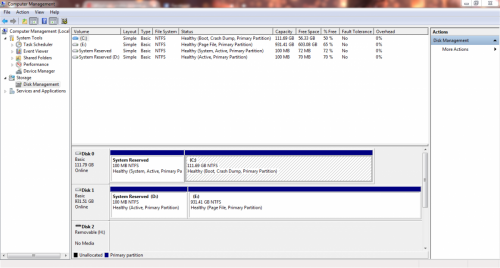
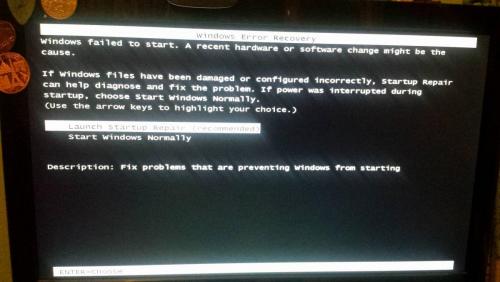






![Hijacked Windows defender [Closed] - last post by DR M](https://www.geekstogo.com/forum/uploads/profile/photo-418842.gif?_r=1578338641)








 Sign In
Sign In Create Account
Create Account

