Please taae another UEFI screenshot with present settings and upload.
When I set XMP to Profile 1, it asked me if I want to apply the "all core enhancement with the XMP settings for improved performance." Should I do that?
Yes, Then try the render test again and give results.
Please download install CPU-Z > http://www.cpuid.com...ares/cpu-z.html
Upload two screenshots, the CPU tab and the Memory tab.
To capture and post a screenshot; Instruction are for anyone who is unsure of the steps..
With the image you want displayed on the screen.
> Hold down the ALT key and Press the PRT SCR key..its on the top row..right hand side of the keyboard. (nothing appears to happen, but the image is copied to the Clipboard.)
> Click on start...all programs...accessories, > click paint.
In the window that opens, > left click in the white area, then > Hold down CTRL and press V.
On the top menu, > click File > click Save as, Be sure to save as jpeg,...otherwise it may be to big to upload,
save it to your desktop...name it something related to the screen your capturing.




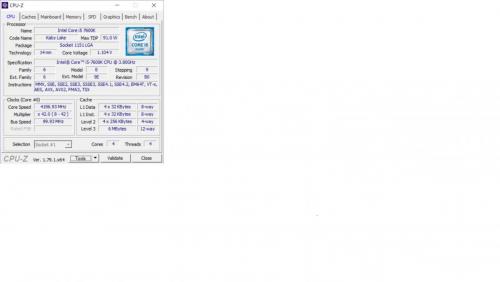
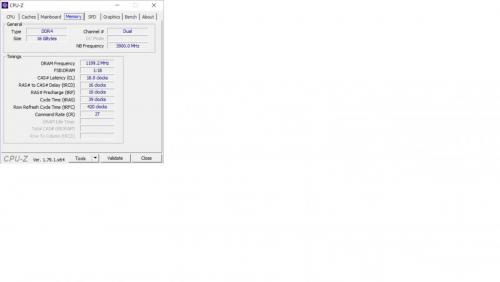


















 Sign In
Sign In Create Account
Create Account

