I think that you got infected from your USB stick. So, if you don't have any important data on this PC I would recommend you format and re-install. Also check this USB stick with some anti-virus program.
If this laptop is infected, which it may be, could malicious software be crossing over the internet connection?
Everything is possible. Are you using anti-virus on this laptop? Are you experiencing some problems, strange behavior etc on that laptop? We should check it also.
So, on your laptop please follow the steps below:
Step 1 OTL Default Scan
OTL Default Scan- Download OTL to your desktop.
- Double click on the
 icon to run it.
icon to run it. - Make sure all other windows are closed and to let it run uninterrupted.
- When the window appears, underneath Output at the top, make sure Stadard output is selected.
- Under the Extra Registry section, check Use SafeList
- Download the following file scan.txt to your Desktop. Click here to download it. You may need to right click on it and select "Save"
- Double click inside the Custom Scan box at the bottom
- A window will appear saying "Click Ok to load a custom scan from a file or Cancel to cancel"
- Click the Ok button and navigate to the file scan.txt which we just saved to your desktop
- Select scan.txt and click Open. Writing will now appear under the Custom Scan box
- Click the Run Scan button. Do not change any settings unless otherwise told to do so. The scan wont take long.
- When the scan completes, it will open two notepad windows. OTL.Txt and Extras.Txt. These are saved in the same location as OTL.
- Please copy (Edit->Select All, Edit->Copy) the contents of these files, one at a time and post them in your topic
Step 2 GMER Rootkit Scanner
GMER Rootkit Scanner- Download GMER from HERE.
- Extract the contents of zipped file to your desktop.
- Double click GMER.exe.

- If it gives you a warning about rootkit activity and asks if you want to run a full scan...click on NO, then use the following settings for a more complete scan..
- In the right panel, you will see several boxes that have been checked. Ensure the following are UNCHECKED:
- IAT/EAT
- Drives/Partition other than Systemdrive (typically C:\)
- Show All (don't miss this one)
NOTE - Not all of the tick boxes will be available if you are running a 64bit Operating System. You may also get an error message display on the screen when using a 64bit Operating System, this is normal, just click on OK and let it carry on.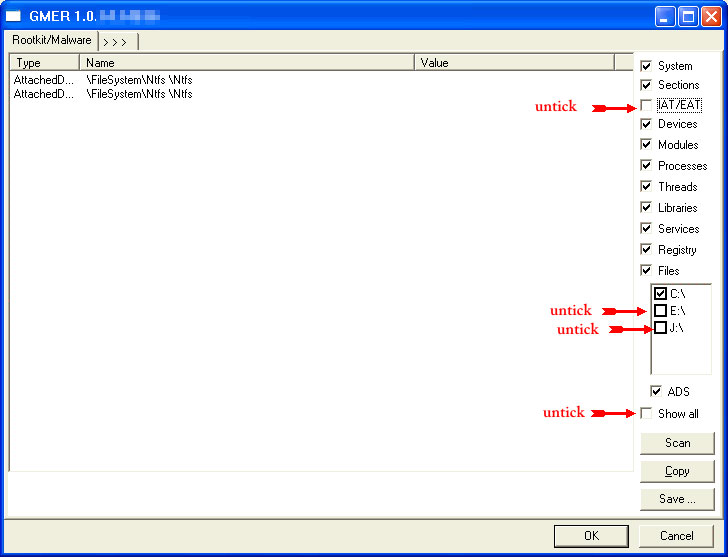
- Then click the Scan button & wait for it to finish.
- Once done click on the [Save..] button, and in the File name area, type in "ark.txt"
- Save the log where you can easily find it, such as your desktop.
- Please copy and paste the report into your Post.
Caution - Rootkit scans often produce false positives. Do NOT take any action on any "<--- ROOKIT" entries When completed the above, please post back the following in the order asked for:- OTL.txt and Extras.txt logs
- GMER log (ark.txt)
























