System Restore window "PC Performance & Stability analysis rep
Started by
maezhou
, Oct 22 2011 03:20 AM
#151

 Posted 25 November 2011 - 11:55 AM
Posted 25 November 2011 - 11:55 AM

#152

 Posted 26 November 2011 - 12:36 PM
Posted 26 November 2011 - 12:36 PM

Yes, it's quite old. Bought it in Feb 2008. So it's almost 4 years old.
Brand: Sony Vaio
Product Type: VGN-NR260E-W/PDC
Model: VGNNR260E
Brand: Sony Vaio
Product Type: VGN-NR260E-W/PDC
Model: VGNNR260E
#153

 Posted 26 November 2011 - 01:11 PM
Posted 26 November 2011 - 01:11 PM

OK BIOS access
•Press F1, F2 or F3 after turning on the computer. and you should then be able to access the BIOS - then set the first boot device to CD
•Press F1, F2 or F3 after turning on the computer. and you should then be able to access the BIOS - then set the first boot device to CD
#154

 Posted 26 November 2011 - 03:21 PM
Posted 26 November 2011 - 03:21 PM

#155

 Posted 26 November 2011 - 03:45 PM
Posted 26 November 2011 - 03:45 PM

OK give me a bit on this whilst I check it out
#156

 Posted 27 November 2011 - 01:06 AM
Posted 27 November 2011 - 01:06 AM

I was able to do the Windows 7 System Repair Disc from the external drive.
So I got this screen first:
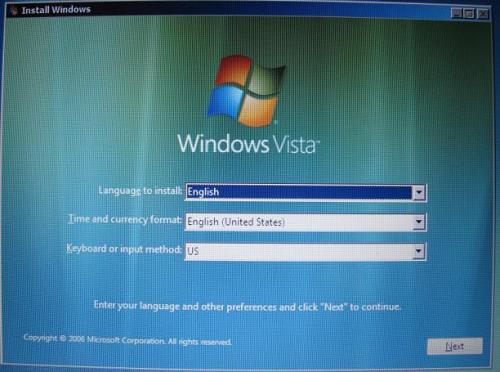
I clicked on [Next] and then I was able to get the screens that you've identified that I should expect.
I followed the instructions, clicked on [Repair...].
Then on the next screen, I chose [Command Prompt].
Since the DVD is on the external drive (X:), I changed the drive to C:
I think I made a mistake on that. I shouldn't have changed it to C.
And then I did the Bootrec.exe /FixMbr
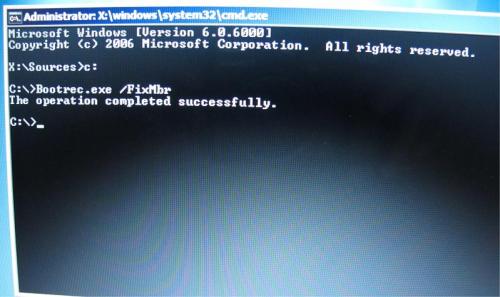
Once done, I typed "Exit"
I disconnected the external drive while the machine is retarting.
The machine restarted on Nomal Mode, and then after a while, I got the bluescreen.
I reboot again, tried to boot on Safe Mode with Networking, and I got this popup window at first:
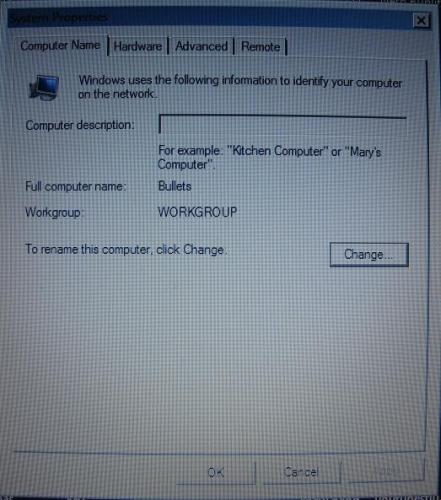
I clicked on [OK], and the popup window closed.
I tried ti restart again on Normal mode, and got the bluescreen again. I can get up to this point before getting the bluescreen:
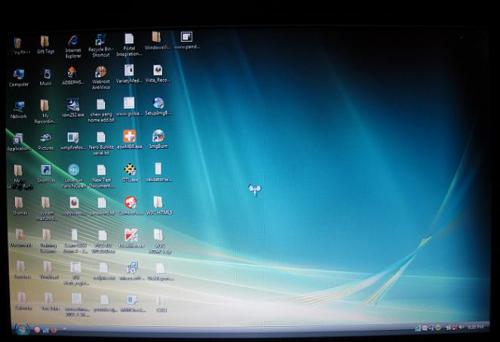
I think I made a booboo there on changing the drive on dot propmt which affected the C drive.
Now I made things worst.
So I got this screen first:
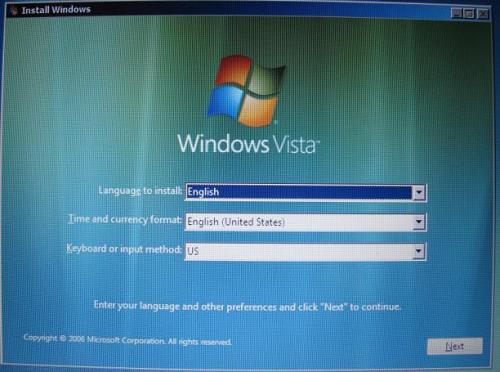
I clicked on [Next] and then I was able to get the screens that you've identified that I should expect.
I followed the instructions, clicked on [Repair...].
Then on the next screen, I chose [Command Prompt].
Since the DVD is on the external drive (X:), I changed the drive to C:
I think I made a mistake on that. I shouldn't have changed it to C.
And then I did the Bootrec.exe /FixMbr
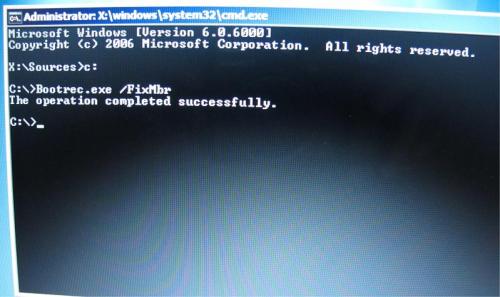
Once done, I typed "Exit"
I disconnected the external drive while the machine is retarting.
The machine restarted on Nomal Mode, and then after a while, I got the bluescreen.
I reboot again, tried to boot on Safe Mode with Networking, and I got this popup window at first:
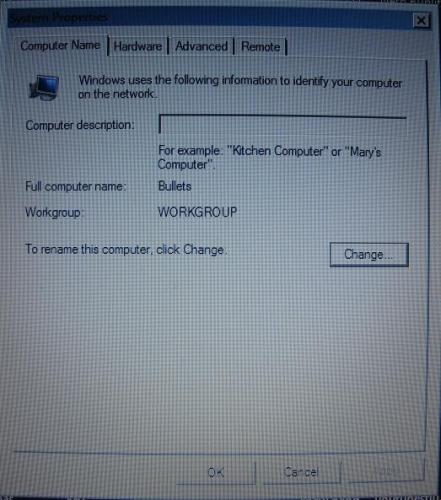
I clicked on [OK], and the popup window closed.
I tried ti restart again on Normal mode, and got the bluescreen again. I can get up to this point before getting the bluescreen:
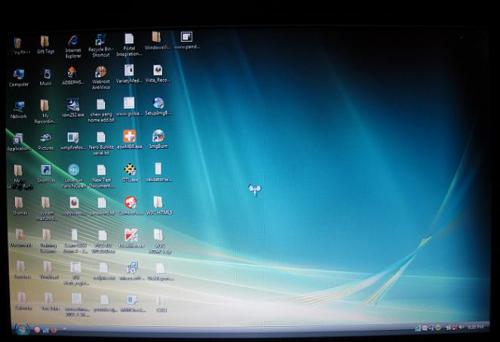
I think I made a booboo there on changing the drive on dot propmt which affected the C drive.
Now I made things worst.
#157

 Posted 27 November 2011 - 06:39 AM
Posted 27 November 2011 - 06:39 AM

From the disc this time select start up repair - let me know how that goes
#158

 Posted 27 November 2011 - 12:17 PM
Posted 27 November 2011 - 12:17 PM

then do bootrec.exe again (without changing the drive)?
#159

 Posted 27 November 2011 - 12:25 PM
Posted 27 November 2011 - 12:25 PM

#160

 Posted 27 November 2011 - 12:58 PM
Posted 27 November 2011 - 12:58 PM

I just clicked on [Finish] and I got the System Recovery Options screen again.
So I just clicked on [Restart].
The machine restarted, I disconnected the external drive.
I was able to open windows (like before), then I got the bluescreen again.
So I just clicked on [Restart].
The machine restarted, I disconnected the external drive.
I was able to open windows (like before), then I got the bluescreen again.
#161

 Posted 27 November 2011 - 04:18 PM
Posted 27 November 2011 - 04:18 PM

Could you restart in safe mode please and then see if there are any files in c:\windows\minidumps
If there is could you zip the last two and attach to your next post
If there is could you zip the last two and attach to your next post
#162

 Posted 27 November 2011 - 04:37 PM
Posted 27 November 2011 - 04:37 PM

Here's the last two items on c:\windows\Minidump
Attached Files
#163

 Posted 27 November 2011 - 04:47 PM
Posted 27 November 2011 - 04:47 PM

It is one of your drivers causing this
First we will go the easy route
Go start > All programs > Accessories
Right click command propmt and select run as administrator
Then type in the following bolded command
sfc /scannow
Reboot on completion and let me know if it conducted any repairs
First we will go the easy route
Go start > All programs > Accessories
Right click command propmt and select run as administrator
Then type in the following bolded command
sfc /scannow
Reboot on completion and let me know if it conducted any repairs
#164

 Posted 27 November 2011 - 05:58 PM
Posted 27 November 2011 - 05:58 PM

Similar Topics
0 user(s) are reading this topic
0 members, 0 guests, 0 anonymous users
As Featured On:








 This topic is locked
This topic is locked

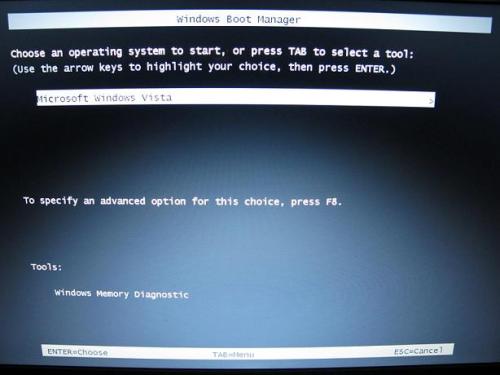
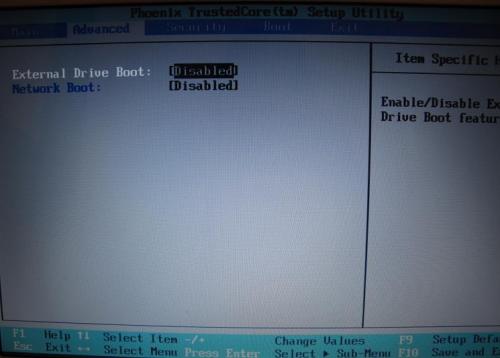
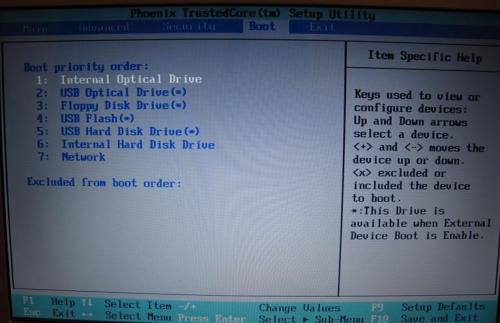
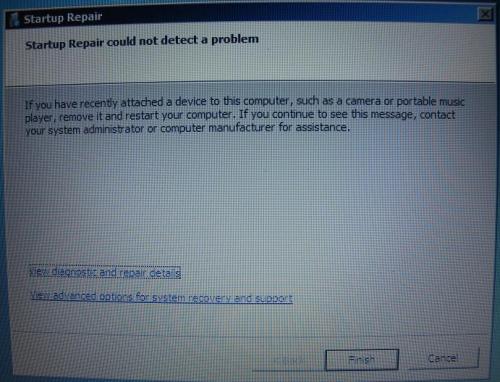

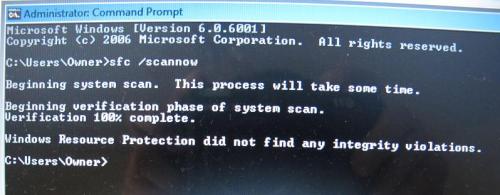




 Sign In
Sign In Create Account
Create Account

